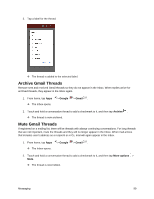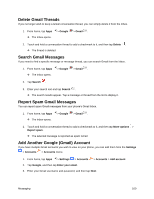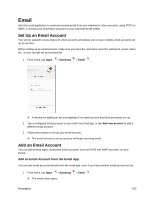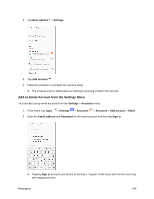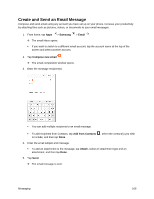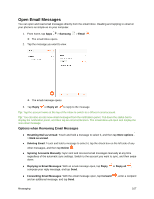Samsung SM-J327P User Guide - Page 114
Add an Email Account from the Settings Menu, More options, Settings, Add account, Accounts, Email
 |
View all Samsung SM-J327P manuals
Add to My Manuals
Save this manual to your list of manuals |
Page 114 highlights
2. Tap More options > Settings. 3. Tap Add account . 4. Follow the prompts to complete the account setup. The email account is added and you will begin receiving email for the account. Add an Email Account from the Settings Menu You can also set up email accounts from the Settings > Accounts menu. 1. From home, tap Apps > Settings > Accounts > Accounts > Add account > Email. 2. Enter the Email address and Password for the email account and then tap Sign in. Tapping Sign in prompts your phone to attempt a "regular" email setup and test the incoming and outgoing servers. Messaging 104

Messaging
104
2. Tap
More options
>
Settings
.
3. Tap
Add account
.
4.
Follow the prompts to complete the account setup.
The email account is added and you will begin receiving email for the account.
Add an Email Account from the Settings Menu
You can also set up email accounts from the
Settings
>
Accounts
menu.
1. From home, tap
Apps
>
Settings
>
Accounts
>
Accounts
>
Add account
>
Email
.
2. Enter the
Email address
and
Password
for the email account and then tap
Sign in
.
Tapping
Sign in
prompts your phone to attempt a
“
regular
”
email setup and test the incoming
and outgoing servers.