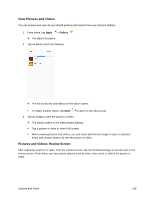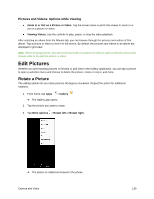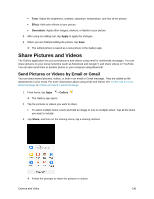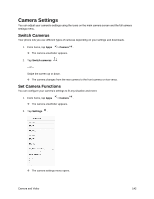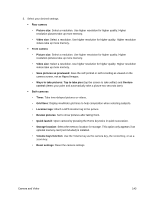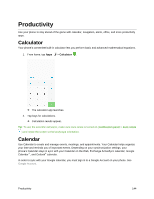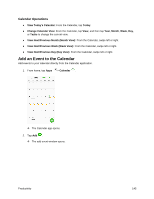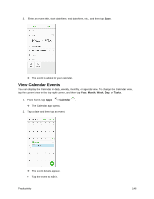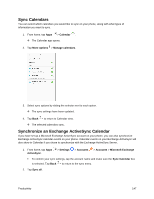Samsung SM-J327P User Guide - Page 152
Camera Settings, Switch Cameras, Set Camera Functions
 |
View all Samsung SM-J327P manuals
Add to My Manuals
Save this manual to your list of manuals |
Page 152 highlights
Camera Settings You can adjust your camera's settings using the icons on the main camera screen and the full camera settings menu. Switch Cameras Your phone lets you use different types of cameras depending on your settings and downloads. 1. From home, tap Apps > Camera . The camera viewfinder appears. 2. Tap Switch cameras . - or - Swipe the screen up or down. The camera changes from the rear camera to the front camera or vice versa. Set Camera Functions You can configure your camera's settings to fit any situation and event. 1. From home, tap Apps > Camera . The camera viewfinder appears. 2. Tap Settings . The camera settings menu opens. Camera and Video 142
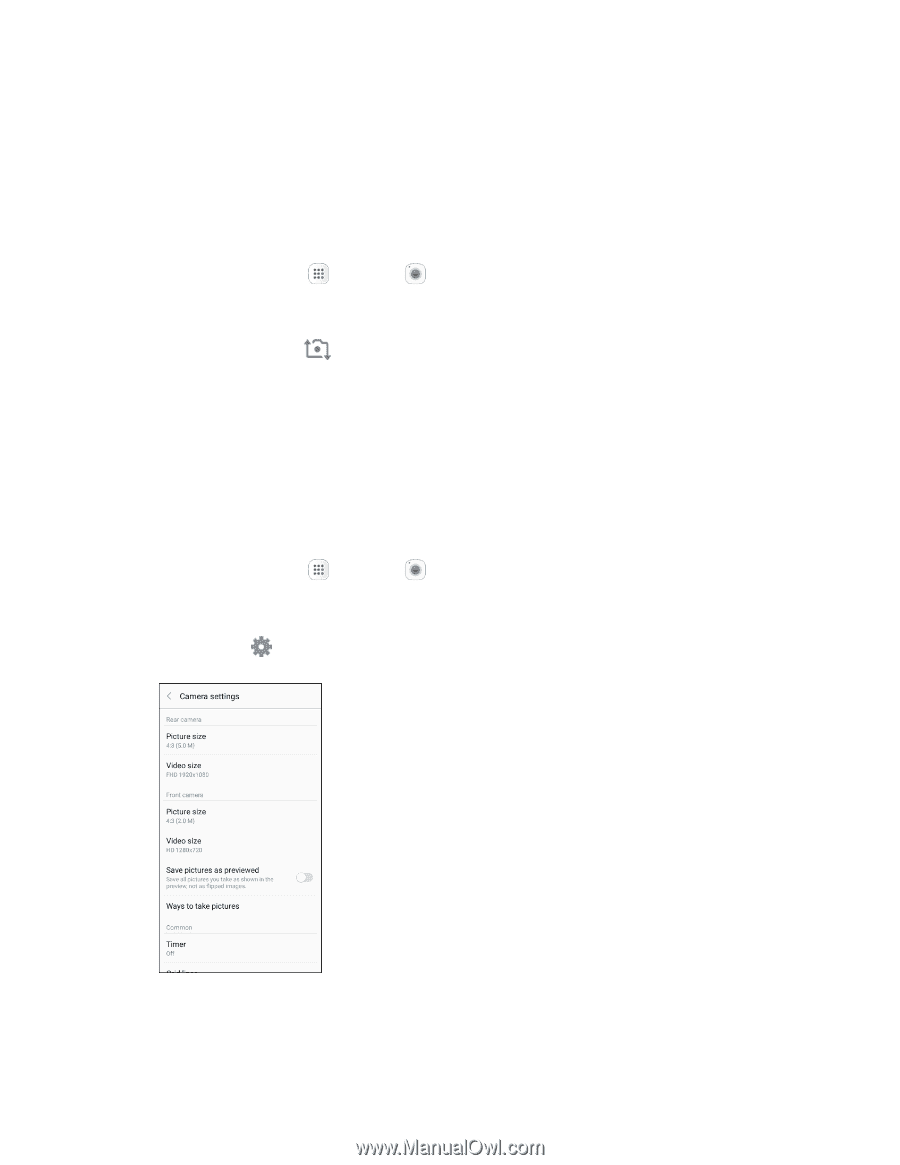
Camera and Video
142
Camera Settings
You can adjust your camera’s settings using the icons on the main camera screen and the full camera
settings menu.
Switch Cameras
Your phone lets you use different types of cameras depending on your settings and downloads.
1. From home, tap
Apps
>
Camera
.
The camera viewfinder appears.
2. Tap
Switch cameras
.
–
or
–
Swipe the screen up or down.
The camera changes from the rear camera to the front camera or vice versa.
Set Camera Functions
You can configure your camera’s settings to fit any situation and event.
1. From home, tap
Apps
>
Camera
.
The camera viewfinder appears.
2. Tap
Settings
.
The camera settings menu opens.