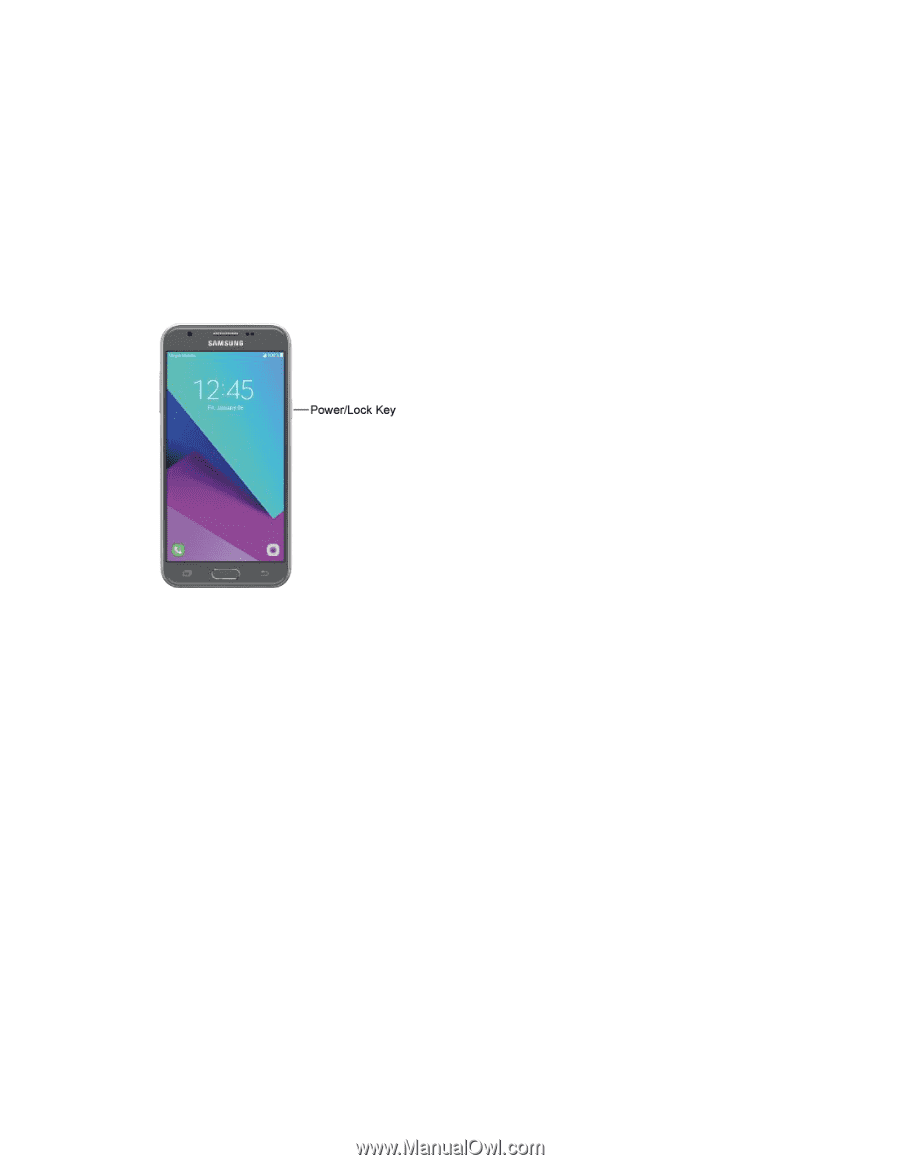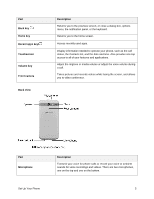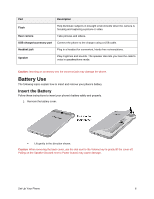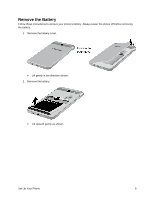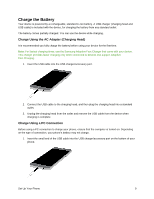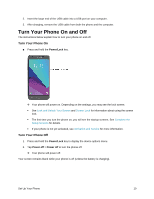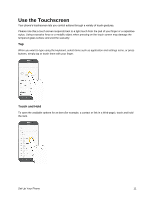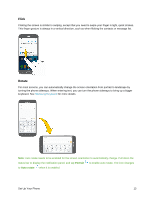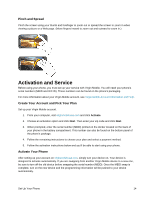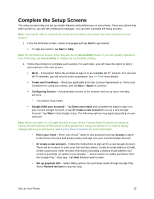Samsung SM-J327P User Guide - Page 20
Turn Your Phone On and Off
 |
View all Samsung SM-J327P manuals
Add to My Manuals
Save this manual to your list of manuals |
Page 20 highlights
2. Insert the large end of the USB cable into a USB port on your computer. 3. After charging, remove the USB cable from both the phone and the computer. Turn Your Phone On and Off The instructions below explain how to turn your phone on and off. Turn Your Phone On ■ Press and hold the Power/Lock key. Your phone will power on. Depending on the settings, you may see the lock screen. See Lock and Unlock Your Screen and Screen Lock for information about using the screen lock. The first time you turn the phone on, you will see the startup screens. See Complete the Setup Screens for details. If your phone is not yet activated, see Activation and Service for more information. Turn Your Phone Off 1. Press and hold the Power/Lock key to display the device options menu. 2. Tap Power off > Power off to turn the phone off. Your phone will power off. Your screen remains blank while your phone is off (unless the battery is charging). Set Up Your Phone 10