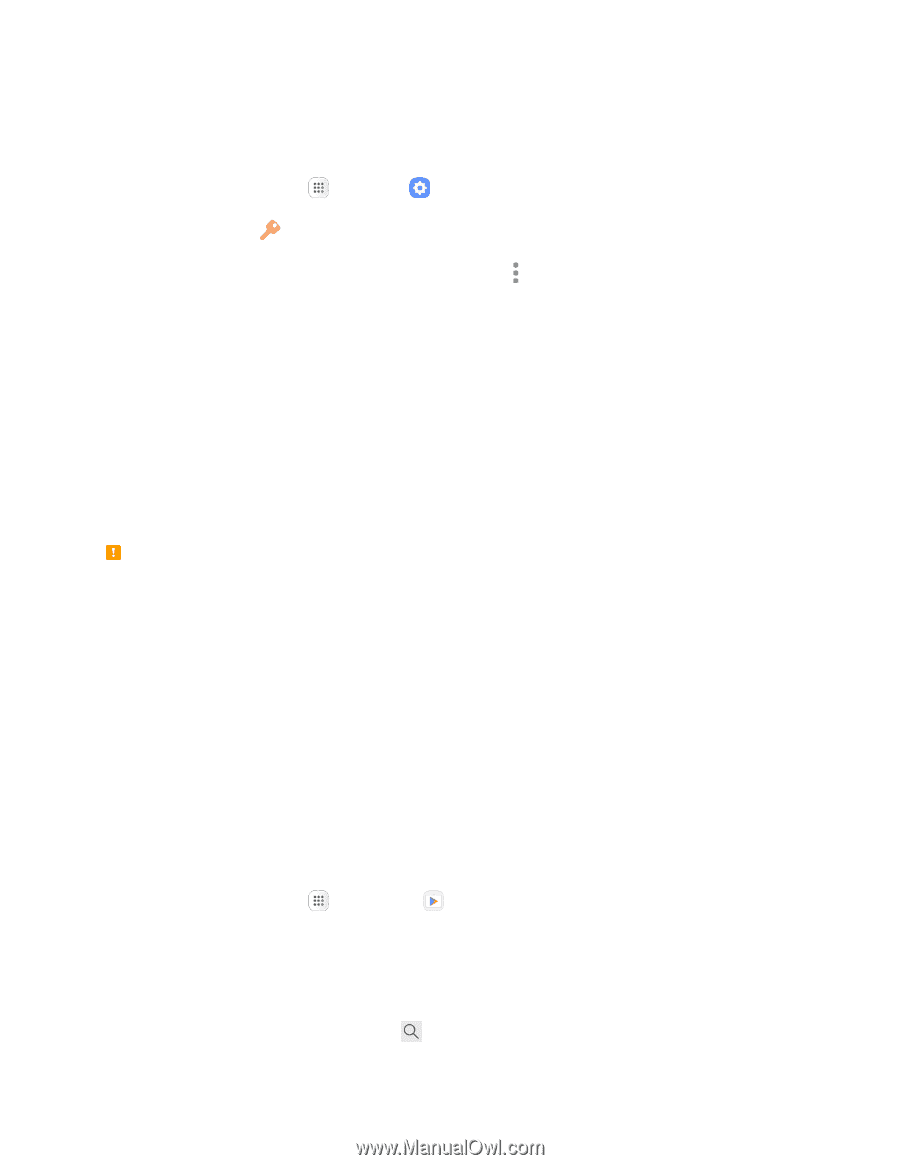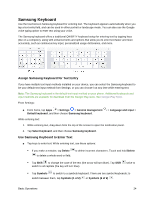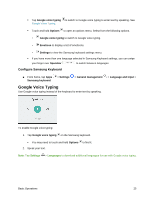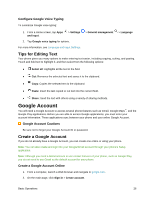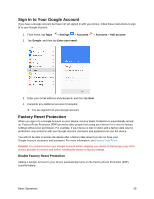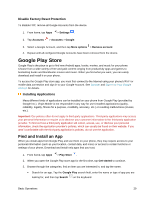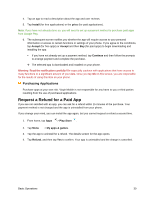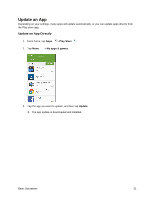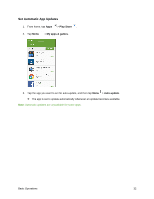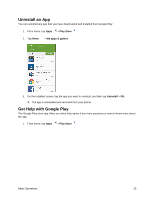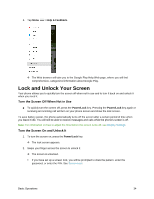Samsung SM-J327P User Guide - Page 39
Google Play Store, Find and Install an App
 |
View all Samsung SM-J327P manuals
Add to My Manuals
Save this manual to your list of manuals |
Page 39 highlights
Disable Factory Reset Protection To disable FRP, remove all Google Accounts from the device. 1. From home, tap Apps > Settings . 2. Tap Accounts > Accounts > Google. 3. Select a Google Account, and then tap More options > Remove account. 4. Repeat until all configured Google Accounts have been removed from the device. Google Play Store Google Play is the place to go to find new Android apps, books, movies, and music for your phone. Choose from a wide variety of free and paid content ranging from productivity apps and games to bestselling books and blockbuster movies and music. When you find what you want, you can easily download and install it on your phone. To access the Google Play store app, you must first connect to the Internet using your phone's Wi-Fi or mobile data connection and sign in to your Google Account. See Browser and Sign In to Your Google Account for details. Installing Applications Many different kinds of applications can be installed on your phone from Google Play (provided by Google Inc.). Virgin Mobile is not responsible in any way for user-installed applications (quality, reliability, legality, fitness for a purpose, credibility, accuracy, etc.) or resulting malfunctions (viruses, etc.). Important: Our policies often do not apply to third-party applications. Third-party applications may access your personal information or require us to disclose your customer information to the third-party application provider. To find out how a third-party application will collect, access, use, or disclose your personal information, check the application provider's policies, which can usually be found on their website. If you aren't comfortable with the third-party application's policies, do not use the application. Find and Install an App When you install apps from Google Play and use them on your phone, they may require access to your personal information (such as your location, contact data, and more) or access to certain functions or settings of your phone. Download and install only apps that you trust. 1. From home, tap Apps > Play Store . 2. When you open the Google Play store app for the first time, tap Get started to continue. 3. Browse through the categories, find an item you are interested in, and tap the name. Search for an app. Tap the Google Play search field, enter the name or type of app you are looking for, and then tap Search on the keyboard. Basic Operations 29