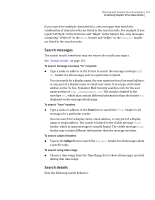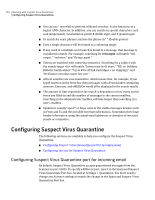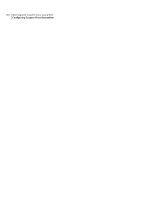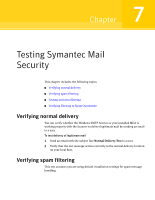Symantec 10744983 Administration Guide - Page 160
Searching messages, Display Filtered
 |
UPC - 037648279321
View all Symantec 10744983 manuals
Add to My Manuals
Save this manual to your list of manuals |
Page 160 highlights
160 Working with Suspect Virus Quarantine Accessing Suspect Virus Quarantine To search messages 1 Type a search value in one or more of the fields. 2 Click Display Filtered to search messages for a specific recipient, sender, subject, or date range. See "Searching messages" on page 160. To navigate through messages ◆ Click one of the following buttons to navigate through message list pages: Go to beginning of messages Go to the end of messages. This button is displayed if there are less than 50 pages of messages after the current page. Go to previous page of messages Go to next page of messages Choose up to 500 pages before or after the current page of messages To set the entries per page ◆ On the Entries per page drop-down list, click a number. Details on the message list page Note the following Suspect Virus Quarantine behavior: ■ When you navigate to a different page of messages, the status of the check boxes in the original page is not preserved. For example, if you select three messages in the first page of messages and then move to the next page, when you return to the first page, all the message check boxes are cleared again. ■ The "To" column in the message list page indicates the intended recipient of each message as listed in the message envelope. When you display the contents of a single message in the message details page, the To: header (not envelope) information, which is often forged by spammers, is displayed. Searching messages Type in one or more boxes or choose a time range for which to display matching messages in the Suspect Virus Quarantine. The search results are displayed in a page similar to the message list page.