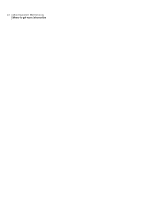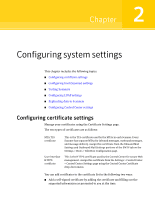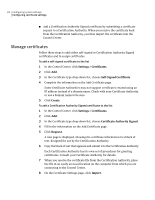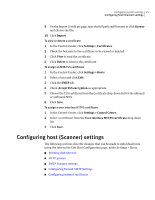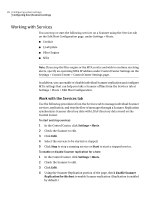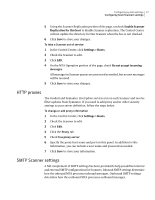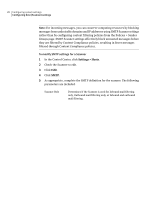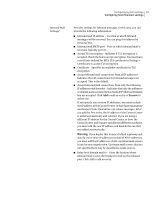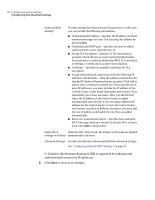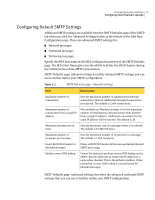Symantec 10744983 Administration Guide - Page 27
HTTP proxies, SMTP Scanner settings, Enable Scanner, Replication for this host, Settings > Hosts
 |
UPC - 037648279321
View all Symantec 10744983 manuals
Add to My Manuals
Save this manual to your list of manuals |
Page 27 highlights
Configuring system settings 27 Configuring host (Scanner) settings 5 Using the Scanner Replication portion of the page, uncheck Enable Scanner Replication for this host to disable Scanner replication. The Control Center will not update the directory for this Scanner when the box is not checked. 6 Click Save to store your changes. To take a Scanner out of service 1 In the Control Center, click Settings > Hosts. 2 Check the Scanner to edit. 3 Click Edit. 4 On the MTA Operation portion of the page, check Do not accept incoming messages. All messages in Scanner queues are processed as needed, but no new messages will be received. 5 Click Save to store your changes. HTTP proxies The Conduit and Symantec LiveUpdate services run on each Scanner and receive filter updates from Symantec. If you need to add proxy and/or other security settings to your server definition, follow the steps below. To change or add proxy information 1 In the Control Center, click Settings > Hosts. 2 Check the Scanner to edit. 3 Click Edit. 4 Click the Proxy tab. 5 Check Use proxy server. 6 Specify the proxy host name and port on this panel. In addition to this information, you can include a user name and password as needed. 7 Click Save to store your information. SMTP Scanner settings A full complement of SMTP settings has been provided to help you define internal and external SMTP configurations for Scanners. Inbound SMTP settings determine how the inbound MTA processes inbound messages. Outbound SMTP settings determine how the outbound MTA processes outbound messages.