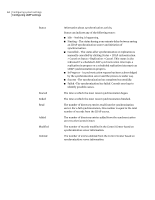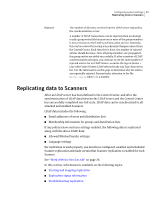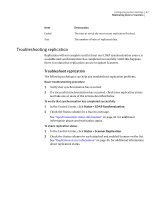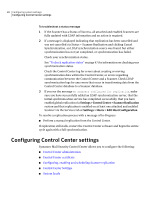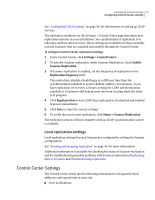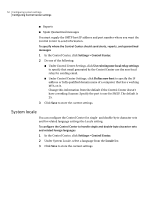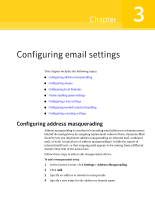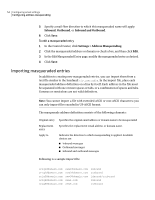Symantec 10744983 Administration Guide - Page 49
Control Center administration, Specify Control Center access or reset Control Center access
 |
UPC - 037648279321
View all Symantec 10744983 manuals
Add to My Manuals
Save this manual to your list of manuals |
Page 49 highlights
Configuring system settings 49 Configuring Control Center settings Control Center administration You access the Control Center via a Web browser. By default anyone with the correct address and logon information has access from any host. You can choose to limit host access to the Control Center. Users attempting to log into the Control Center from unauthorized computers will see a 403 Forbidden page in their Web browser. Reverse Domain Name Server (DNS) lookup must be enabled in your DNS software for this feature to work with host names. When entering host names, there is a possibility that a name can be entered incorrectly. If it is the only name on the list, you have effectively blocked all access to the Control Center. See the procedure below for help in resolving this situation. Specify Control Center access or reset Control Center access Follow these instructions to specify Control Center access or to regain access to the Control Center. To specify Control Center access 1 In the Control Center, click Settings > Control Center. 2 Check All hosts to allow any host access to the Control Center. 3 Check Only the following hosts to assign specific hosts to access the Control Center. All other hosts are rejected after you add one or more hosts to the list. Add and Delete buttons are available to help you manage the list of allowed hosts. 4 To add a host, type host name, IP address, IP address with subnet mask, or Classless Inter-Domain Routing (CIDR) netblock and click Add. Specify additional computers or networks as needed. 5 Click Save to store the current settings. To regain access to the Control Center when no host name matches the list 1 Log in to the MySQL Control Center. 2 Select the Brightmail database. use brightmail; 3 Delete the host control access items from the database. truncate settings_host_access_control;