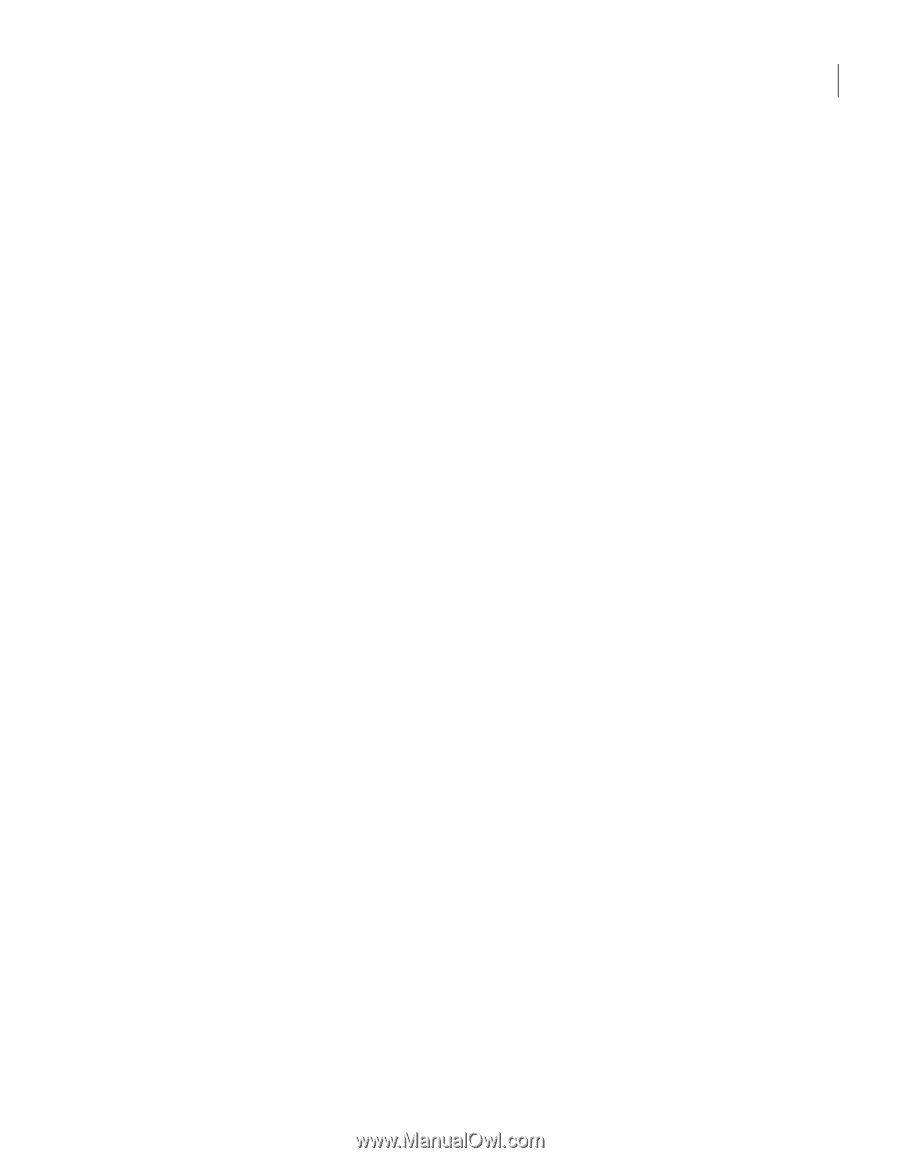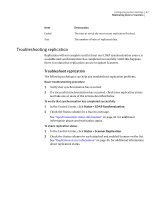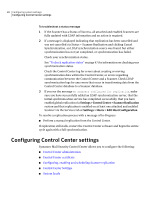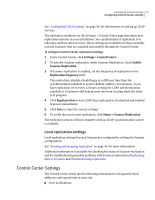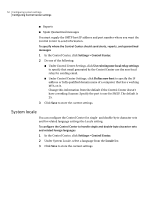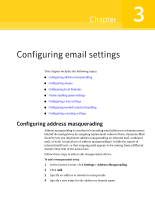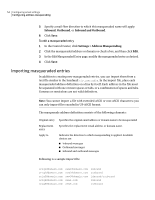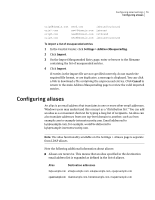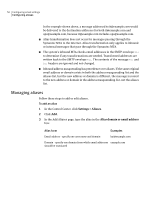Symantec 10744983 Administration Guide - Page 51
Control Center Settings, Local replication settings
 |
UPC - 037648279321
View all Symantec 10744983 manuals
Add to My Manuals
Save this manual to your list of manuals |
Page 51 highlights
Configuring system settings 51 Configuring Control Center settings See "Configuring LDAP settings" on page 36. for information on setting up LDAP services. The replication attributes on the Settings > Control Center page determine how replication operates in your installation. You can determine if replication is to take place and how often it occurs. These settings are in addition to those available on local Scanners that are attached and enabled through the Control Center. To configure Control Center replication settings 1 In the Control Center, click Settings > Control Center. 2 To activate Scanner replication, under Scanner Replication, check Enable Scanner Replication. 3 If Scanner replication is enabled, set the frequency of replication in the Replication frequency field. The replication schedule should begin at a different time than the synchronization schedule to avoid schedule conflicts. For instance, if you have replication set to every 12 hours, setting the LDAP synchronization schedule to 53 minutes will help prevent one from starting while the other is in progress. 4 Click Replicate Now to have LDAP data replicated to all attached and enabled Scanners immediately. 5 Click Save to store the current settings. 6 To verify the most recent replication, click Status > Scanner Replication. The replication process will not complete until an LDAP synchronization source is available. Local replication settings Local replication settings for each Scanner are configured by editing the Scanner configuration. See "Starting and stopping replication" on page 46. for more information. Additional information is available for checking the status of Scanner replication and for troubleshooting possible problems with Scanner replication in Replicating data to Scanners and Troubleshooting replication. Control Center Settings The Control Center sends the the following information to designated email addresses and repositories at your site: ■ Alert notifications