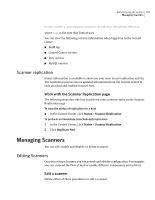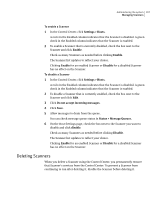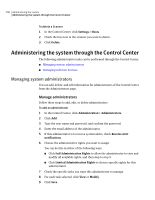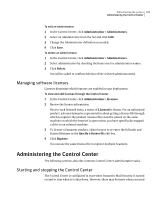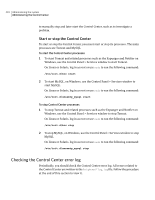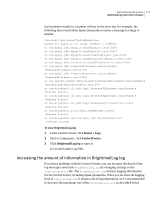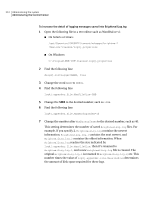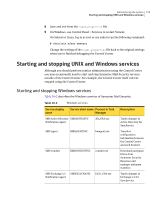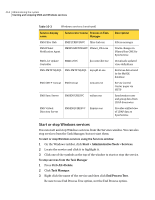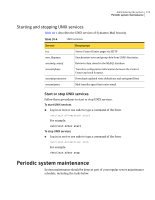Symantec 10744983 Administration Guide - Page 210
Checking the Control Center error log, Start or stop the Control Center
 |
UPC - 037648279321
View all Symantec 10744983 manuals
Add to My Manuals
Save this manual to your list of manuals |
Page 210 highlights
210 Administering the system Administering the Control Center to manually stop and later start the Control Center, such as to investigate a problem. Start or stop the Control Center To start or stop the Control Center, you must start or stop its processes. The main processes are Tomcat and MySQL. To start the Control Center processes 1 To start Tomcat and related processes such as the Expunger and Notifier on Windows, use the Control Panel > Services window to start Tomcat. On Linux or Solaris, log in as root or use sudo to run the following command: /etc/init.d/bcc start 2 To start MySQL, on Windows, use the Control Panel > Services window to start MySQL. On Linux or Solaris, log in as root or use sudo to run the following command: /etc/init.d/smssmtp_mysql start To stop Control Center processes 1 To stop Tomcat and related processes such as the Expunger and Notifier on Windows, use the Control Panel > Services window to stop Tomcat. On Linux or Solaris, log in as root or use sudo to run the following command: /etc/init.d/bcc stop 2 To stop MySQL, on Windows, use the Control Panel > Services window to stop MySQL. On Linux or Solaris, log in as root or use sudo to run the following command: /etc/init.d/smssmtp_mysql stop Checking the Control Center error log Periodically, you should check the Control Center error log. All errors related to the Control Center are written to the BrightmailLog.log file. Follow the procedure at the end of this section to view it.