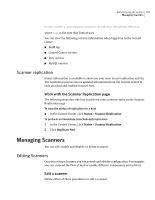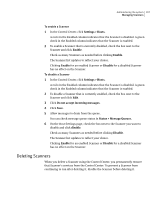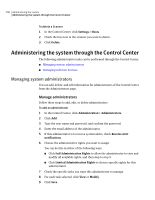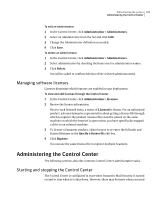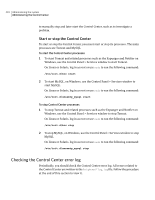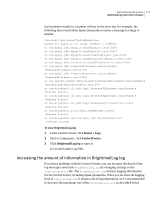Symantec 10744983 Administration Guide - Page 206
Enabling and disabling Scanners, Enable or disable a Scanner
 |
UPC - 037648279321
View all Symantec 10744983 manuals
Add to My Manuals
Save this manual to your list of manuals |
Page 206 highlights
206 Administering the system Managing Scanners To edit a Scanner 1 In the Control Center, click Settings > Hosts. 2 Check the host to edit. 3 Click Edit. 4 Make any changes to the host or its included components and services. From this page, you can: ■ Start and stop services ■ Start and stop the flow of data to and from a Scanner. ■ Enable and disable Scanner replication ■ Alter proxy settings ■ Define SMTP settings ■ Define internal mail servers for your site For more details on these categories, see See "Configuring host (Scanner) settings" on page 25.. To edit a Scanner (alternative method) 1 In the Control Center, click Status > Host Details. 2 Select a host from the drop-down list. 3 Click Configure Host. 4 Make any changes to the host or its included components and services. See To edit a Scanner for a list of the types of changes you can make. Enabling and disabling Scanners For troubleshooting or testing purposes, you can disable and then re-enable Scanners. Also, it is strongly recommended that you disable a Scanner before deleting it. Otherwise, you run the risk of losing email messages within the Scanner email queues. Bear in mind that a Scanner will not process mail while it is disabled. Enable or disable a Scanner Follow these procedures to disable or enable a Scanner.