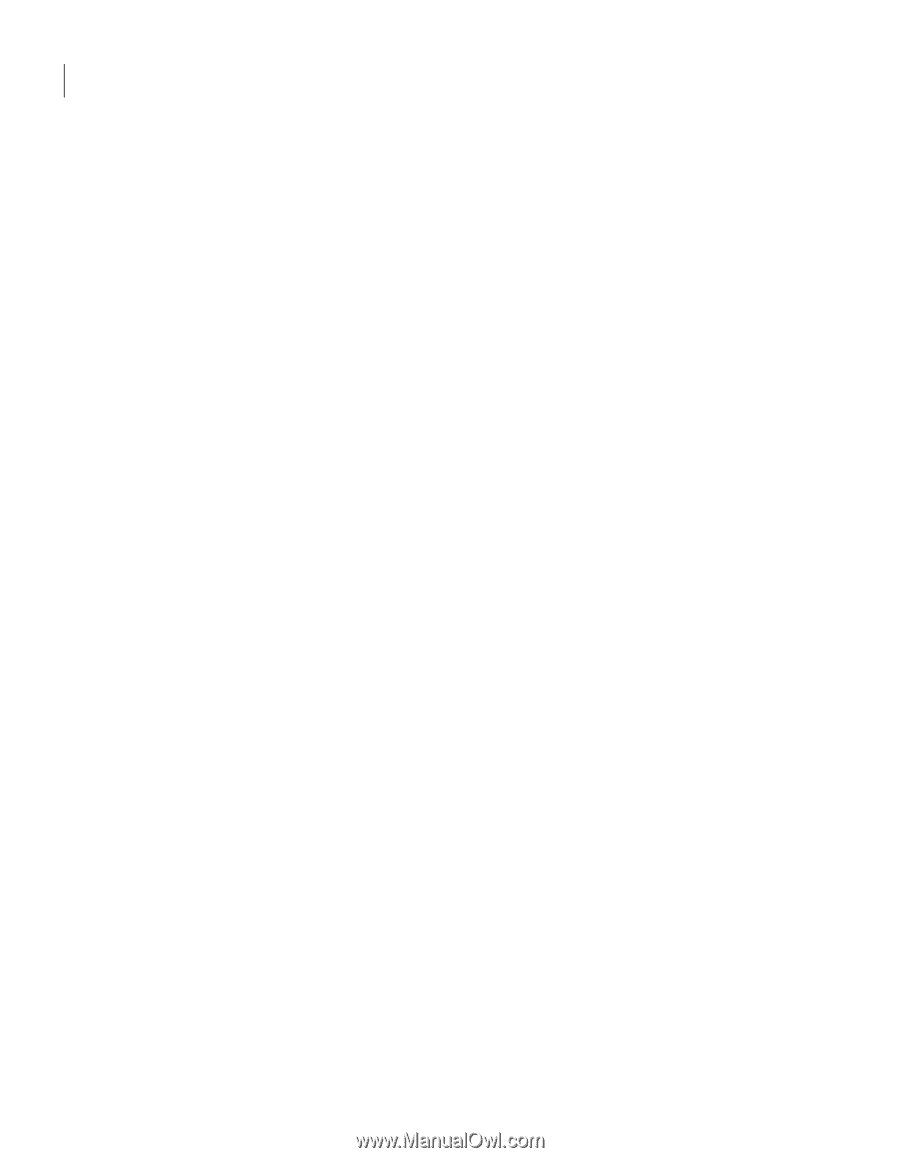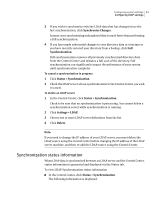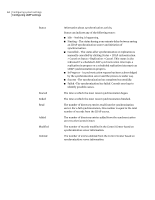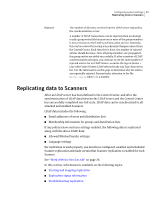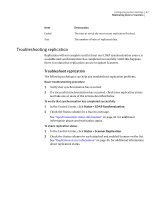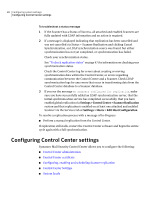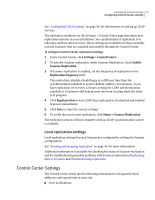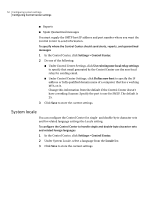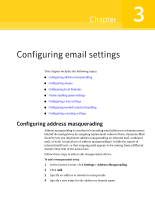Symantec 10744983 Administration Guide - Page 48
Configuring Control Center settings, Control Center certificate
 |
UPC - 037648279321
View all Symantec 10744983 manuals
Add to My Manuals
Save this manual to your list of manuals |
Page 48 highlights
48 Configuring system settings Configuring Control Center settings To troubleshoot a status message 1 If the Scanner has a Status of Success, all attached and enabled Scanners are fully updated with LDAP information and no action is required. 2 If a message is displayed indicating that replication has been cancelled and was not cancelled via Status > Scanner Replication and clicking Cancel Synchronization, an LDAP synchronization source was found, but either synchronization has not yet completed, or synchronization has failed. Check your synchronization status. See "To check replication status" on page 47.for information on checking your synchronization status. Check the Control Center log for errors about creating or moving synchronization data within the Control Center, or errors regarding communication between the Control Center and a Scanner. Check LDAP synchronization logs for any errors that occur in transforming data from the Control Center database to a Scanner database. 3 If you see the message No scanners configured for replication, make sure you have successfully added an LDAP synchronization server, that the initial synchronization service has completed successfully, that you have enabled global replication via Settings > Control Center > Scanner Replication section and that replication is enabled on at least one attached and enabled Scanner via the Services tab at Settings > Hosts > Edit Host Configuration. To resolve a replication process with a message of In-Progress ■ Perform a manual replication from the Control Center. If replication still stalls, restart the Control Center software and begin the entire cycle again with a full synchronization. Configuring Control Center settings Symantec Mail Security Control Center allows you to configure the following: ■ Control Center administration ■ Control Center certificate ■ Configuring, enabling and scheduling Scanner replication ■ Control Center Settings ■ System locale