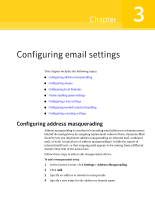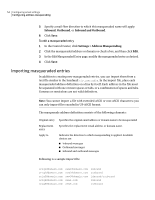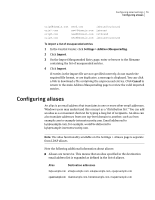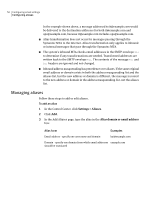Symantec 10744983 Administration Guide - Page 58
Configuring local domains
 |
UPC - 037648279321
View all Symantec 10744983 manuals
Add to My Manuals
Save this manual to your list of manuals |
Page 58 highlights
58 Configuring email settings Configuring local domains 3 On the Import Aliases page, enter or browse to the filename containing the list of aliases. 4 Click Import. If entries in the import file are not specified correctly, do not match the required file format, or are duplicates, a message is displayed. You can click a link to download a file containing the unprocessed entries. Click Cancel to return to the main Aliases page to review the valid imported entries. Configuring local domains On the Local Domains page, you can view, add, edit, and delete local domains and email addresses for which inbound messages are accepted. When adding or editing a local domain, you can assign routing characteristics for messages accepted from the domain. You can also import lists of local domains, formatted as described in this section. Use these procedures to manage local domains. To add or edit a local domain or email address 1 In the Control Center, click Settings > Local Domains. 2 On the Local Domains page, click Add or Edit.