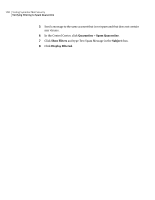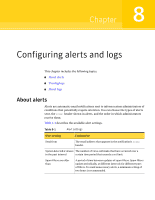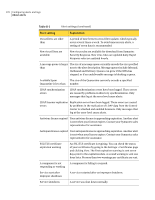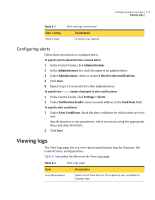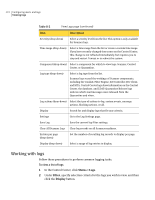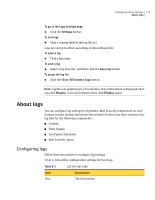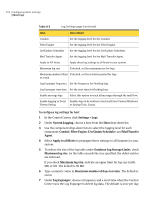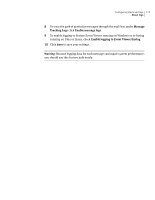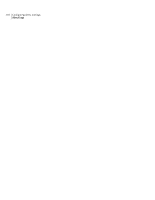Symantec 10744983 Administration Guide - Page 173
About logs, Configuring logs, Settings, Save Log, Clear All Scanner Logs, Display
 |
UPC - 037648279321
View all Symantec 10744983 manuals
Add to My Manuals
Save this manual to your list of manuals |
Page 173 highlights
Configuring alerts and logs 173 About logs To go to the Logs Settings page ◆ Click the Settings button. To sort logs ◆ Click a column label in the log file list. Logs are sorted in either ascending or descending order. To open a log ◆ Click a log name. To save a log ◆ Select a log from list, and then click the Save Log button. To purge the log list ◆ Click the Clear All Scanner Logs button. Note: Log files are updated every five minutes. If no information is displayed when you click Display, wait a few minutes then click Display again. About logs You can configure log settings for Symantec Mail Security components on each Scanner in your system, and choose the severity of errors you want written to the log files for the following components: ■ Conduit ■ Filter Engine ■ LiveUpdate Scheduler ■ Mail Transfer Agent Configuring logs Follow these procedures to configure log settings. Table 8-3 describes configuration settings for host logs. Table 8-3 Log Settings page Item Description Host The host machine