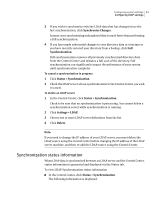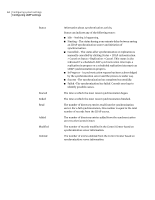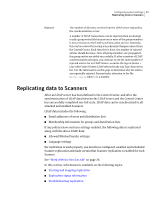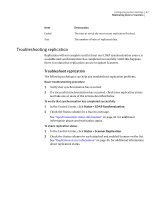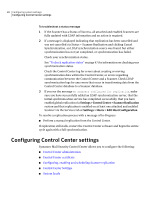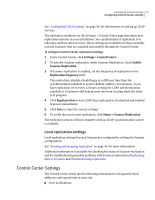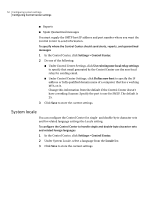Symantec 10744983 Administration Guide - Page 47
Troubleshooting replication
 |
UPC - 037648279321
View all Symantec 10744983 manuals
Add to My Manuals
Save this manual to your list of manuals |
Page 47 highlights
Configuring system settings 47 Replicating data to Scanners Item Ended Size Description The time at which the most recent replication finished. The number of bytes of replicated data. Troubleshooting replication Replication will not complete until at least one LDAP synchronization source is available and synchronization has completed successfully. Until this happens, there is no data that replication can use to update Scanners. Troubleshoot replication The following techniques can help you troubleshoot replication problems. Basic troubleshooting procedure 1 Verify that synchronization has occurred. 2 If a successful synchronization has occurred, check your replication status and take one or more of the actions described below. To verify that synchronization has completed successfully 1 In the Control Center, click Status > LDAP Synchronization. 2 Check the Status column for a Success message. See "Synchronization status information" on page 43. for additional information about synchronization status. To check replication status 1 In the Control Center, click Status > Scanner Replication. 2 Check the Status column for each attached and enabled Scanner on the list. See "Replication status information" on page 46. for additional information about replication status.