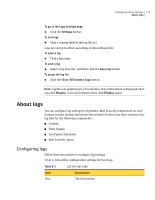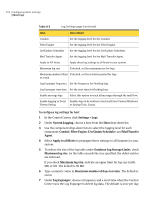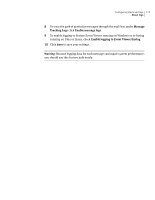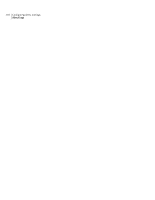Symantec 10744983 Administration Guide - Page 178
Selecting report data to track, Choosing a report
 |
UPC - 037648279321
View all Symantec 10744983 manuals
Add to My Manuals
Save this manual to your list of manuals |
Page 178 highlights
178 Working with Reports Selecting report data to track ■ Export report data for use in any reporting or spreadsheet software for further analysis. ■ Schedule reports to be emailed at specified intervals. Selecting report data to track By default, Symantec Mail Security tracks data for several basic reports. Before you can generate other reports, you must configure Symantec Mail Security to track and store data appropriate for the report. For example, to generate recipient-based reports, such as Spam/Virus: Specific Recipients, you must configure Symantec Mail Security to store recipient information. See tables Table 9-1 through Table 9-8 for a list of reports and the data you must store for each type of report. Note: Because the data storage requirements for some reports can be high, choose an appropriate length of time to store report data. In particular, the sender statistics usually consume a large amount of disk space. See "Setting the retention period for report data" on page 188. To enable data tracking for reports 1 In the Control Center, click Settings > Reports. 2 Under Report Data, select the report data you want to track. 3 Click Save. Symantec Mail Security will begin to store the specified report data. Choosing a report Table 9-1 through Table 9-8 show the names of pre-set reports that you can generate and their contents. The third column in each table lists the reporting data that you must instruct Symantec Mail Security to track before you can generate the specified report. You can choose from a selection of reports, all of which can be customized to include specific date ranges, time-period grouping per row, and email delivery. For some reports, you can filter data based on specific recipients and senders of interest.