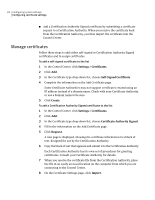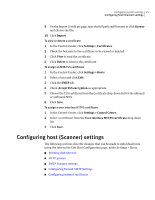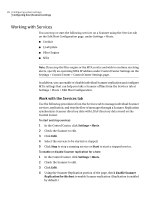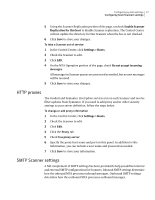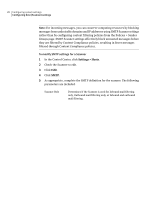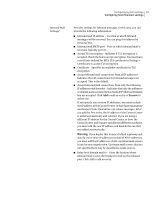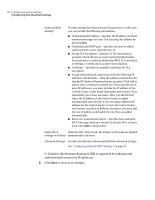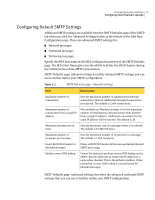Symantec 10744983 Administration Guide - Page 29
Warning, Inbound Mail
 |
UPC - 037648279321
View all Symantec 10744983 manuals
Add to My Manuals
Save this manual to your list of manuals |
Page 29 highlights
Configuring system settings 29 Configuring host (Scanner) settings Inbound Mail Settings* Provides settings for inbound messages. In this area, you can provide the following information: ■ Inbound mail IP address - Location at which inbound messages will be received. You can ping this address by pressing Test. ■ Inbound mail SMTP port - Port on which inbound mail is received, typically port 25. ■ Accept TLS encryption - Indicates if TLS encryption is accepted. Check the box to accept encryption. You must have a certificate defined for MTA TLS certificate in Settings > Certificates to accept TLS encryption. ■ Certificate - Specifies an available certificate for TLS encryption. ■ Accept inbound mail connections from all IP addresses - Indicates that all connections for inbound messages are accepted. This is the default. ■ Accept inbound mail connections from only the following IP addresses and domains - Indicates that only the addresses or domain names entered in the checked IP Address/Domains box are accepted. Click Add to add an entry or Remove to delete one. If you specify one or more IP addresses, you must include the IP address of the Control Center so that Spam Quarantine and Suspect Virus Quarantine can release messages. After you add the first entry, the IP address of the Control Center is added automatically and selected. If you are using a different IP address for the Control Center, or have the Control Center and Scanner installed on different machines, you must add the new IP address and disable the one that was added automatically. Warning: If you deploy this Scanner behind a gateway and specify one or more IP addresses instead of All IP addresses, you must add the IP addresses of ALL upstream mail servers in use by your organization. Upstream mail servers that are not specified here may be classified as spam sources. ■ Relay local domain mail to - Gives the location where inbound mail is sent after being received on the inbound port. Click Add to add an entry.