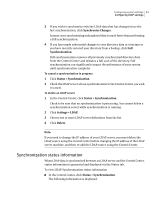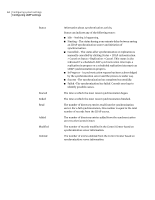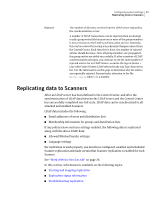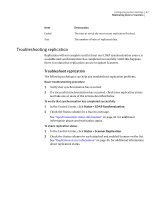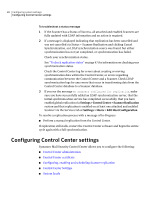Symantec 10744983 Administration Guide - Page 43
Synchronization status information, Synchronize Changes, Synchronization, Status > Synchronization
 |
UPC - 037648279321
View all Symantec 10744983 manuals
Add to My Manuals
Save this manual to your list of manuals |
Page 43 highlights
Configuring system settings 43 Configuring LDAP settings 3 If you wish to synchronize only the LDAP data that has changed since the last synchronization, click Synchronize Changes. In most cases synchronizing only updated data is much faster than performing a full synchronization. 4 If you have made substantial changes to your directory data or structure or you have recently restored your directory from a backup, click Full Synchronization. Full synchronization removes all previously synchronized directory data from the Control Center and initiates a full scan of the directory. Full synchronization can significantly impact the peformance of your system until synchronization completes To cancel a synchronization in progress 1 Click Status > Synchronization. 2 Check the LDAP server whose synchronization to the Control Center you wish to cancel. To delete an LDAP server 1 In the Control Center, click Status > Synchronization. Check to be sure that no synchronization is processing. You cannot delete a synchronization server while synchronization is running. 2 Click Settings > LDAP. 3 Choose one or more LDAP server definitions from the list. 4 Click Delete. Note: If you need to change the IP address of your LDAP server, you must delete the LDAP source using the Control Center before changing the IP address of the LDAP server machine, and then re-add the LDAP source using the Control Center. Synchronization status information When LDAP data is synchronized between an LDAP server and the Control Center, status information is generated and displayed via the Status tab. To view LDAP Synchronization status information ■ In the Control Center, click Status > Synchronization. The following information is displayed: