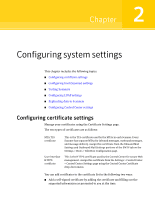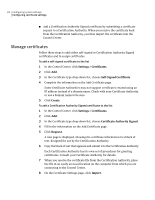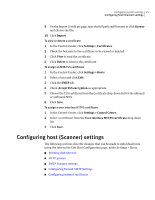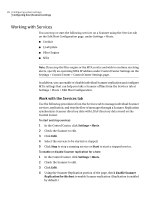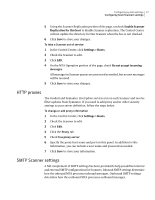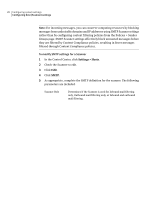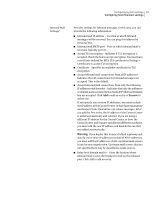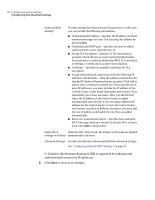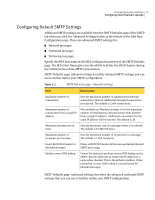Symantec 10744983 Administration Guide - Page 28
Settings > Hosts
 |
UPC - 037648279321
View all Symantec 10744983 manuals
Add to My Manuals
Save this manual to your list of manuals |
Page 28 highlights
28 Configuring system settings Configuring host (Scanner) settings Note: For incoming messages, you can conserve computing resources by blocking messages from undesirable domains and IP addresses using SMTP Scanner settings rather than by configuring content filtering policies from the Policies > Sender Groups page. SMTP Scanner settings effectively block unwanted messages before they are filtered by Content Compliance policies, resulting in fewer messages filtered through Content Compliance policies. To modify SMTP settings for a Scanner 1 In the Control Center, click Settings > Hosts. 2 Check the Scanner to edit. 3 Click Edit. 4 Click SMTP. 5 As appropriate, complete the SMTP definition for the scanner. The following parameters are included: Scanner Role Determines if the Scanner is used for Inbound mail filtering only, Outbound mail filtering only, or Inbound and outbound mail filtering.