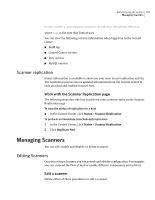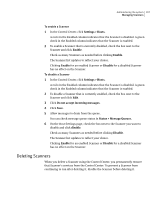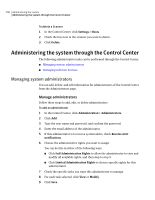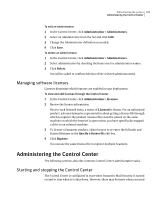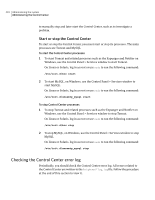Symantec 10744983 Administration Guide - Page 205
Scanner replication, Managing Scanners, Work with the Scanner Replication
 |
UPC - 037648279321
View all Symantec 10744983 manuals
Add to My Manuals
Save this manual to your list of manuals |
Page 205 highlights
Administering the system 205 Managing Scanners https://prefix.yourcompany.com:port/brightmail/BrightmailVersion where port is the port that Tomcat uses. You can view the following version information when logged on to the Control Center: ■ Build tag ■ Control Center version ■ Java version ■ MySQL version Scanner replication Status information is available to show you your most recent replication activity. The replication process moves updated information from the Control Center to each attached and enabled Scanner host. Work with the Scanner Replication page The following steps describe how to perform some common tasks on the Scanner Replication page To view the status of replication for a host ◆ In the Control Center, click Status > Scanner Replication. To perform an immediate (unscheduled) replication 1 In the Control Center, click Status > Scanner Replication. 2 Click Replicate Now. Managing Scanners You can edit, enable and disable, or delete scanners. Editing Scanners Once you set up a Scanner, you can go back and edit the configuration. For example, you can suspend the flow of mail or enable different components and services. Edit a scanner Follow either of these procedures to edit a scanner.