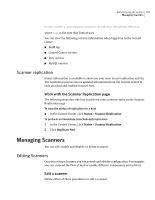Symantec 10744983 Administration Guide - Page 200
Message tracking, Display Filtered, Settings > Logs, Enable message logs
 |
UPC - 037648279321
View all Symantec 10744983 manuals
Add to My Manuals
Save this manual to your list of manuals |
Page 200 highlights
200 Administering the system Getting status information To tailor information on a message queue 1 On the Message Queues page, select a host and queue. 2 Type search values for the fields provided. 3 Click Display Filtered. Additional display options are also configurable, such as setting display options and modifying queue contents. Message tracking Symantec Mail Security provides a message tracking component allowing you to search for messages and find out what has happened to them. When enabled, message tracking provides administrators with a trail of detailed information about every message that has been accepted and processed by the software. Auditing information is used to track what decisions were made within a single scanner framework. Message tracking and its associated logs is not intended to replace debug or information level logging. Where message tracking is distinctly different from standard scanner logging is that logged information is specifically associated with a message. Note: Log entries for messages are created after all policy actions applicable to a message have taken place. Since some actions, like Forward the message and Add BCC recipients, modify the envelope, it can be difficult to distinguish between the original and later email recipients. To use message tracking, employ the information and procedures described in the following sections. Enable message tracking By default, message tracking is disabled. You must enable this feature before any tracking information is available for viewing or searching. It is important to realize that logs for message tracking can become large, and searching the logs can create high demand for Scanner processing time. To enable message tracking 1 In the Control Center, click Settings > Logs. 2 Select the host on which to enable message tracking. 3 Under Message Tracking Logs, check Enable message logs. 4 Click Save.