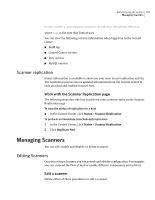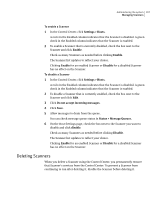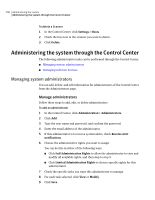Symantec 10744983 Administration Guide - Page 203
Host details, Working with the Host Details
 |
UPC - 037648279321
View all Symantec 10744983 manuals
Add to My Manuals
Save this manual to your list of manuals |
Page 203 highlights
Administering the system 203 Getting status information To search information in the message audit log 1 In the Control Center, click Status > Message Tracking. 2 Complete the desired search criteria. See "Searching for a message " on page 201. 3 Click Display Filtered. Host details On the Host Details page, you can view details about the status of components on selected hosts. You can view details on either or both of the following for the selected host: ■ Control Center ■ Scanner Working with the Host Details page The following procedures describe common tasks on the Host Details page. To view details about available hosts 1 In the Control Center, click Status > Host Details. 2 Choose a host to examine. To view additional component information ◆ Click the plus sign, where available, next to any component to view additional information on that component. To make changes to a host configuration ◆ Select a host and click Configure Scanner. The Edit Host Configuration page is displayed. To enable or disable the Conduit, LiveUpdate, Filter Engine, or MTA 1 Select a host. 2 Click the linked word that follows Status next to the desired component. The linked word is either Running or Stopped. The Services tab of the Edit Host Configuration page is displayed. 3 On the Services tab, check the component and click Start or Stop.