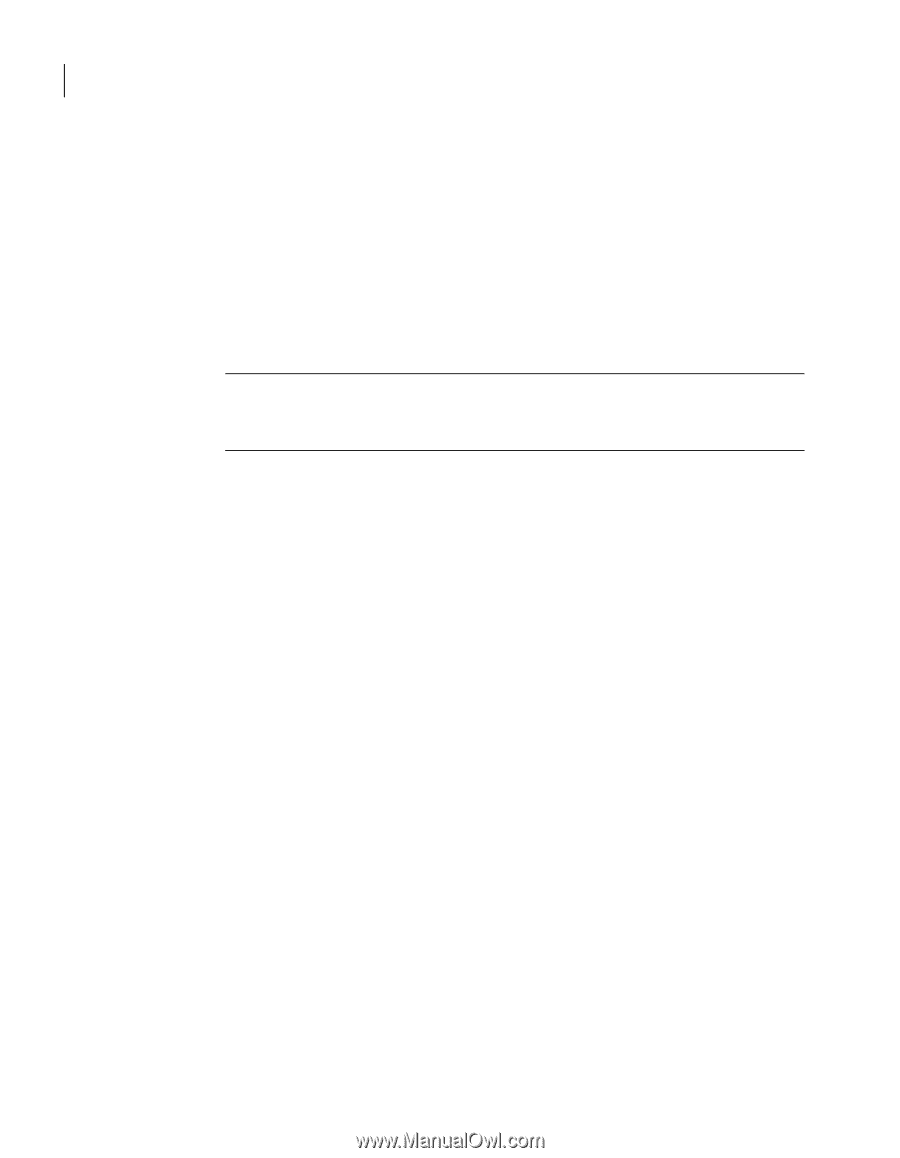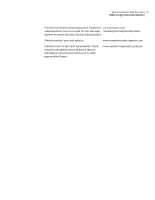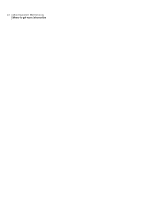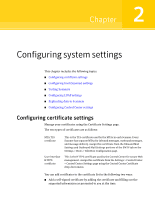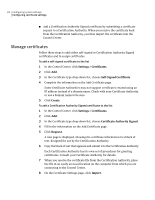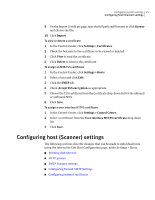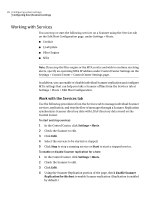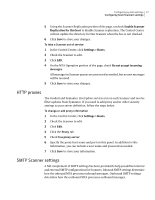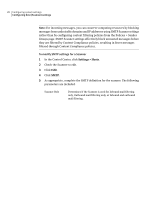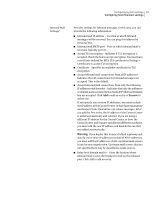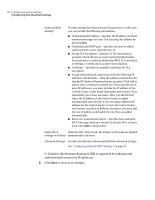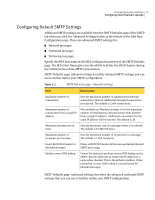Symantec 10744983 Administration Guide - Page 26
Working with Services, Work with the Services tab
 |
UPC - 037648279321
View all Symantec 10744983 manuals
Add to My Manuals
Save this manual to your list of manuals |
Page 26 highlights
26 Configuring system settings Configuring host (Scanner) settings Working with Services You can stop or start the following services on a Scanner using the Services tab on the Edit Host Configuration page, under Settings > Hosts. ■ Conduit ■ LiveUpdate ■ Filter Engine ■ MTA Note: If you stop the filter engine or the MTA service and wish to continue receiving alerts, specify an operating MTA IP address under Control Center Settings on the Settings > Control Center > Control Center Settings page. In addition, you can enable or disable individual Scanner replication and configure MTA settings that can help you take a Scanner offline from the Services tab at Settings > Hosts > Edit Host Configuration. Work with the Services tab Use the following procedures from the Services tab to manage individual Scanner services, replication, and stop the flow of messages through a Scanner. Replication synchronizes Scanner directory data with LDAP directory data stored on the Control Center. To start and stop services 1 In the Control Center, click Settings > Hosts. 2 Check the Scanner to edit. 3 Click Edit. 4 Select the services to be started or stopped. 5 Click Stop to stop a running service or Start to start a stopped service. To enable or disable Scanner replication for a host 1 In the Control Center, click Settings > Hosts. 2 Check the Scanner to edit. 3 Click Edit. 4 Using the Scanner Replication portion of the page, check Enable Scanner Replication for this host to enable Scanner replication. (Replication is enabled by default.)