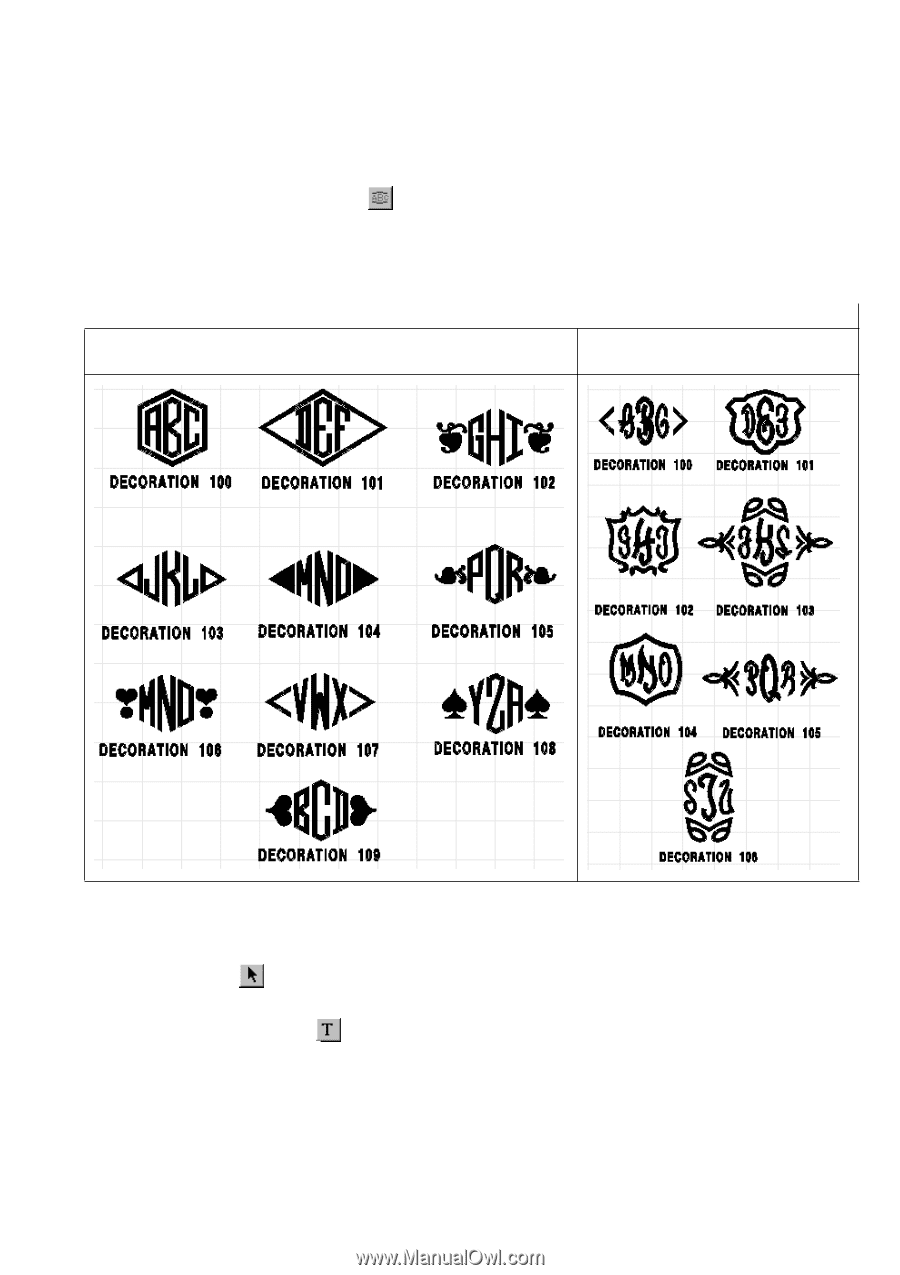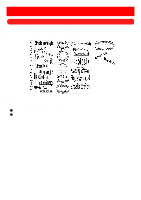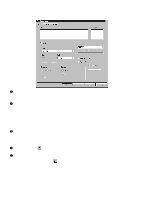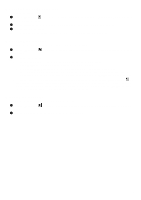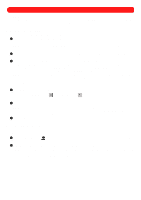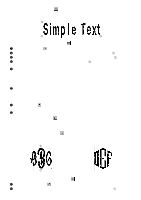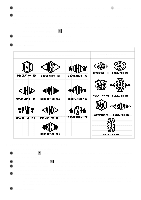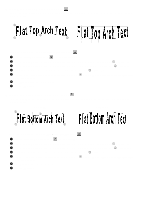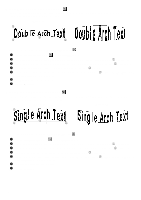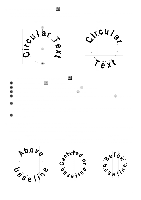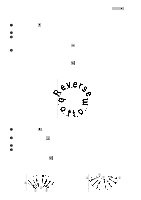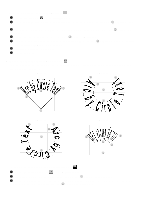Brother International BES-100E BE-100 Workbook - English - Page 25
Changing the font of monogram text
 |
View all Brother International BES-100E manuals
Add to My Manuals
Save this manual to your list of manuals |
Page 25 highlights
3 Click in the design area to specify the desired location for the top of the center letter (2 in figure 25). The Text tab of the Text Properties dialog box appears. 4 In the Text box, type the desired monogram text of no more than three characters in UPPERCASE LETTERS. NOTE: The center letter is usually the initial for the last name. The monogram fonts are "Diamond Monogram" and "Script Monogram", available only when using the Monogram Text tool ( ). 5 In the Decorations list, select the desired decoration. NOTE: The decorations differ depending on the font that is selected. 6 Click the OK button. Figure 27 "Diamond Monogram" font decorations "Script Monogram" font decorations s Changing the font of monogram text To select a different font for monogram text: 1 Using the Move tool ( ), select the text shape that you wish to change. "Dancing ants" (moving dashes) appear around the shape. 2 Click the Text Properties button ( ) in the Text bar. The Text tab of the Text Properties dialog box appears. 3 In the Font drop-down list, select the desired font name. If a font other than "Diamond Monogram" or "Script Monogram" is selected, the Monogram indent box appears. 4 In the Monogram indent box, type the desired setting. NOTE: The Monogram indent setting specifies the height of the outside letters as a percentage of that of the center letter, e.g., if the center letter is 2 inches tall and the Monogram indent setting is 50.0%, the outside letters are 1 inch tall. 5 Click the OK button. 22