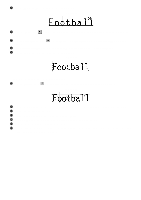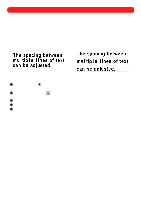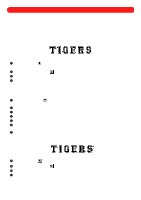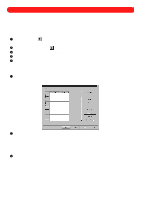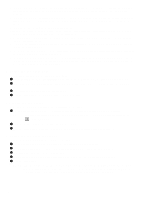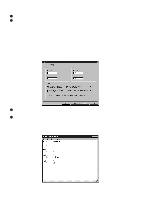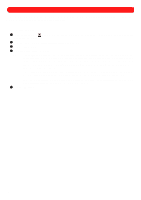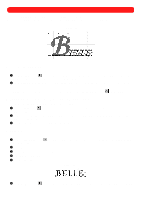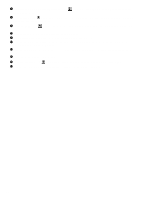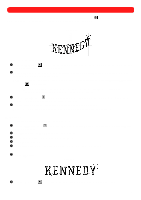Brother International BES-100E BE-100 Workbook - English - Page 40
Outputting a design containing templates
 |
View all Brother International BES-100E manuals
Add to My Manuals
Save this manual to your list of manuals |
Page 40 highlights
s Outputting a design containing templates To output a design that contains templates: 1 On the File drop-down menu, click Output Templates. The Output Templates dialog box appears. 2 On the Template tab, edit the template data as desired. For more information, see Editing template text data above. NOTE: All templates are selected unless specific ones are picked. To output specific templates, select the desired rows. For more information, see Editing template text data above. When sewing multiple copies of the design, specify the following settings on the Patches tab: • In the Repeat group box, type the number of copies to be sewn left to right (Horizontal) and top to bottom (Vertical). • In the Spacing group box, type the desired amount of horizontal spacing between copies (Hori- zontal) and the desired amount of vertical spacing between copies (Vertical). The spacing is measured from the center of one design to the center of the next. Figure 70 3 In the Machine drop-down list on the General tab, select the type of machine that you wish to sew the design with. 4 Click the OK button. The text file "report.txt" (opened in the Notepad application) appears, listing all files that have been output to the machine or floppy disk. Since these files are numbered, make note of the name and content of each file for future reference. In addition, this report can be printed so the machine operator can see the exact file name and the file's contents. Figure 71 NOTE: Carefully read any instructions that appear. 37