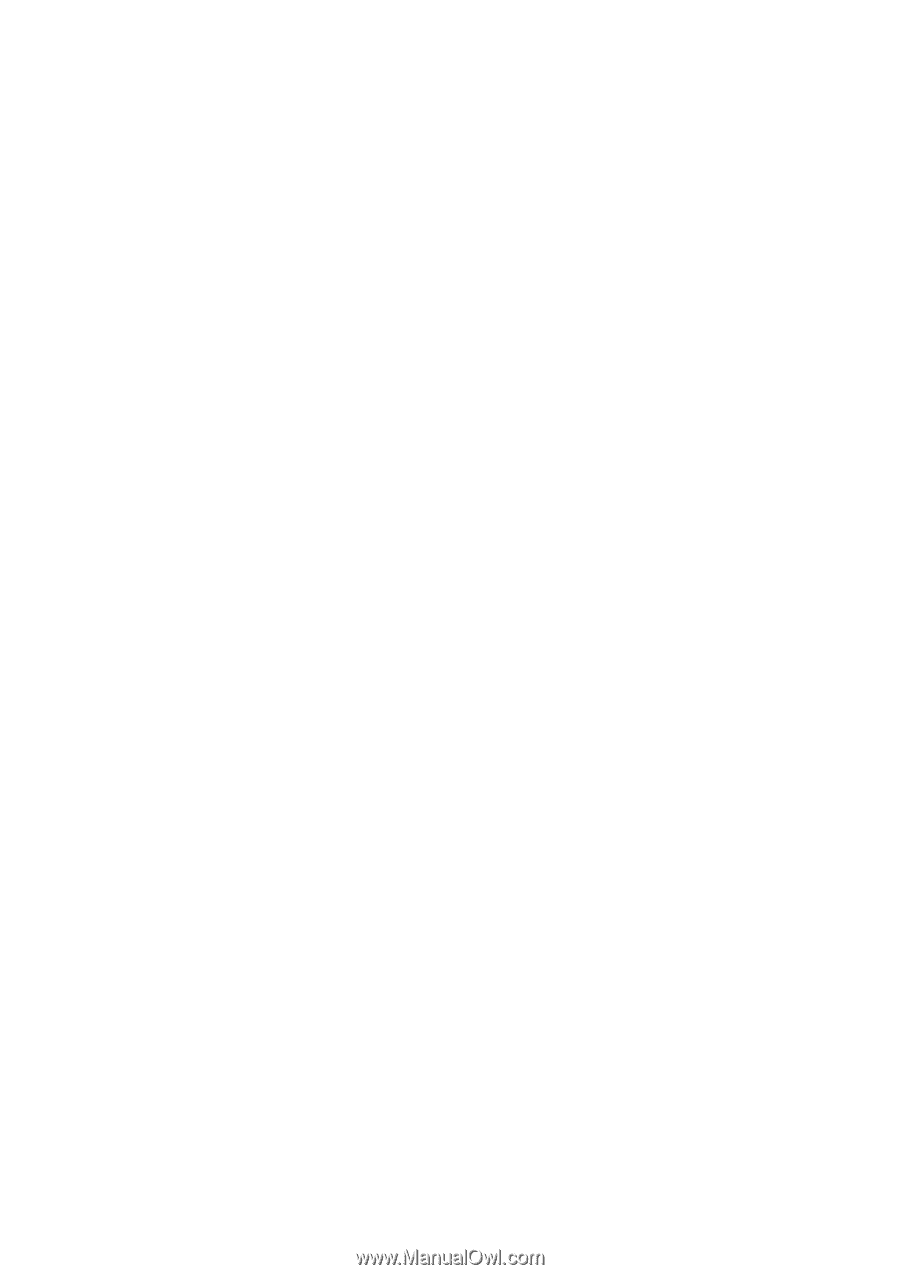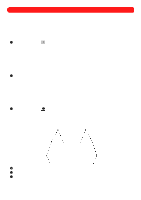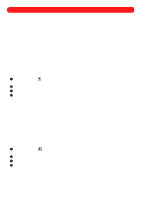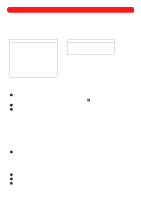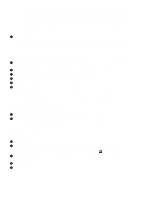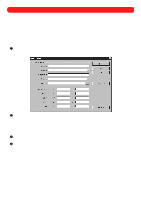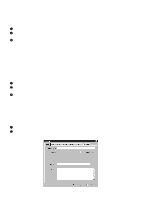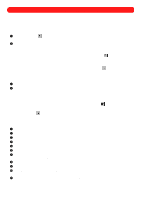Brother International BES-100E BE-100 Workbook - English - Page 65
Importing a file, Exporting a design
 |
View all Brother International BES-100E manuals
Add to My Manuals
Save this manual to your list of manuals |
Page 65 highlights
s Importing a file To import a file (for example in the .cnd and .kwk formats): 1 On the File drop-down menu, click Import. The Import dialog box appears. 2 In the Files of type drop-down list, select the format for the file that you wish to import. 3 In the Look in drop-down list and the list below it, select the folder containing the desired file, and then select the file that you wish to import. NOTE: To view thumbnails of the files, click the Thumbnails button. The Thumbnails dialog box appears. To search for a specific file in the design library, click the Search Library button. The Search Library dialog box appears. For more information about this dialog box, see Searching the design library in chapter 28. For information about opening a file that is not in a DOS format, see Opening non-DOS files below. 4 Click the Open button. NOTE: The files that can be imported can also be opened by clicking Open on the File drop-down menu, then selecting "All Files (*.*)" in the Files of type drop-down list. All the DOS-based files saved in the selected folder are displayed. s Exporting a design To export a design into a file with the DOS condensed format: 1 Open the design that you wish to export. 2 On the File drop-down menu, click Export. The Export dialog box appears. 3 In the Save in drop-down list and the list below it, select the location where you wish to save the exported file. NOTE: To save the file on a floppy disk, insert one into the floppy disk drive, and then select "3 1/2 Floppy". 4 In the File name box, type the desired file name. 5 Click the Save button. The design is exported as a .cnd file. 62