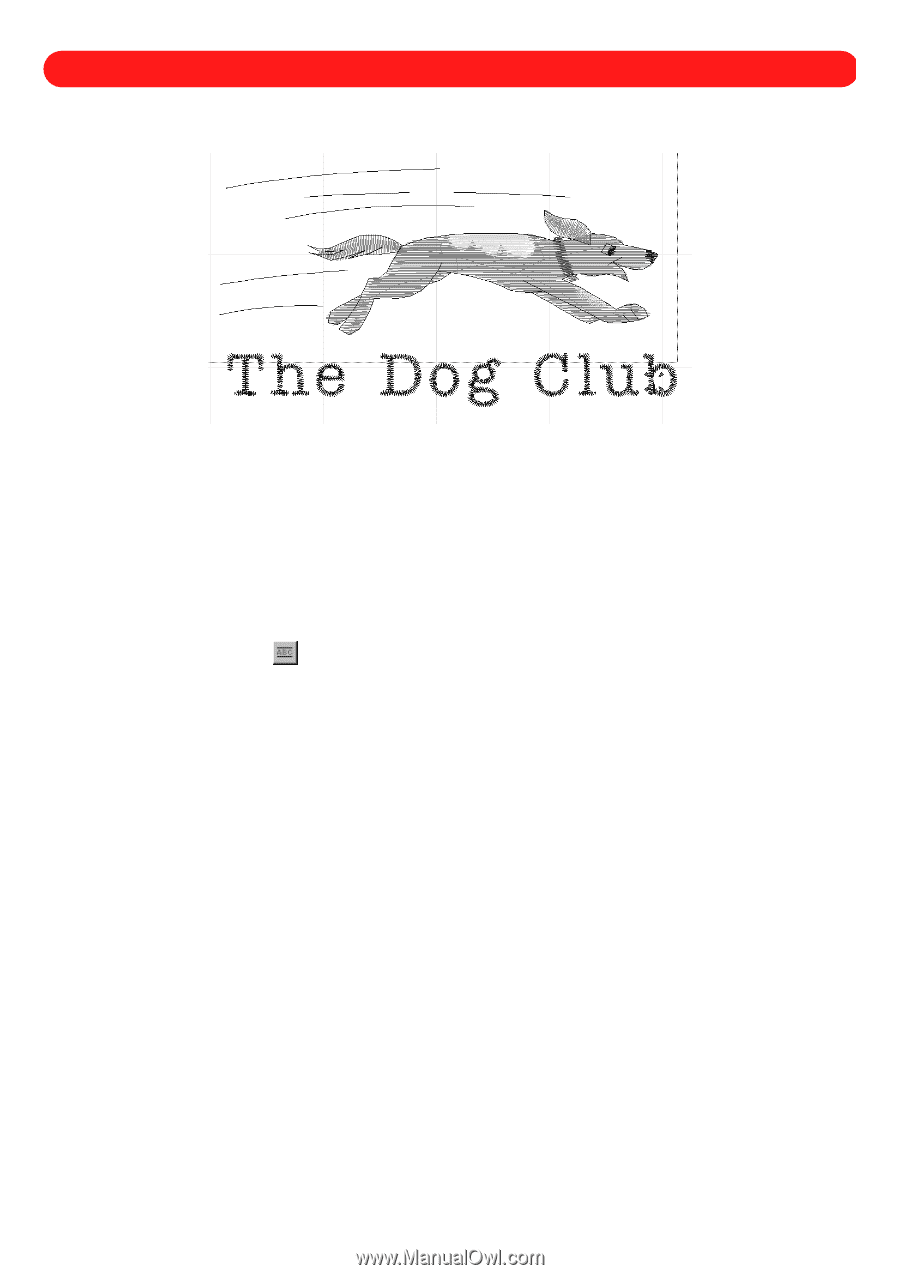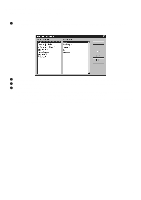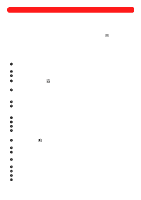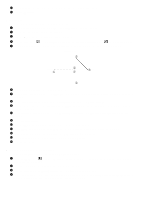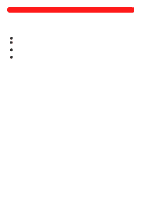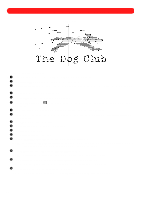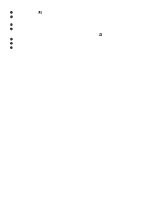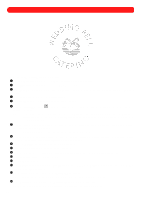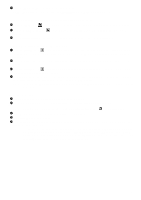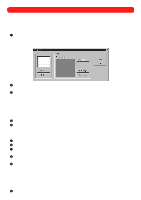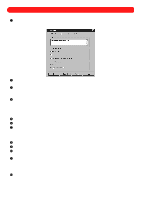Brother International BES-100E BE-100 Workbook - English - Page 87
Review - Creating the Dog Club Design
 |
View all Brother International BES-100E manuals
Add to My Manuals
Save this manual to your list of manuals |
Page 87 highlights
Chapter 37: Review - Creating the Dog Club Design Figure 115 To create the Dog Club design: 1 On the File drop-down menu, click Open. The Open dialog box appears. 2 In the Files of type drop-down list, select "BES Files (*.bdf)". 3 In the Look in drop-down list, select the "BES" folder, and then in the list below it, double-click the "Sample" folder. 4 In the Look in list, select the "Rundog" file. 5 Click the Open button. The "Rundog" file is opened. 6 Click the Simple Text tool ( the baseline. ), and then click below and to the left of the design to specify the left end of 7 Click below and to the right of the design to specify the right end of the baseline. 8 Click about 1/2" above the baseline to specify the height of the text. The Text tab of the Text Properties dialog box appears. 9 In the Text box, type "The Dog Club". 0 In the Font drop-down list, select "Tallahassee". A In the Size box, type "0.40". B In the Baseline width box, type "4.0". C Select the Maintain aspect ratio check box. A check mark will appear. NOTE: Selecting the Maintain aspect ratio check box keeps the characters from becoming distorted when they are adjusted to fit both the baseline width and the text height. D On the Stitches tab, type "90%" in the Density adjustment box NOTE: Adjusting the density properly helps prevent thread breaks while sewing. E In the Underlay drop-down list in the Underlay stitches group box, select "No". NOTE: Turning off underlay on small lettering keeps the characters looking neat. F Click the OK button. The text appears below the dog. NOTE: To display the entire design, click Fit to Window on the Zoom drop-down menu. 84