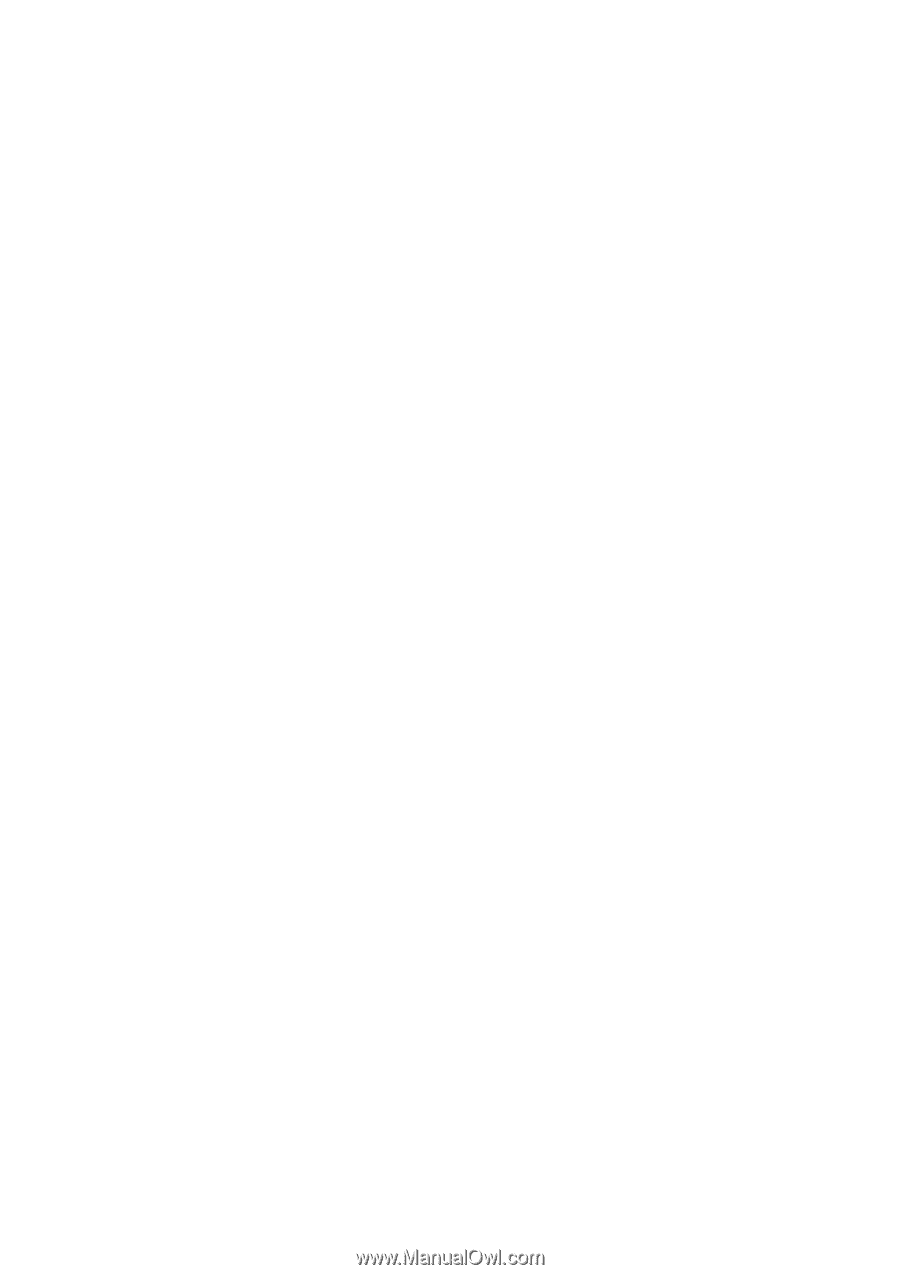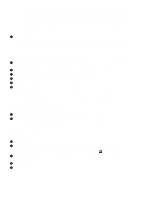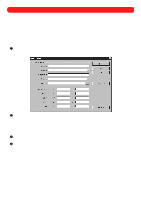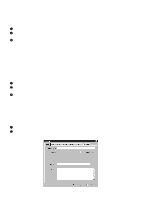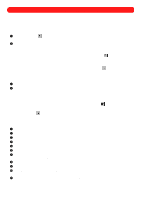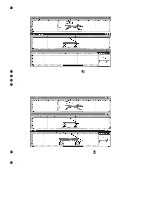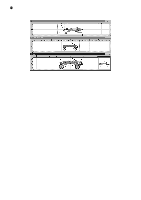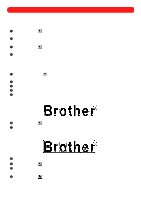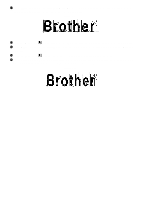Brother International BES-100E BE-100 Workbook - English - Page 69
button, and then
 |
View all Brother International BES-100E manuals
Add to My Manuals
Save this manual to your list of manuals |
Page 69 highlights
3 On the General tab, do either of the following: x To specify a keyword, do either of the following: • Type a new keyword in the Keywords box. • Click the button beside the Keywords box. The Keyword Selection dialog box appears. Select the desired keywords from the Keywords list, and then click the OK button. NOTE: Be very general when creating or adding keywords. x In the Customer drop-down list, select a customer. NOTE: If a customer is not yet registered, click the Maintenance button. The Customers tab of the Library Maintenance dialog box appears. Type the customer information, click the New button, and then, when the message Save changes to the current customer? appears, click the Yes button. To finish registering customers, click the Close button. NOTE: To add comments, type them in the Comment box. The comments can be printed, but cannot be used for searching the design library. 4 Click the OK button. 5 Save the design to save the information in the General tab. 66