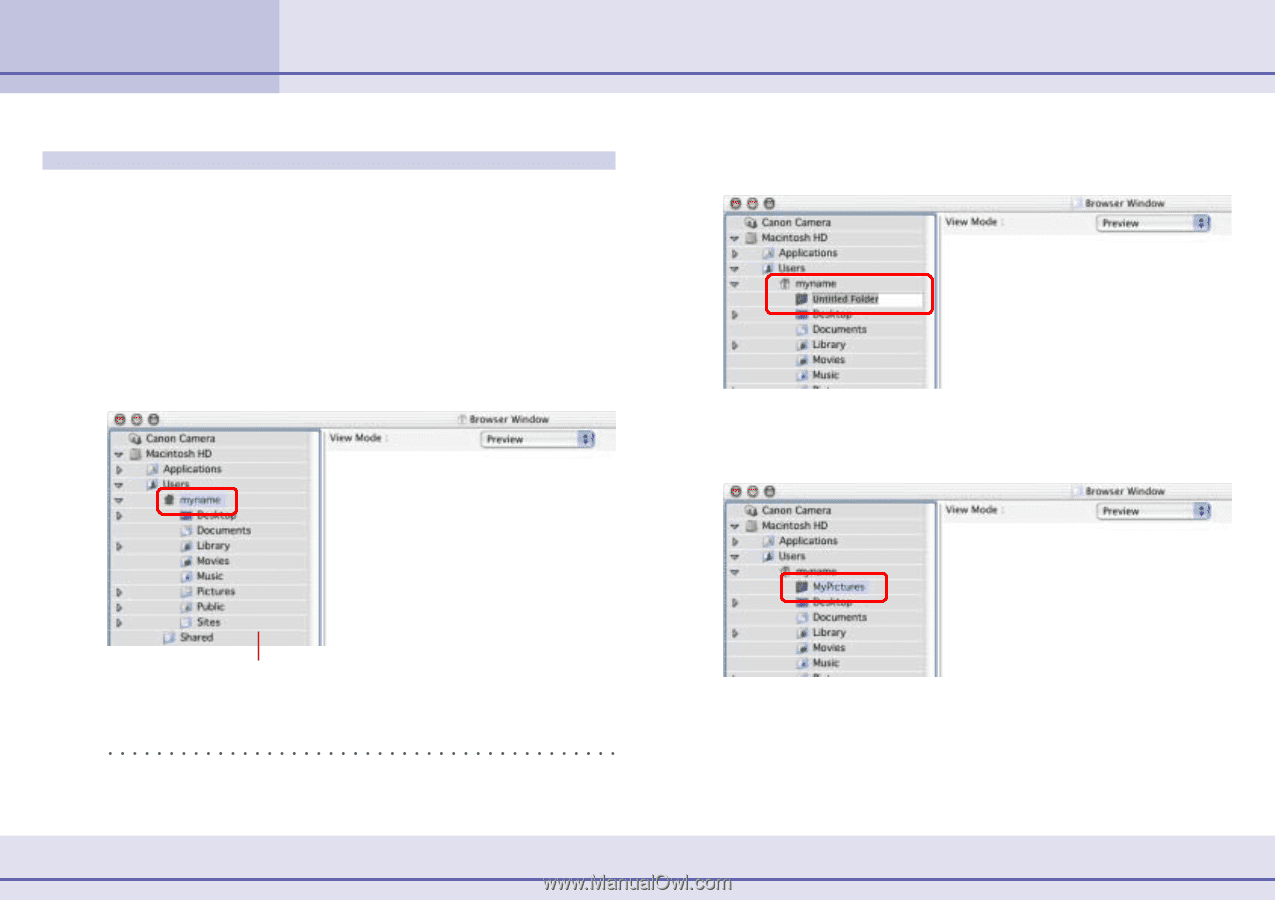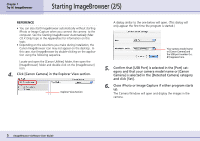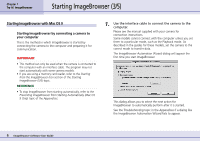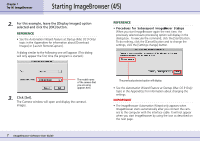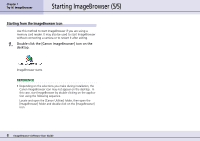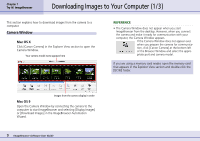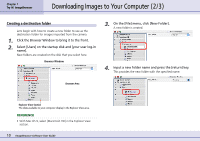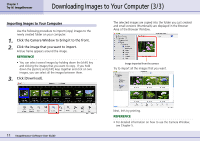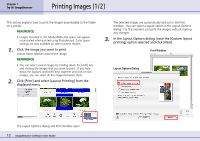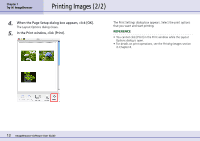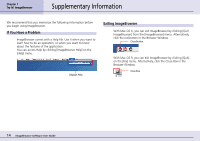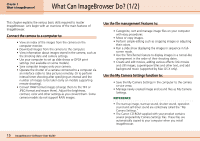Canon PowerShot S10 User Guide for ImageBrowser version 3.6 - Page 10
Downloading Images to Your Computer 2/3
 |
View all Canon PowerShot S10 manuals
Add to My Manuals
Save this manual to your list of manuals |
Page 10 highlights
Chapter 1 Try It! ImageBrowser Downloading Images to Your Computer (2/3) Creating a destination folder Let's begin with how to create a new folder to use as the destination folder for images imported from the camera. 1. Click the Browser Window to bring it to the front. 2. Select [Users] on the startup disk and [your user log-in name]. New folders are created on the disk that you select here. Browser Window 3. On the [File] menu, click [New Folder]. A new folder is created. 4. Input a new folder name and press the [return] key. This provides the new folder with the specified name. Browser Area Explorer View Section The disks available to your computer display in the Explorer View area. REFERENCE • With Mac OS 9, select [Macintosh HD] in the Explorer View section. 10 ImageBrowser Software User Guide