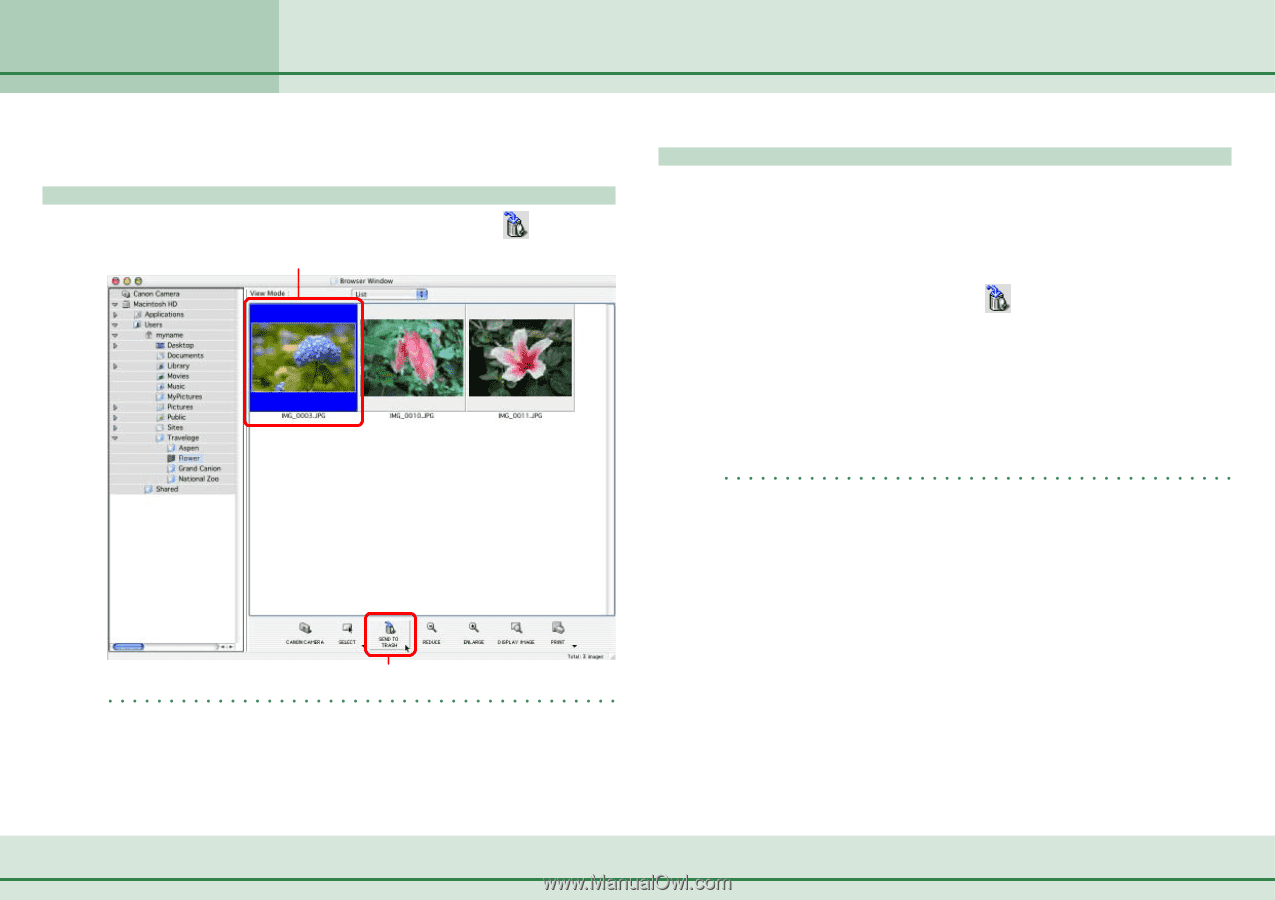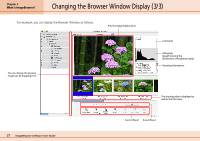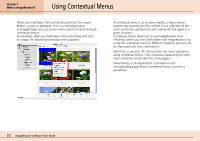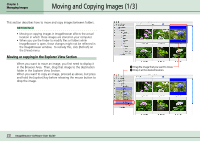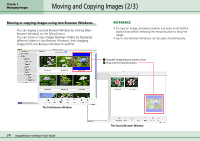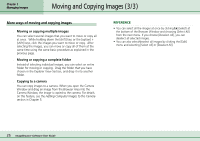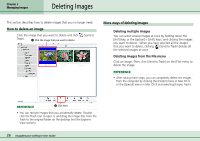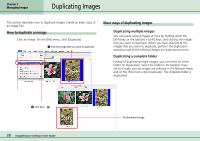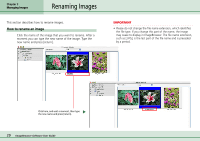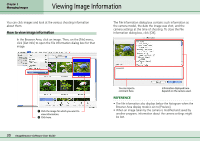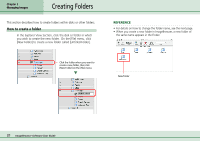Canon PowerShot S10 User Guide for ImageBrowser version 3.6 - Page 26
Deleting Images
 |
View all Canon PowerShot S10 manuals
Add to My Manuals
Save this manual to your list of manuals |
Page 26 highlights
Chapter 3 Managing Images Deleting Images This section describes how to delete images that you no longer need. How to delete an image Click the image that you want to delete and click Trash). A Click the image that you want to delete. (Send to More ways of deleting images ■ Deleting multiple images You can select several images at once by holding down the [shift] key, or the [option] + [shift] keys, and clicking the images you want to delete. When you have selected all the images that you want to delete, clicking (Send to Trash) deletes all the selected images at once. ■ Deleting images from the File menu Click an image. Then, click [Send to Trash] on the [File] menu to delete the image. REFERENCE • After taking these steps, you can completely delete the images from the computer by clicking the [Finder] menu in Mac OS X or the [Special] menu in Mac OS 9 and selecting [Empty Trash]. REFERENCE B Click here. • You can recover images that you accidentally delete. Double- click the Trash icon to open it, and drag the image files from the Trash to the original folder on the desktop (not the Explorer View section). 26 ImageBrowser Software User Guide