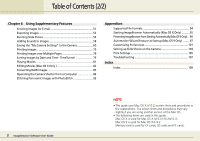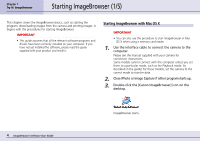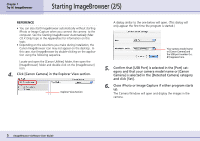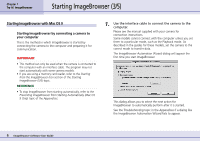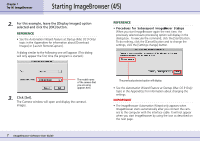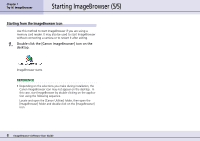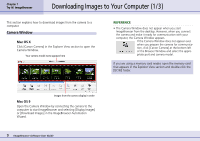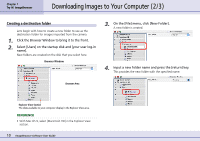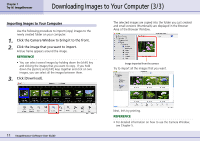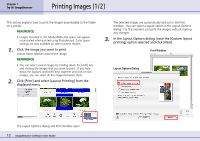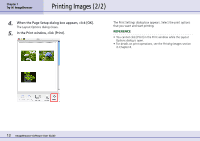Canon PowerShot S10 User Guide for ImageBrowser version 3.6 - Page 8
Starting ImageBrowser 5/5
 |
View all Canon PowerShot S10 manuals
Add to My Manuals
Save this manual to your list of manuals |
Page 8 highlights
Chapter 1 Try It! ImageBrowser Starting ImageBrowser (5/5) Starting from the ImageBrowser icon Use this method to start ImageBrowser if you are using a memory card reader. It may also be used to start ImageBrowser without connecting a camera or to restart it after exiting. 1. Double-click the [Canon ImageBrowser] icon on the desktop. ImageBrowser starts. REFERENCE • Depending on the selections you make during installation, the Canon ImageBrowser icon may not appear on the desktop. In this case, start ImageBrowser by double-clicking on the application using the following sequence. Locate and open the [Canon Utilities] folder, then open the [ImageBrowser] folder and double-click on the [ImageBrowser] icon. 8 ImageBrowser Software User Guide
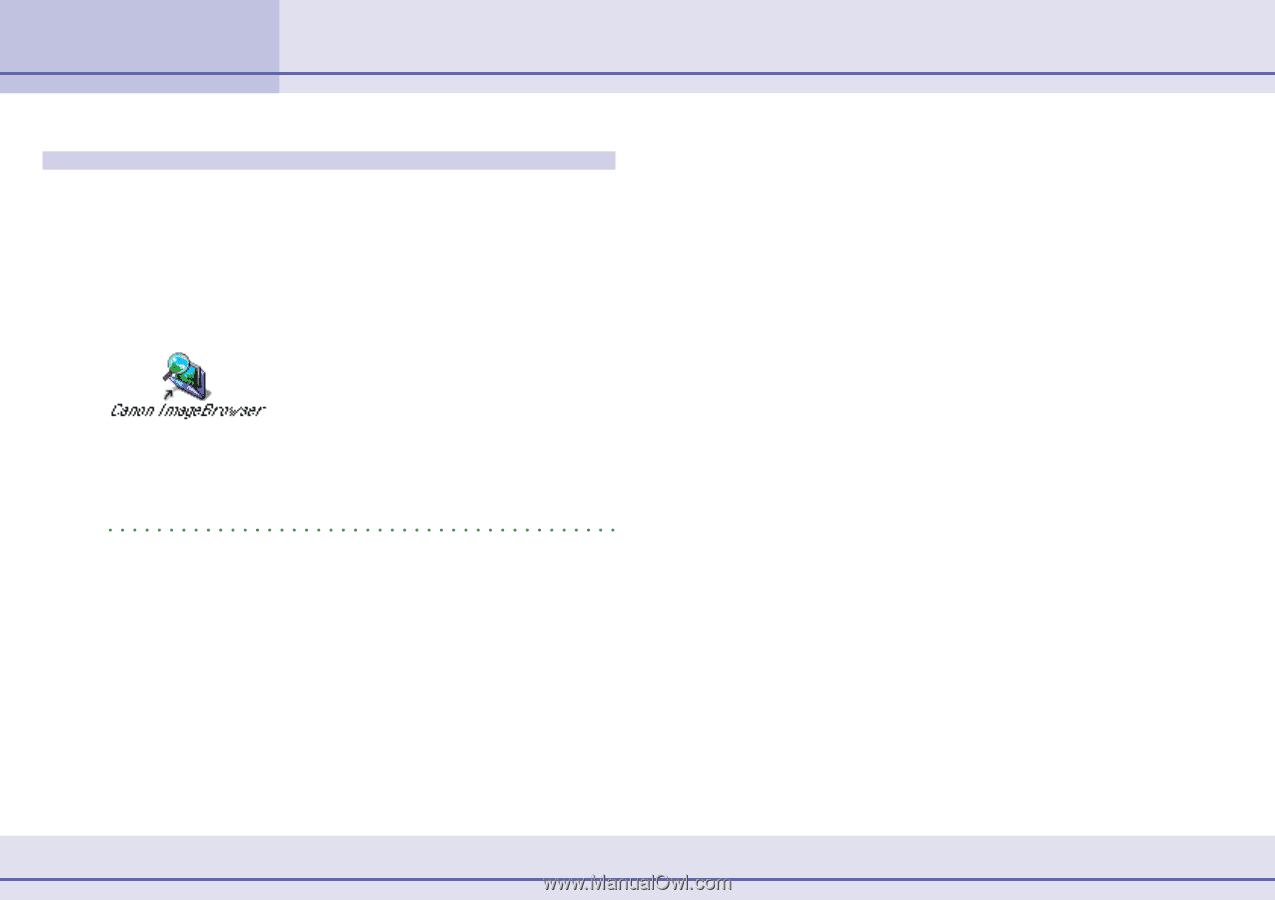
8
ImageBrowser Software User Guide
Chapter 1
Try It! ImageBrowser
Starting ImageBrowser (5/5)
Starting from the ImageBrowser icon
Use this method to start ImageBrowser if you are using a
memory card reader. It may also be used to start ImageBrowser
without connecting a camera or to restart it after exiting.
1.
Double-click the [Canon ImageBrowser] icon on the
desktop.
ImageBrowser starts.
REFERENCE
•
Depending on the selections you make during installation, the
Canon ImageBrowser icon may not appear on the desktop.
In
this case, start ImageBrowser by double-clicking on the applica-
tion using the following sequence.
Locate and open the [Canon Utilities] folder, then open the
[ImageBrowser] folder and double-click on the [ImageBrowser]
icon.