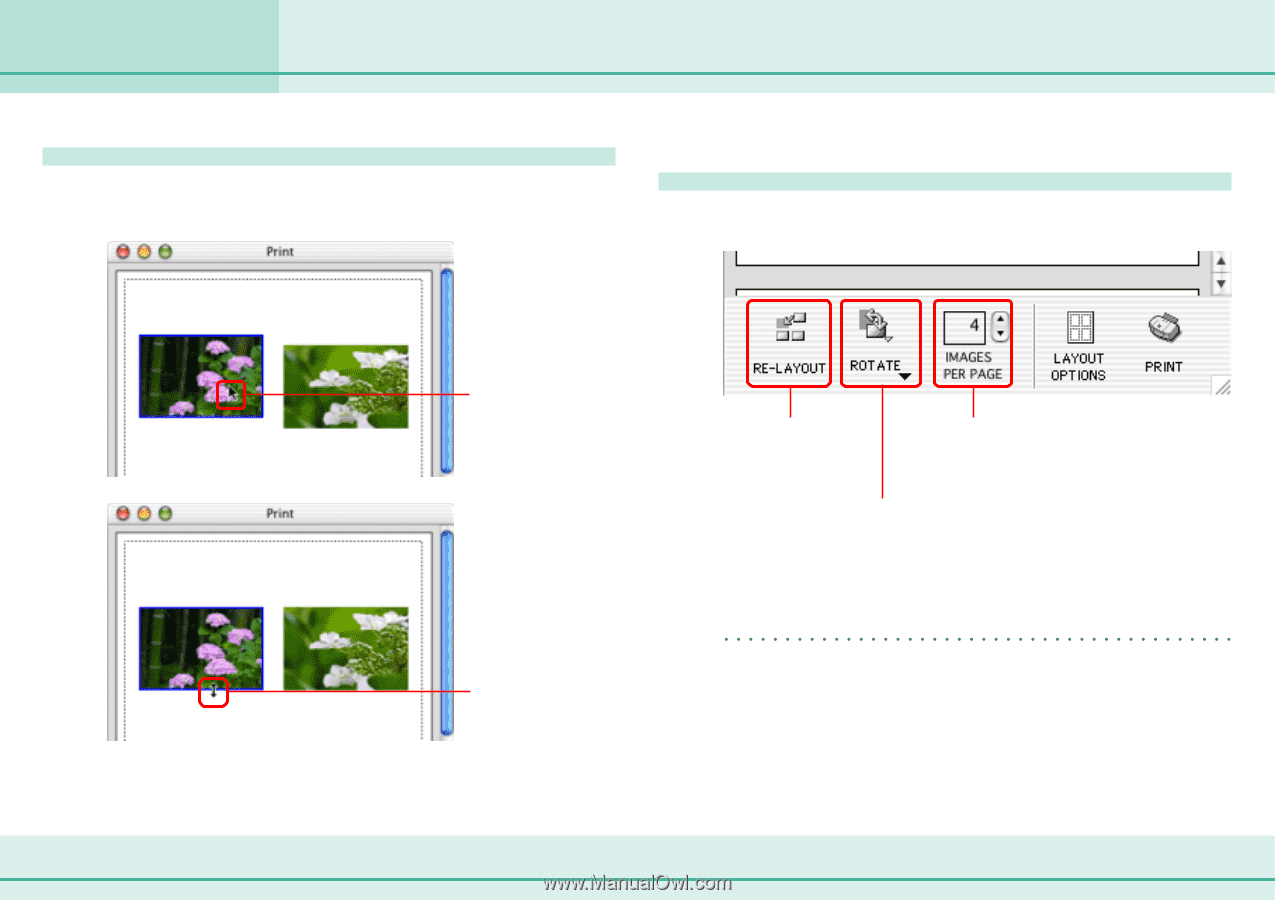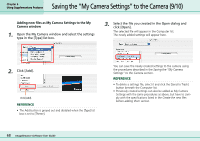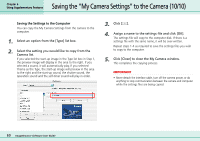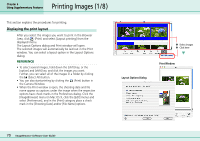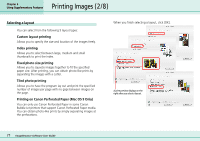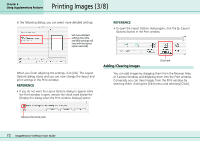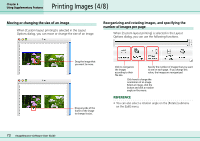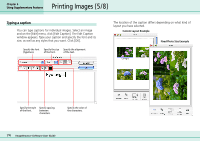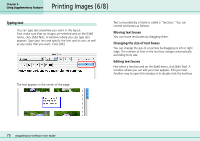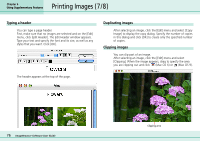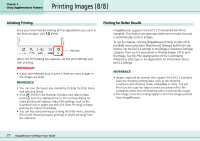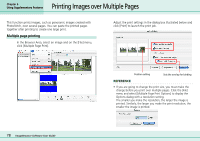Canon PowerShot S10 User Guide for ImageBrowser version 3.6 - Page 73
Printing Images 4/8
 |
View all Canon PowerShot S10 manuals
Add to My Manuals
Save this manual to your list of manuals |
Page 73 highlights
Printing Images (4/8) Chapter 6 Using Supplementary Features Moving or changing the size of an image When [Custom layout printing] is selected in the Layout Options dialog, you can move or change the size of an image. Reorganizing and rotating images, and specifying the number of images per page When [Custom layout printing] is selected in the Layout Options dialog, you can use the following functions. Drag the image that you want to move. Drag any side of the frame of the image to change its size. Click to reorganize the images according to their file size. Specify the number of images that you want to see on each page. If you change this value, the images are reorganized. Click here to change the orientation of an image. Select an image, click the button and click a rotation angle on the menu. REFERENCE • You can also select a rotation angle on the [Rotate] submenu on the [Edit] menu. 73 ImageBrowser Software User Guide