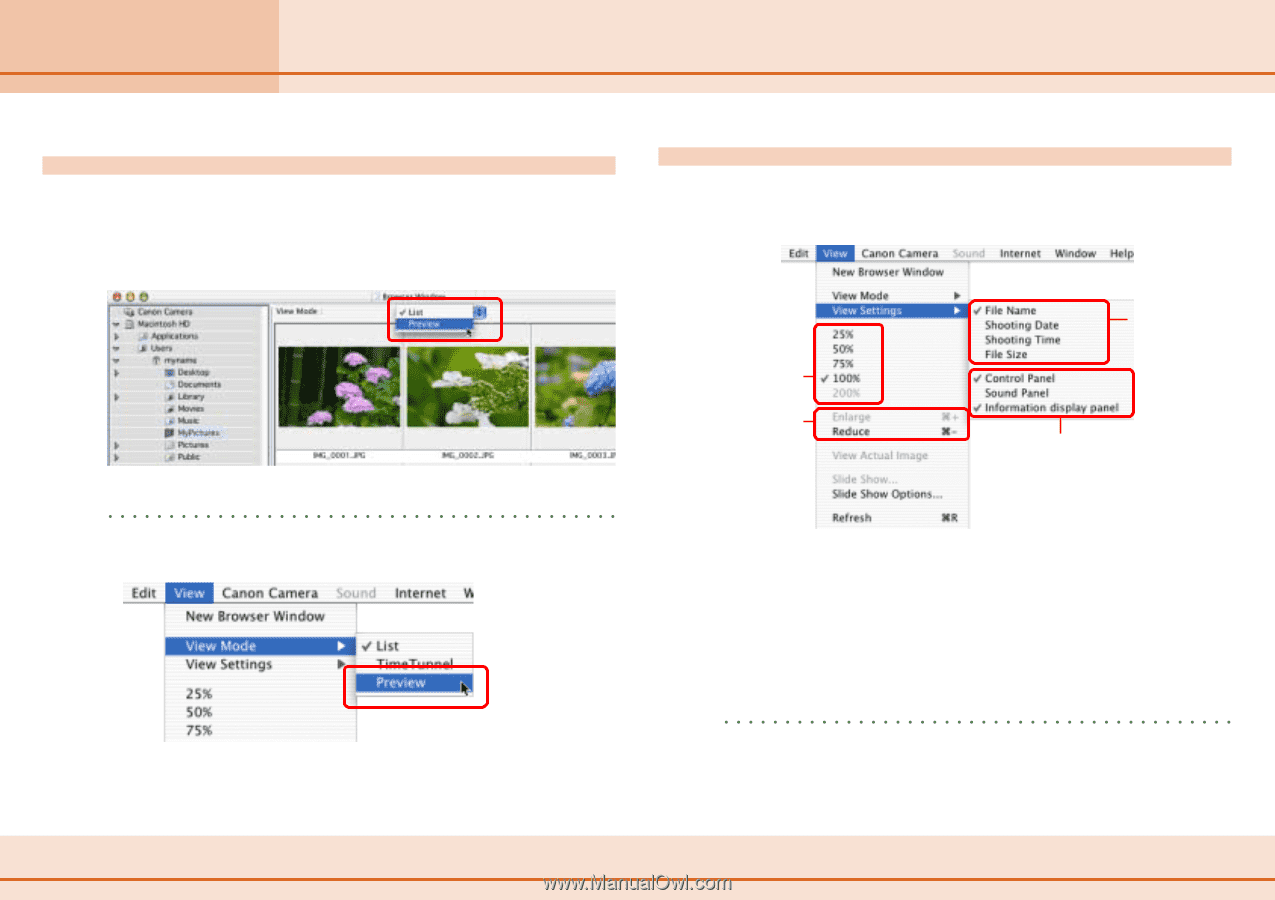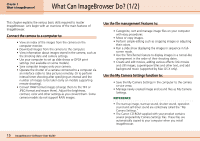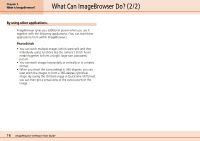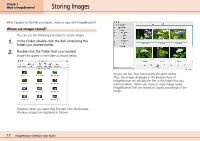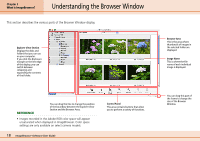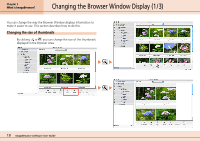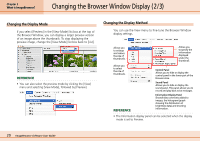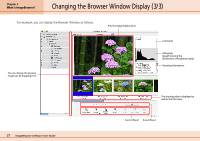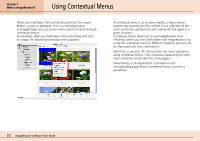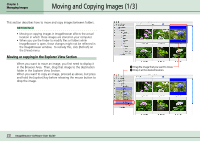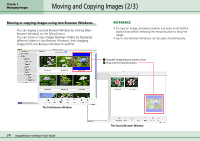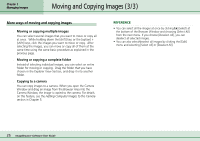Canon PowerShot S10 User Guide for ImageBrowser version 3.6 - Page 20
Changing the Browser Window Display 2/3
 |
View all Canon PowerShot S10 manuals
Add to My Manuals
Save this manual to your list of manuals |
Page 20 highlights
Chapter 2 What is ImageBrowser? Changing the Browser Window Display (2/3) Changing the Display Mode If you select [Preview] in the [View Mode] list box at the top of the Browser Window, you can display a larger preview version of an image above the thumbnails. To stop displaying the preview image, change the [View Mode] list box back to [List]. REFERENCE • You can also select the preview mode by clicking the [View] menu and selecting [View Mode], followed by [Preview]. Changing the Display Method You can use the View menu to fine-tune the Browser Window display settings. Allows you to enlarge and reduce the size of thumbnails. Allows you to specify the information displayed under the thumbnail. Allows you to select the size of thumbnails. Control Panel Allows you to hide or display the control panel in the lower part of the Browser Area. Sound Panel Allows you to hide or display the sound panel. This panel allows you to record and play back voice messages. Information Display Panel Shows/hides comments added to images, the histogram (graph showing the distribution of brightness data) and shooting REFERENCE information. • The Information display panel can be selected when the display mode is set to Preview. 20 ImageBrowser Software User Guide