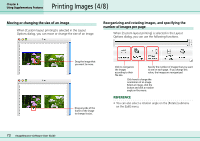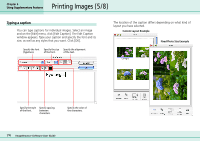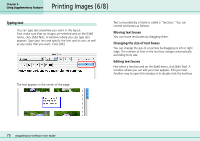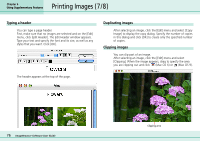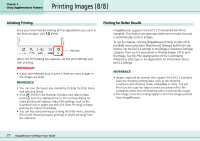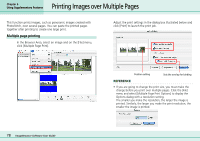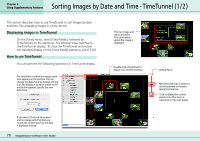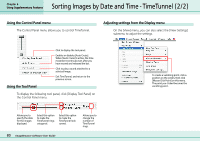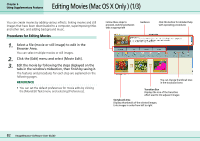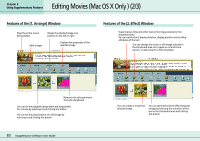Canon PowerShot S10 User Guide for ImageBrowser version 3.6 - Page 78
Printing Images over Multiple s
 |
View all Canon PowerShot S10 manuals
Add to My Manuals
Save this manual to your list of manuals |
Page 78 highlights
Chapter 6 Using Supplementary Features Printing Images over Multiple Pages This function prints images, such as panoramic images created with PhotoStitch, over several pages. You can paste the printed pages together after printing to create one large print. Multiple page printing In the Browser Area, select an image and on the [File] menu, click [Multiple Page Print]. Adjust the print settings in the dialog box illustrated below and click [Print] to launch the print job. Position setting Sets the overlap for binding REFERENCE • If you are going to change the print size, you must make the change before you print over multiple pages. Click the [File] menu and select [Multiple Page Print Options] to display the Options dialog with a resolution setting. The smaller you make the resolution, the larger the image is printed. Similarly, the larger you make the print resolution, the smaller the image is printed. 78 ImageBrowser Software User Guide