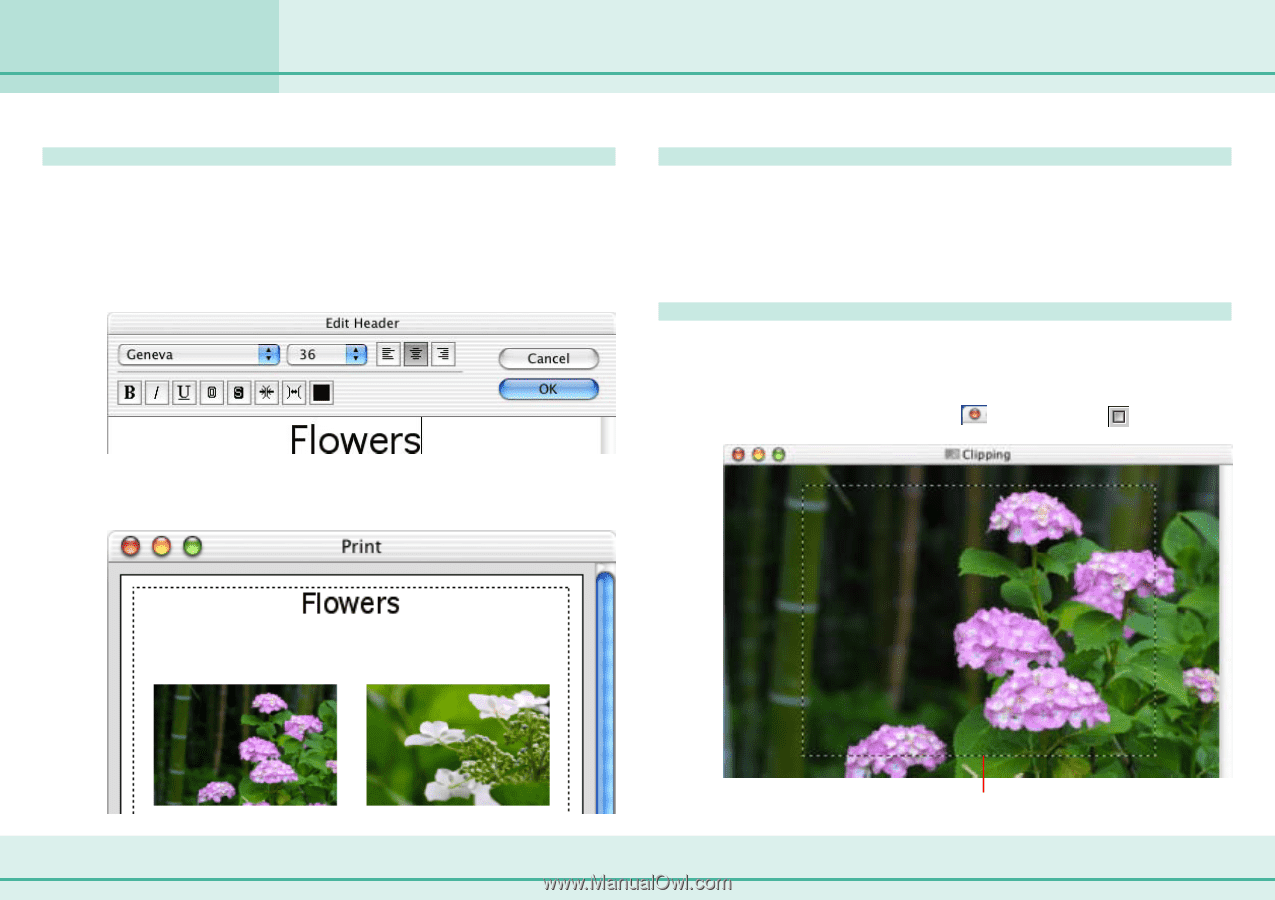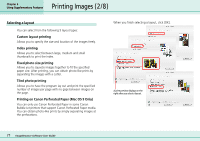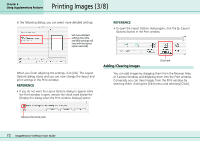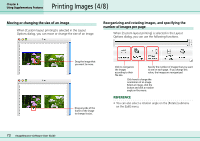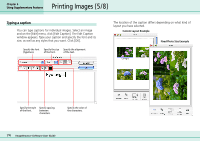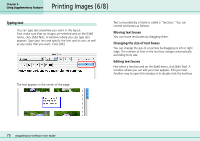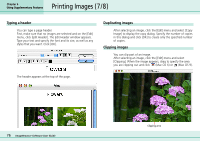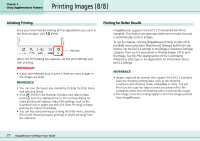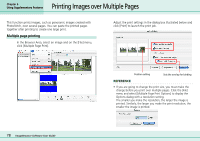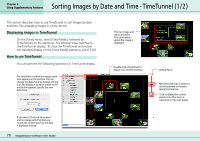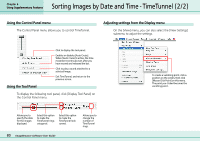Canon PowerShot S10 User Guide for ImageBrowser version 3.6 - Page 76
Printing Images 7/8
 |
View all Canon PowerShot S10 manuals
Add to My Manuals
Save this manual to your list of manuals |
Page 76 highlights
Printing Images (7/8) Chapter 6 Using Supplementary Features Typing a header You can type a page header. First, make sure that no images are selected and on the [Edit] menu, click [Edit Header]. The Edit Header window appears. Type your text and specify the font and its size, as well as any styles that you want. Click [OK]. The header appears at the top of the page. Duplicating images After selecting an image, click the [Edit] menu and select [Copy Image] to display the copy dialog. Specify the number of copies in this dialog and click [OK] to create only the specified number of copies. Clipping images You can clip part of an image. After selecting an image, click the [Edit] menu and select [Clipping]. When the image appears, drag to specify the area you are clipping out and click (Mac OS X) or (Mac OS 9). 76 ImageBrowser Software User Guide Clipping area