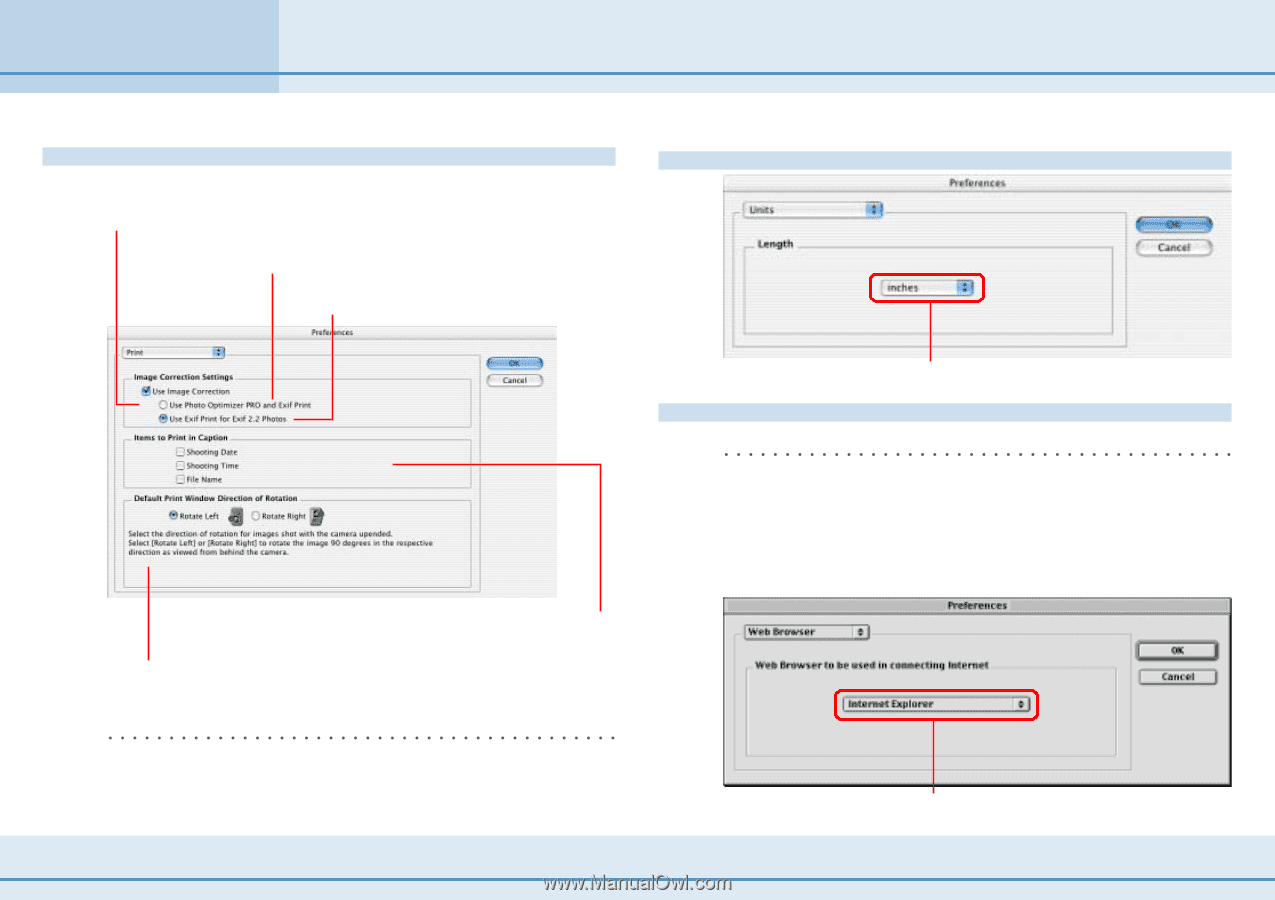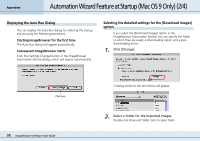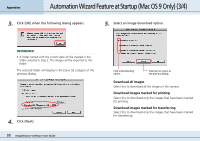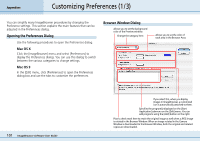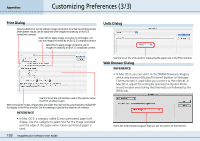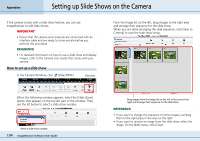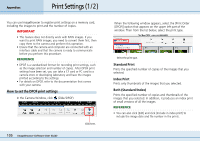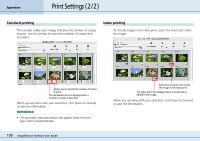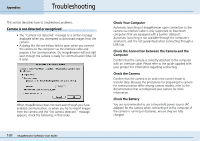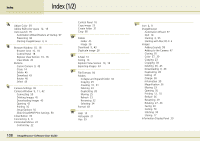Canon PowerShot S10 User Guide for ImageBrowser version 3.6 - Page 103
Customizing Preferences 3/3
 |
View all Canon PowerShot S10 manuals
Add to My Manuals
Save this manual to your list of manuals |
Page 103 highlights
Appendices Customizing Preferences (3/3) Print Dialog Selects whether or not to activate image correction to enhance printing results (even better results can be obtained with images recorded by an Exif 2.2 compliant camera). Select this to apply image correction to all images, not just the images recorded by an Exif 2.2 compliant camera. Select this to apply image correction just to images recorded by an Exif 2.2 compliant camera. Units Dialog Use this to set the information used in the caption when the Print window is open. With some print modes, images that are wider than tall will be automatically rotated 90º for display in the Print window. Use this setting to specify the direction of rotation. REFERENCE • In Mac OS 9, a category called [Canon perforated paper] will display. Use this category to select how far the image is printed past the edge of the paper when Canon perforated paper is used. 103 ImageBrowser Software User Guide Use this to set the units used for measuring the paper size in the Print window. Web Browser Dialog REFERENCE • In Mac OS 9, you can select in the [WWW Browser] category which web browser (Microsoft Internet Explorer or Netscape Communicator) is used when you connect to the Internet. In Mac OS X, adjust the setting by opening the [System Preferences] window and clicking the [Internet] icon followed by the [Web] tab. Select the web browser program that you use to connect to the Internet.