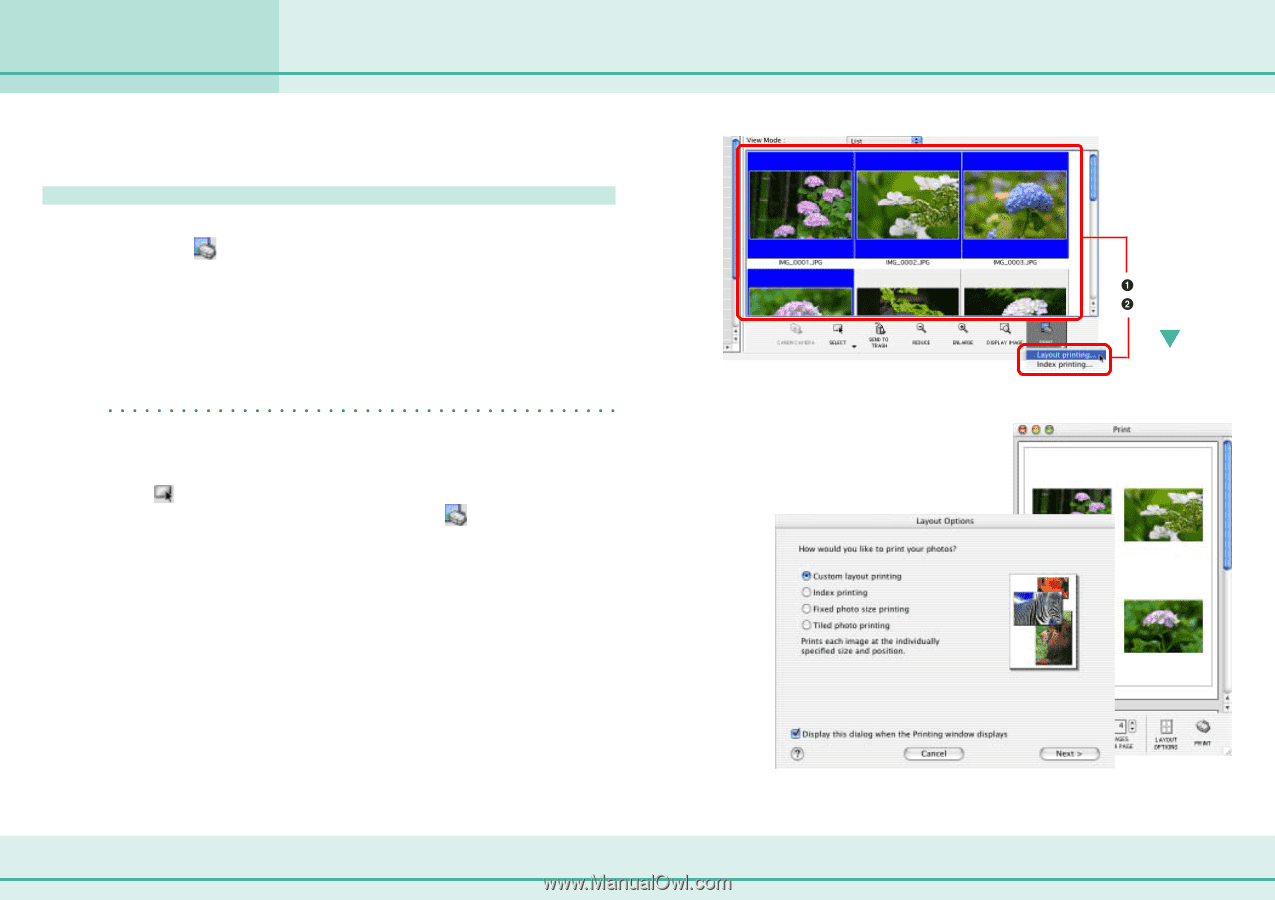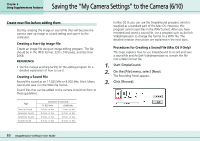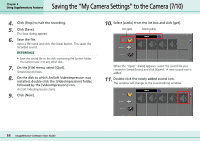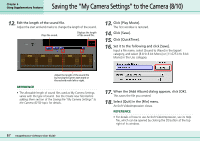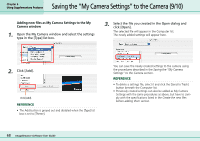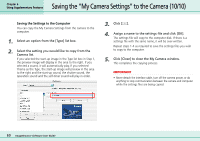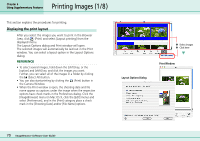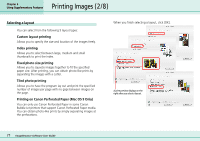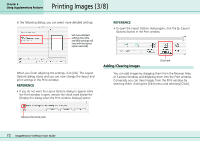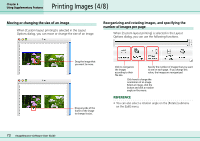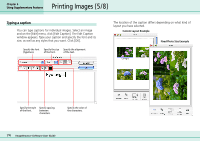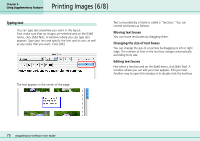Canon PowerShot S10 User Guide for ImageBrowser version 3.6 - Page 70
Printing Images 1/8
 |
View all Canon PowerShot S10 manuals
Add to My Manuals
Save this manual to your list of manuals |
Page 70 highlights
Printing Images (1/8) Chapter 6 Using Supplementary Features This section explains the procedures for printing. Displaying the print layout After you select the images you want to print in the Browser Area, click (Print) and select [Layout printing] from the displayed menu. The Layout Options dialog and Print window will open. The selected images will automatically be laid out in the Print window. You can select a layout option in the Layout Options dialog. REFERENCE • To select several images, hold down the [shift] key, or the [option] and [shift] key, and click the images you want. Further, you can select all of the images in a folder by clicking the (Select All) button. • You can also start printing by clicking the (Print) button in the Camera Window. • When the Print window is open, the shooting date and file name appear as captions under the image when the respective options have check marks in the Preferences dialog. Click the [ImageBrowser] menu (in Mac OS 9, click the [Edit] menu) and select [Preferences], and in the [Print] category place a check mark in the [Shooting Date] and/or [File Name] options. Select images Click here Layout Options Dialog Print Window 70 ImageBrowser Software User Guide