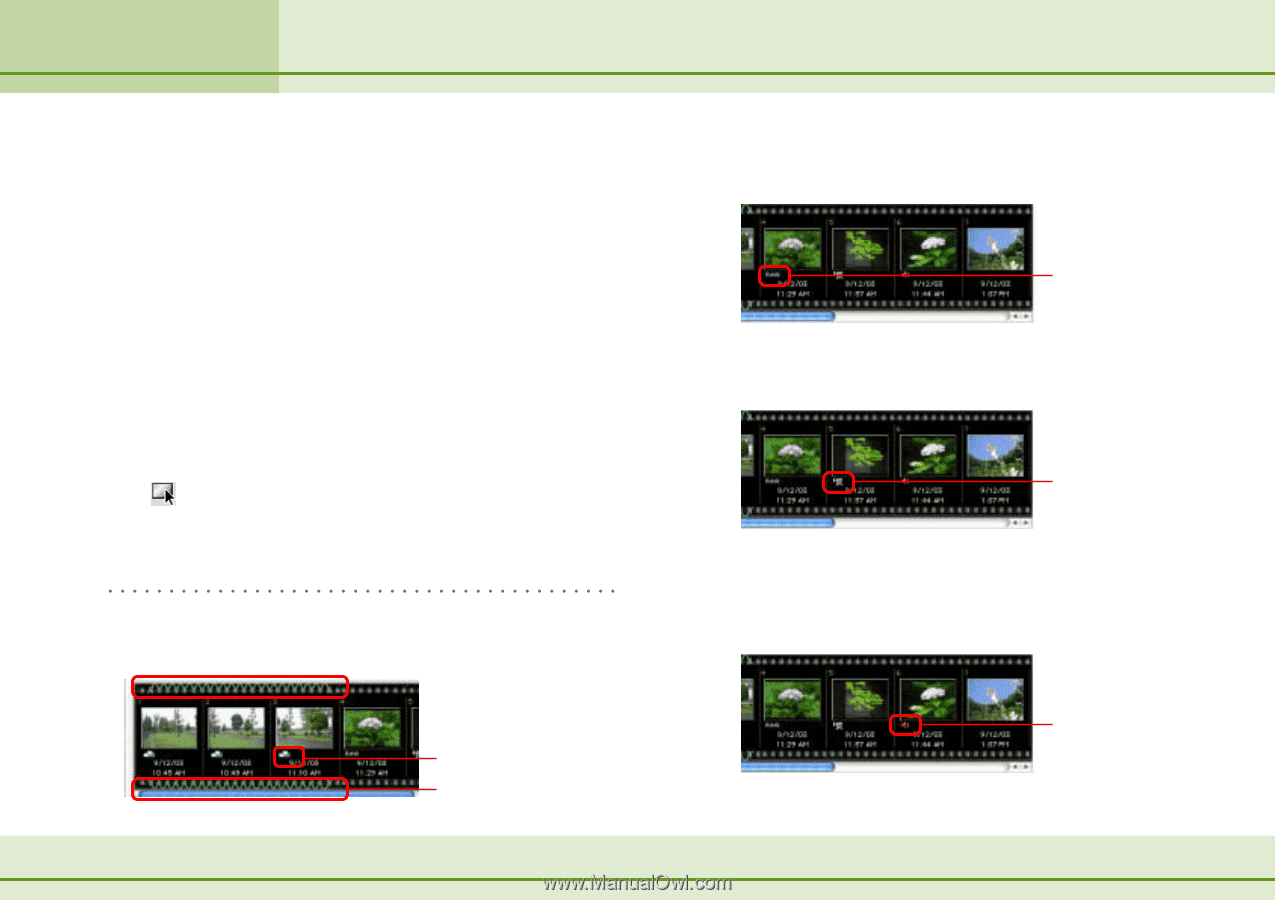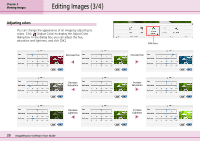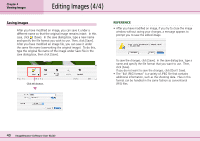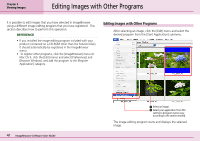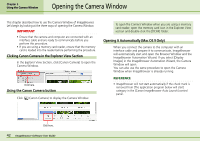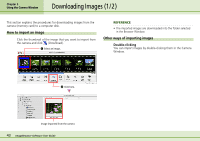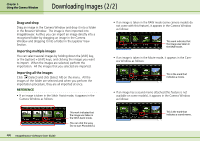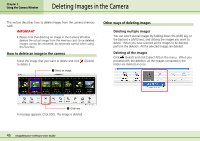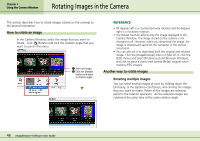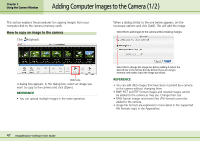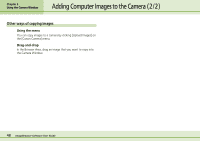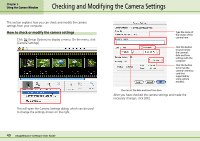Canon PowerShot S10 User Guide for ImageBrowser version 3.6 - Page 44
Downloading Images 2 / 2
 |
View all Canon PowerShot S10 manuals
Add to My Manuals
Save this manual to your list of manuals |
Page 44 highlights
Chapter 5 Using the Camera Window Downloading Images ( 2 / 2 ) ■ Drag-and-drop Drag an image in the Camera Window and drop it into a folder in the Browser Window. The image is then imported into ImageBrowser. Further, you can import an image directly into a recognized folder by dragging an image in the Camera Window and dropping it into a folder in the Explorer View Section. ■ Importing multiple images You can select several images by holding down the [shift] key, or the [option] + [shift] keys, and clicking the images you want to import. When the images are selected, perform the importation. All the images that you selected are imported. ■ Importing all the images Click (Select) and click [Select All] on the menu. All the images of the folder are selected and when you perform the importation procedure, they are all imported at once. REFERENCE • If an image is taken in the Stitch Assist mode, it appears in the Camera Window as follows: 44 ImageBrowser Software User Guide This mark indicates that the image was taken in the Stitch Assist mode. (You can click the wavy line to start PhotoStitch.) • If an image is taken in the RAW mode (some camera models do not come with this feature), it appears in the Camera Window as follows: This mark indicates that the image was taken in the RAW mode. • If an image is taken in the Movie mode, it appears in the Camera Window as follows: This is the mark that indicates a movie. • If an image has a sound memo attached (this feature is not available on some models), it appears in the Camera Window as follows: This is the mark that indicates a sound memo.