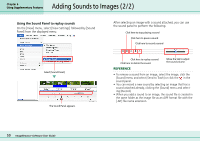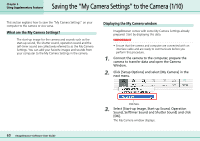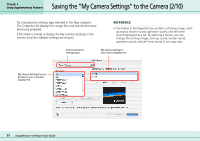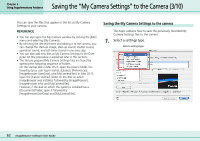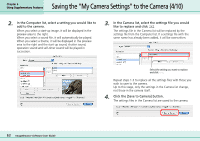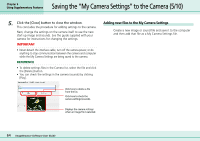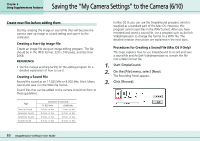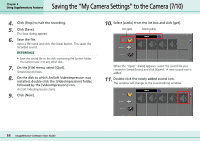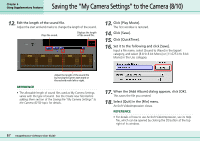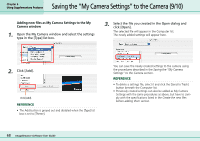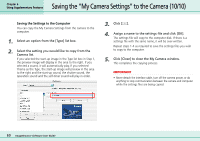Canon PowerShot S10 User Guide for ImageBrowser version 3.6 - Page 64
Saving the My Camera Settings to the Camera 5/10
 |
View all Canon PowerShot S10 manuals
Add to My Manuals
Save this manual to your list of manuals |
Page 64 highlights
Chapter 6 Using Supplementary Features Saving the "My Camera Settings" to the Camera (5/10) 5. Click the [Close] button to close the window. This concludes the procedure for adding settings to the camera. Next, change the settings on the camera itself to use the new start-up image and sounds. See the guide supplied with your camera for instructions for changing the settings. IMPORTANT • Never detach the interface cable, turn off the camera power, or do anything to stop communication between the camera and computer while the My Camera Settings are being saved to the camera. REFERENCE • To delete settings files in the Camera list, select the file and click the [Delete] button. • You can check the settings in the camera (sounds) by clicking [Play]. Adding new files to the My Camera Settings Create a new image or sound file and save it to the computer and then add that file as a My Camera Settings file. Click here to delete a file from the list. Click here to check the camera settings (sounds). Displays the camera settings when an image file is selected. 64 ImageBrowser Software User Guide