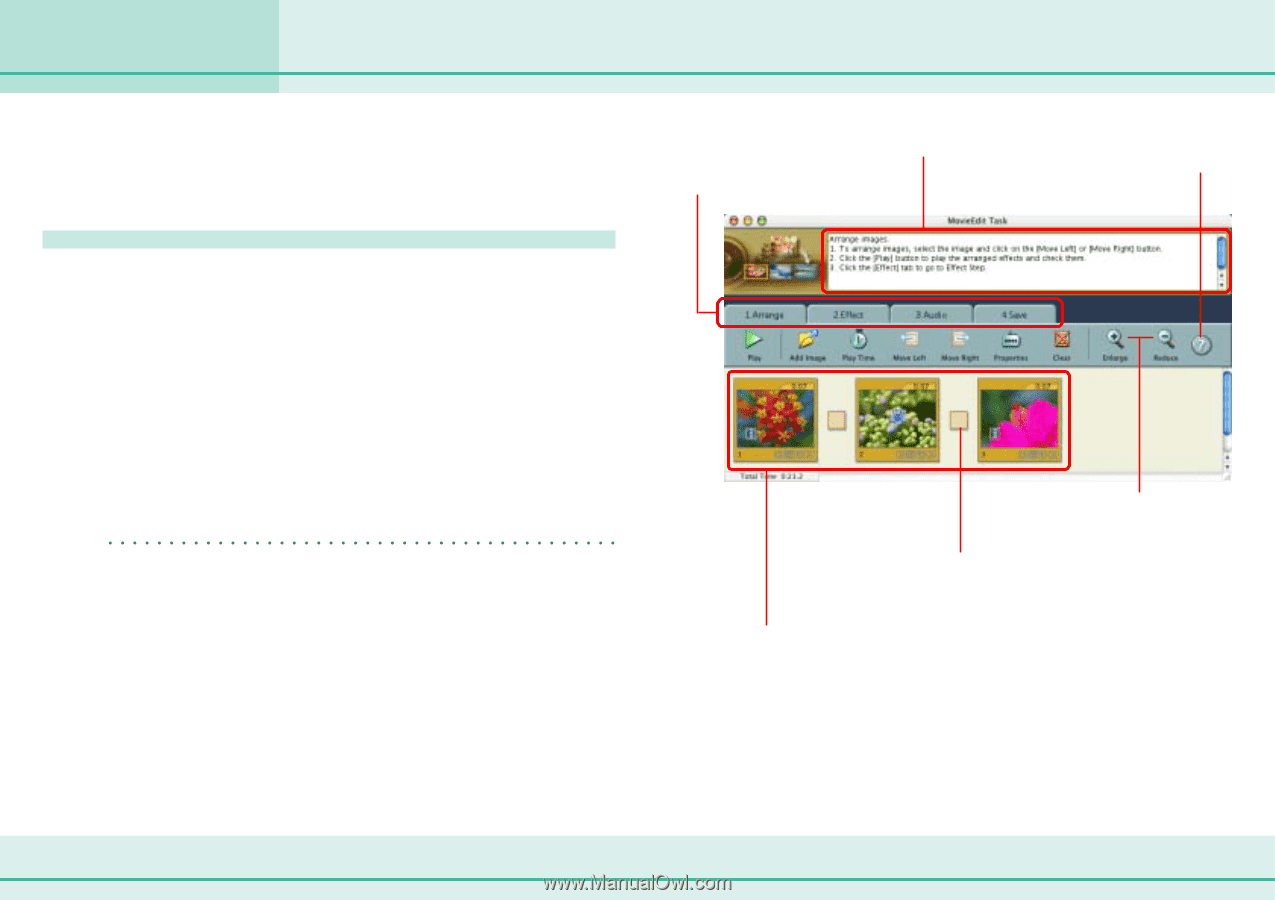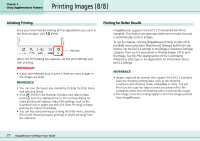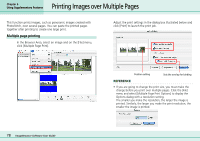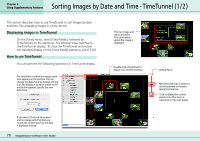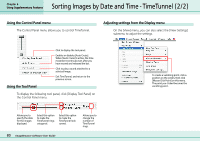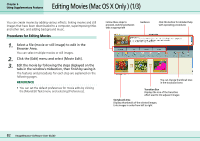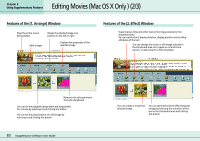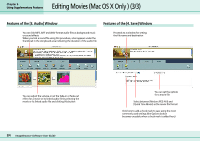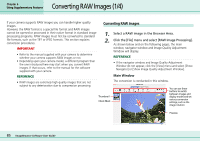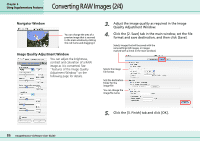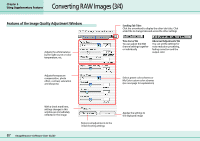Canon PowerShot S10 User Guide for ImageBrowser version 3.6 - Page 82
Editing Movies Mac OS X Only 1/3
 |
View all Canon PowerShot S10 manuals
Add to My Manuals
Save this manual to your list of manuals |
Page 82 highlights
Chapter 6 Using Supplementary Features Editing Movies (Mac OS X Only ) (1/3) You can create movies by adding various effects: linking movies and still images that have been downloaded to a computer, superimposing titles and other text, and adding background music. Procedures for Editing Movies 1. Select a file (movie or still image) to edit in the Browser Area. You can select multiple movies or still images. 2. Click the [Edit] menu and select [Movie Edit]. 3. Edit the movie by following the steps displayed on the tabs in the window's midsection, then finish by saving it. The features and procedures for each step are explained on the following pages. REFERENCE • You can set the default preferences for movie edits by clicking the [MovieEdit Task] menu and selecting [Preferences]. Follow these steps to proceed, switching between tabs as appropriate Guidance Click this button for detailed help with operating procedures You can change thumbnail sizes in the storyboard area Transition Box Displays the icon of the transition effect used to link adjacent images Storyboard Area Displays thumbnails of the selected images. Links images in order from left to right 82 ImageBrowser Software User Guide