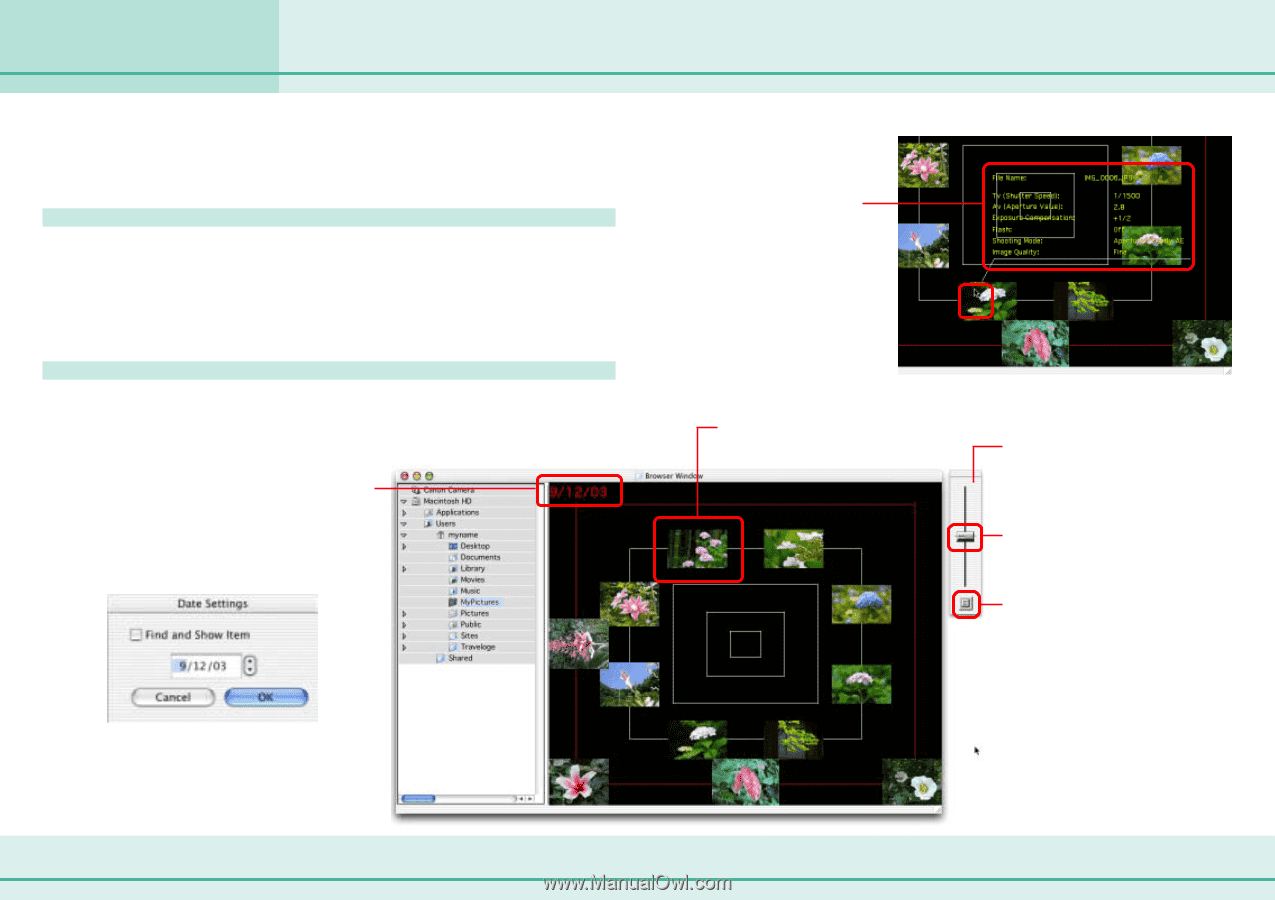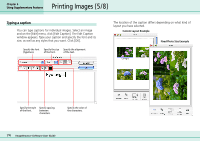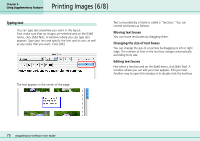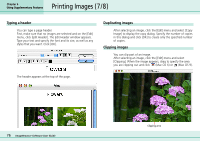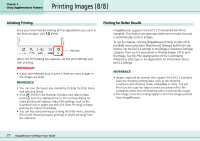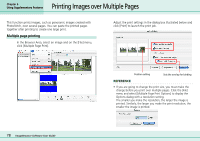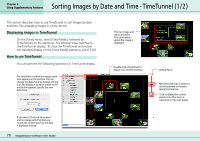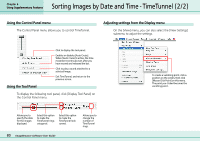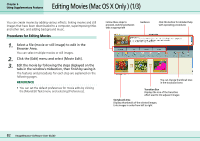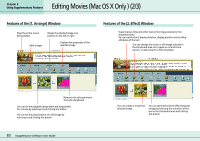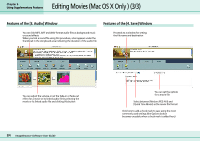Canon PowerShot S10 User Guide for ImageBrowser version 3.6 - Page 79
Sorting Images by Date and Time - TimeTunnel 1/2
 |
View all Canon PowerShot S10 manuals
Add to My Manuals
Save this manual to your list of manuals |
Page 79 highlights
Chapter 6 Using Supplementary Features Sorting Images by Date and Time - TimeTunnel (1/2) This section describes how to use TimeTunnel to sort images by date and time, like arranging images in a time tunnel. Displaying images in TimeTunnel On the [View] menu, select [View Mode], followed by [TimeTunnel] on the submenu. The Browser Area switches to the TimeTunnel display. To close the TimeTunnel and restore the standard display, on the [View Mode] submenu, select [List]. How to use TimeTunnel You can perform the following operations in TimeTunnel display. The date/time at which the images were shot appears on the red line. You can change this date/time by double-clicking it on the display. A window similar to the one below appears. Specify the new date / time. Point an image and wait a moment. The information about the image is displayed. Double-click a thumbnail to display it in another window. Control Panel Move the slider up or down to move backward or forward along the time line. Click to display the control panel menu (the menu is explained on the next page). If you select "Find and Show Item" and no images with that date are found, the closest match to the date is displayed instead. 79 ImageBrowser Software User Guide