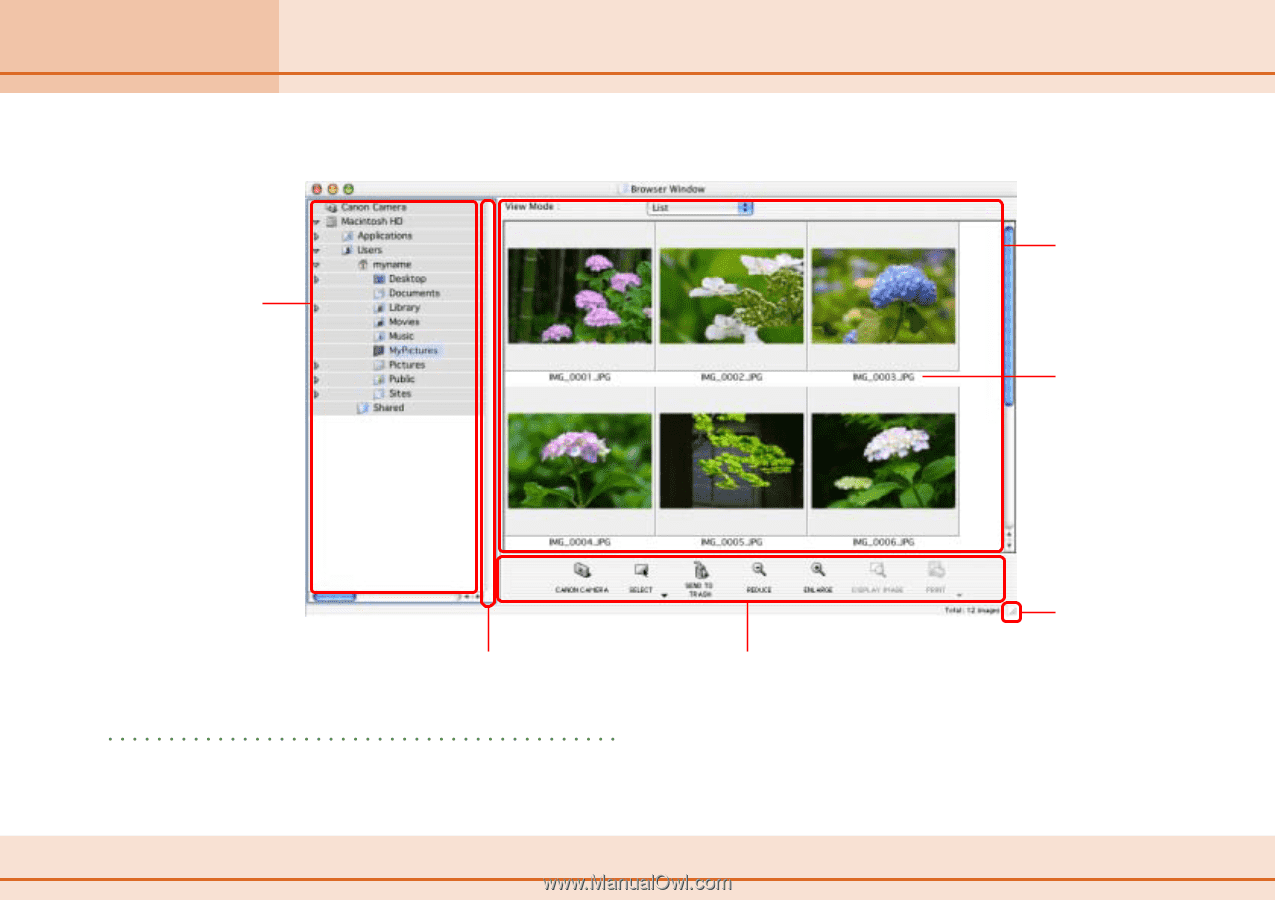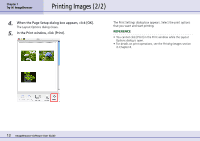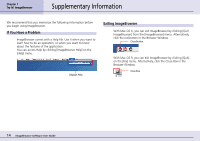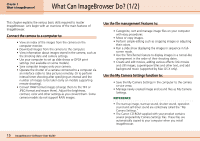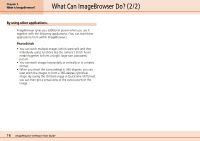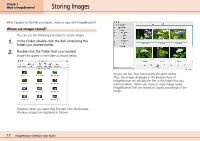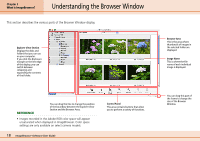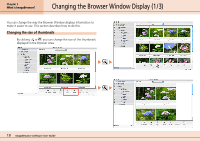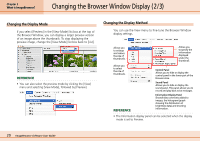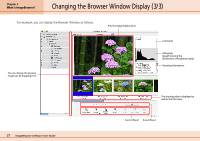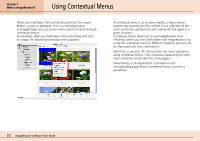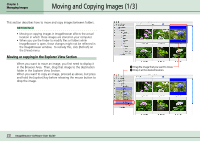Canon PowerShot S10 User Guide for ImageBrowser version 3.6 - Page 18
Understanding the Browser Window
 |
View all Canon PowerShot S10 manuals
Add to My Manuals
Save this manual to your list of manuals |
Page 18 highlights
Chapter 2 What is ImageBrowser? Understanding the Browser Window This section describes the various parts of the Browser Window display. Explorer View Section Displays the disks and folders that you can use on your computer. If you click the disclosure triangle on the left edge of the display, you can switch between collapsing and expanding the contents of that folder. You can drag this line to change the position of the boundary between the Explorer View Section and the Browser Area. REFERENCE • Images recorded in the Adobe RGB color space will appear unsaturated when displayed in ImageBrowser. Color space settings are only available on select camera models. 18 ImageBrowser Software User Guide Control Panel This area contains buttons that allow you to perform a variety of functions. Browser Area This is the area where thumbnails of images in the selected folder are displayed. Image Name This is where the file name of each individual image is displayed. You can drag this part of the frame to change the size of the Browser Window.