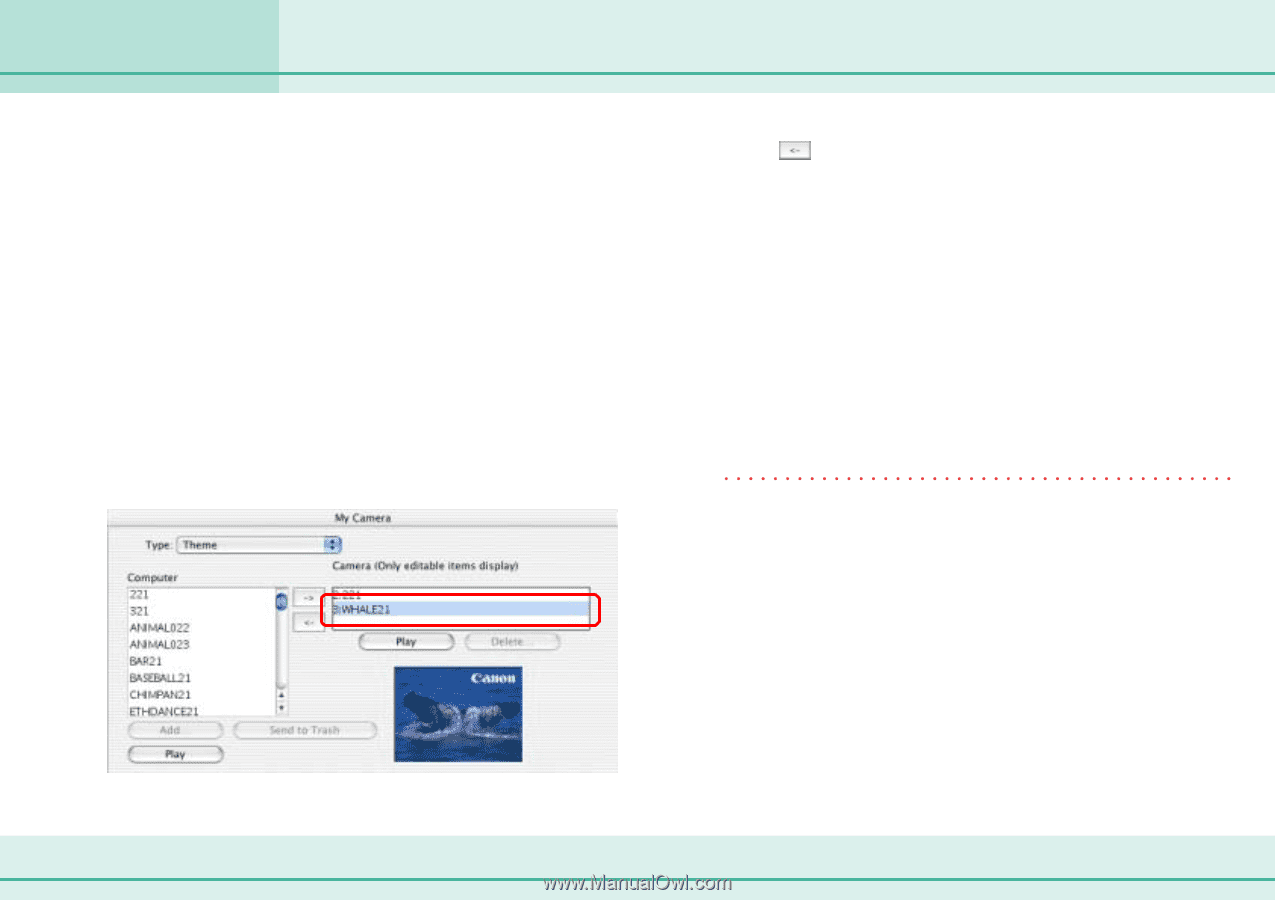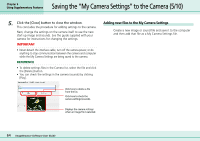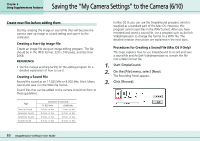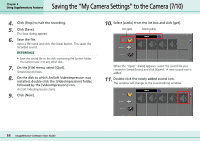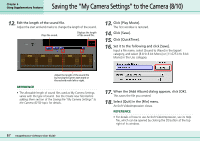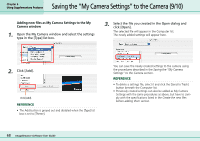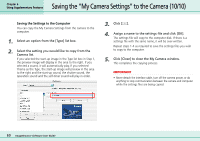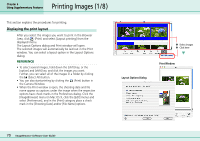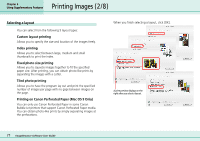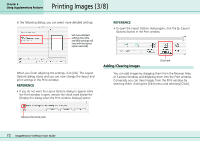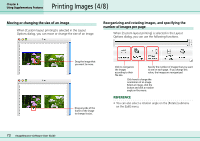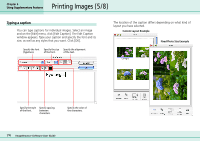Canon PowerShot S10 User Guide for ImageBrowser version 3.6 - Page 69
Saving the My Camera Settings to the Camera 10/10
 |
View all Canon PowerShot S10 manuals
Add to My Manuals
Save this manual to your list of manuals |
Page 69 highlights
Chapter 6 Using Supplementary Features Saving the "My Camera Settings" to the Camera (10/10) ■ Saving the Settings to the Computer You can copy the My Camera Settings from the camera to the computer. 1. Select an option from the [Type] list box. 2. Select the setting you would like to copy from the Camera list. If you selected the start-up image in the Type list box in Step 1, the preview image will display in the area to the right. If you selected a sound, it will automatically play. If you selected Theme as the Type, the start-up image will preview in the area to the right and the start-up sound, the shutter sound, the operation sound and the self-timer sound will play in order. 3. Click [ ]. 4. Assign a name to the settings file and click [OK]. The settings file will copy to the computer disk. If there is a settings file with the same name, it will be over-written. Repeat steps 1-4 as required to save the settings files you wish to copy to the computer. 5. Click [Close] to close the My Camera window. This completes the copying process. IMPORTANT • Never detach the interface cable, turn off the camera power, or do anything to stop communication between the camera and computer while the settings files are being copied. 69 ImageBrowser Software User Guide