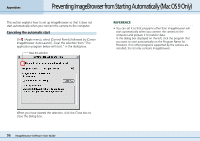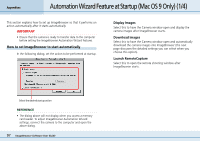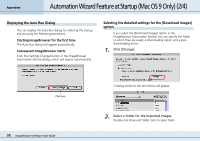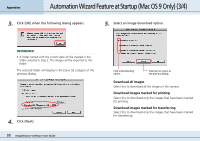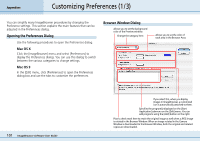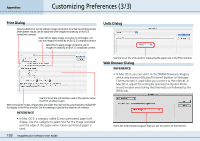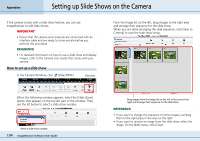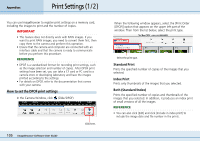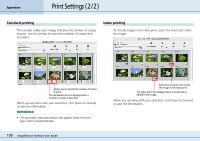Canon PowerShot S10 User Guide for ImageBrowser version 3.6 - Page 101
Customizing Preferences 1/3
 |
View all Canon PowerShot S10 manuals
Add to My Manuals
Save this manual to your list of manuals |
Page 101 highlights
Appendices Customizing Preferences (1/3) You can simplify many ImageBrowser procedures by changing the Preference settings. This section explains the main features that can be adjusted in the Preferences dialog. Opening the Preferences Dialog Use the following procedures to open the Preferences dialog. ■ Mac OS X Click the [ImageBrowser] menu and select [Preferences] to display the Preferences dialog. You can use this dialog to switch between the various categories to change settings. ■ Mac OS 9 In the [Edit] menu, click [Preferences] to open the Preferences dialog box and use the tabs to customize the preferences. Browser Window Dialog Allows you to set the background color of the Preview window. Change the category here. Allows you to set the color of each area in the Browser Area. 101 ImageBrowser Software User Guide If you select this, when you display images in ImageBrowser, a customized icon is automatically attached to them. Specifies the program(s) displayed on the [Start Application] submenu on the [Edit] menu. You can add programs using the [Add] button on the right. Place a check mark here to retain the original image as well when a JPEG image is rotated in the Browser Window. When an image rotated in the Camera Window is downloaded to the Browser Window, both the original and rotated copies are downloaded.