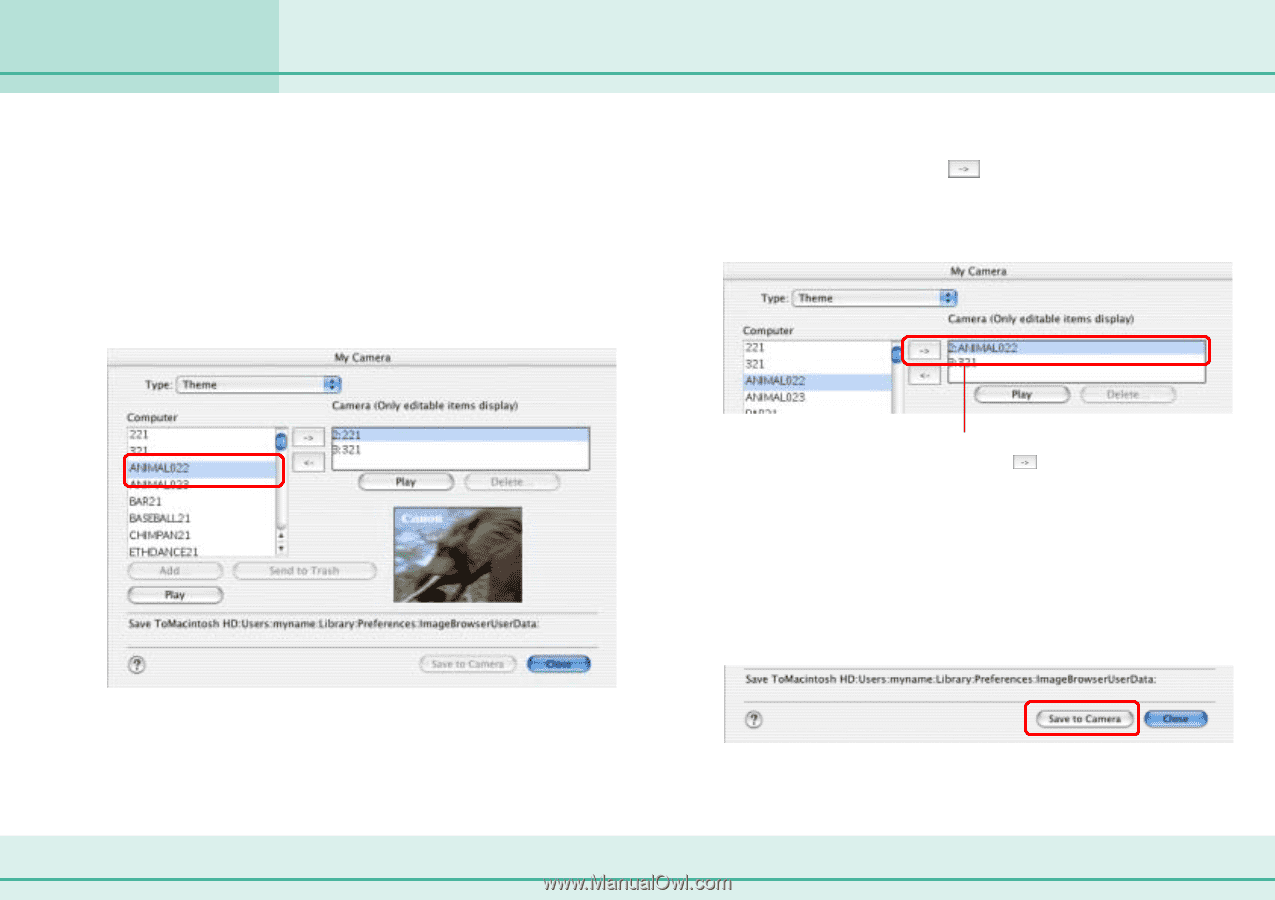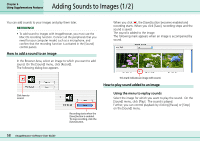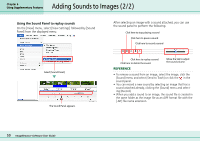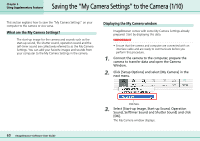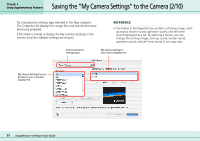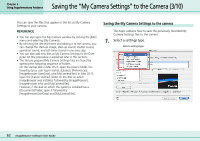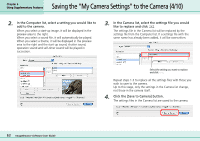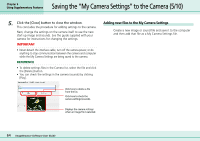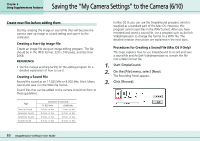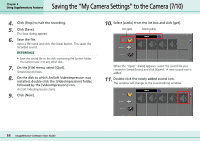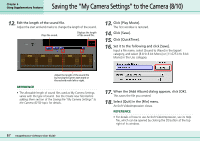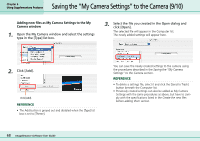Canon PowerShot S10 User Guide for ImageBrowser version 3.6 - Page 63
Saving the My Camera Settings to the Camera 4/10
 |
View all Canon PowerShot S10 manuals
Add to My Manuals
Save this manual to your list of manuals |
Page 63 highlights
Chapter 6 Using Supplementary Features Saving the "My Camera Settings" to the Camera (4/10) 2. In the Computer list, select a setting you would like to add to the camera. When you select a start-up image, it will be displayed in the preview area to the right. When you select a sound file, it will automatically be played. When you select a theme, it will be displayed in the preview area to the right and the start-up sound, shutter sound, operation sound and self-timer sound will be played in succession. 3. In the Camera list, select the settings file you would like to replace and click . The settings file in the Camera list will be replaced by the settings file from the Computer list. If a settings file with the same name has already been added, it will be overwritten. Select the setting you want to replace and click . Repeat steps 1-3 to replace all the settings files with those you wish to save to the camera. Up to this stage, only the settings in the Camera list change, not those in the camera itself. 4. Click the [Save to Camera] button. The settings files in the Camera list are saved to the camera. 63 ImageBrowser Software User Guide