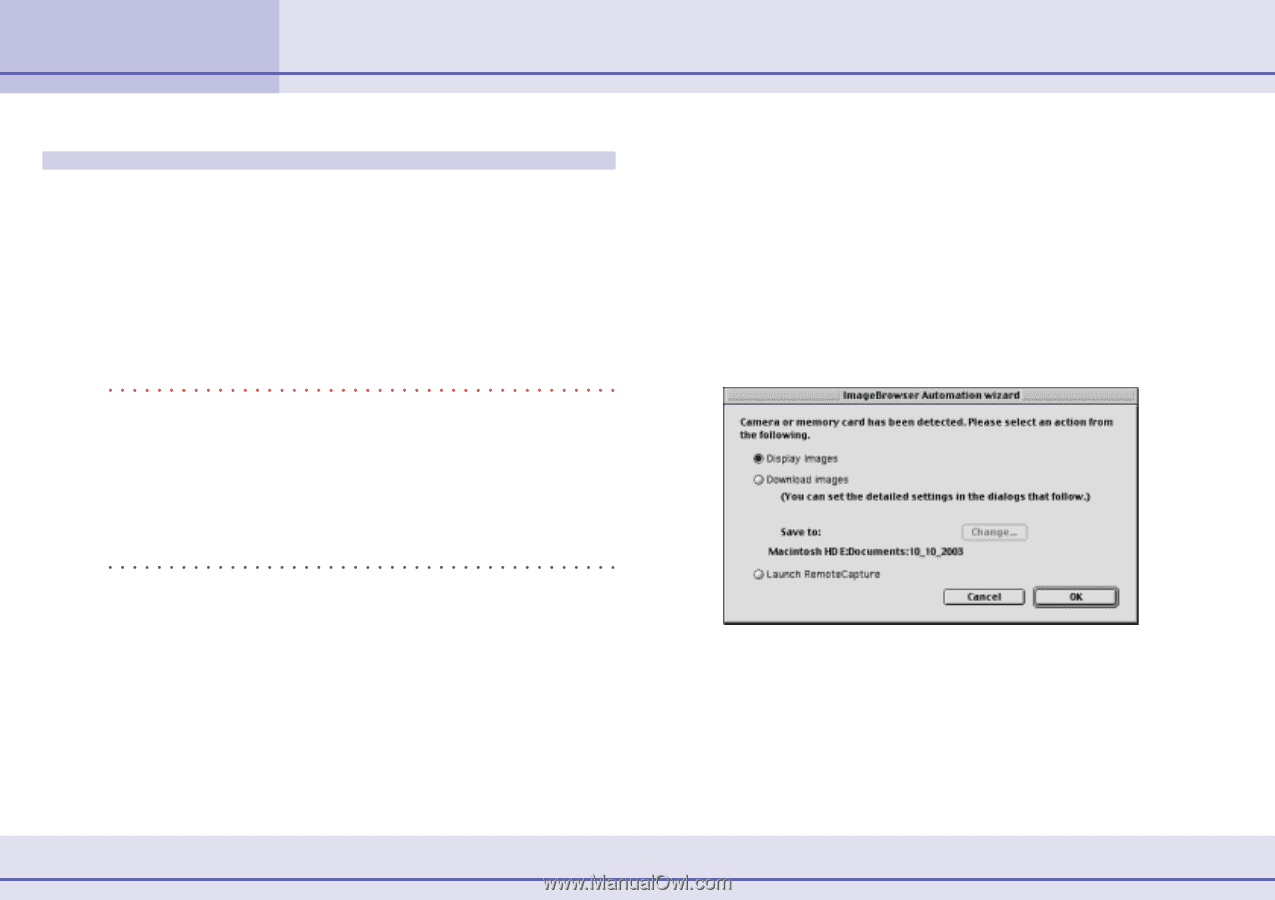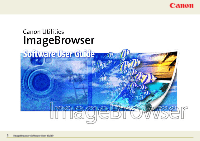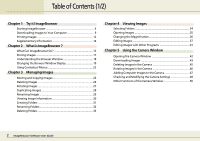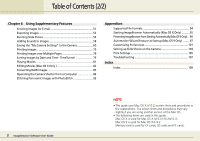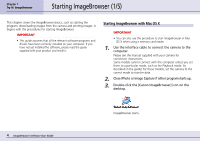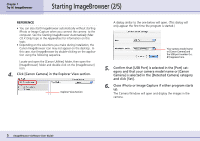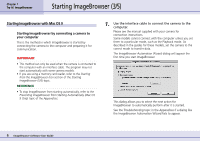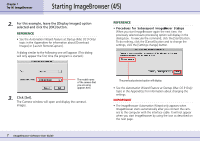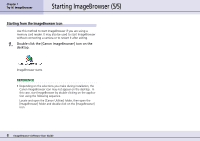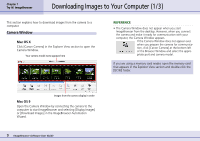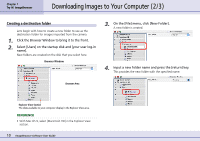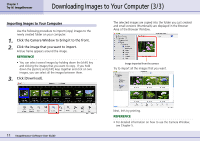Canon PowerShot S10 User Guide for ImageBrowser version 3.6 - Page 6
Starting ImageBrowser 3/5 - manual
 |
View all Canon PowerShot S10 manuals
Add to My Manuals
Save this manual to your list of manuals |
Page 6 highlights
Chapter 1 Try It! ImageBrowser Starting ImageBrowser (3/5) Starting ImageBrowser with Mac OS 9 ■ Starting ImageBrowser by connecting a camera to your computer This is the method in which ImageBrowser is started by connecting the camera to the computer and preparing it for communication. IMPORTANT • This method can only be used when the camera is connected to the computer with an interface cable. The program may not start automatically with some camera models. • If you are using a memory card reader, refer to the Starting from the ImageBrowser Icon section of the Starting ImageBrowser (5/5) topic. REFERENCE • To stop ImageBrowser from starting automatically, refer to the Preventing ImageBrowser from Starting Automatically (Mac OS 9 Only) topic of the Appendices. 1. Use the interface cable to connect the camera to the computer. Please see the manual supplied with your camera for connection instructions. Some models cannot connect with the computer unless you set them to a particular mode, such as the Playback mode. As described in the guides for these models, set the camera to the correct mode to transfer data. The ImageBrowser Automation Wizard dialog will appear the first time you start ImageBrowser. This dialog allows you to select the next action for ImageBrowser to automatically perform after it is started. See the Troubleshooting topic in the Appendices if a dialog like the ImageBrowser Automation Wizard fails to appear. 6 ImageBrowser Software User Guide