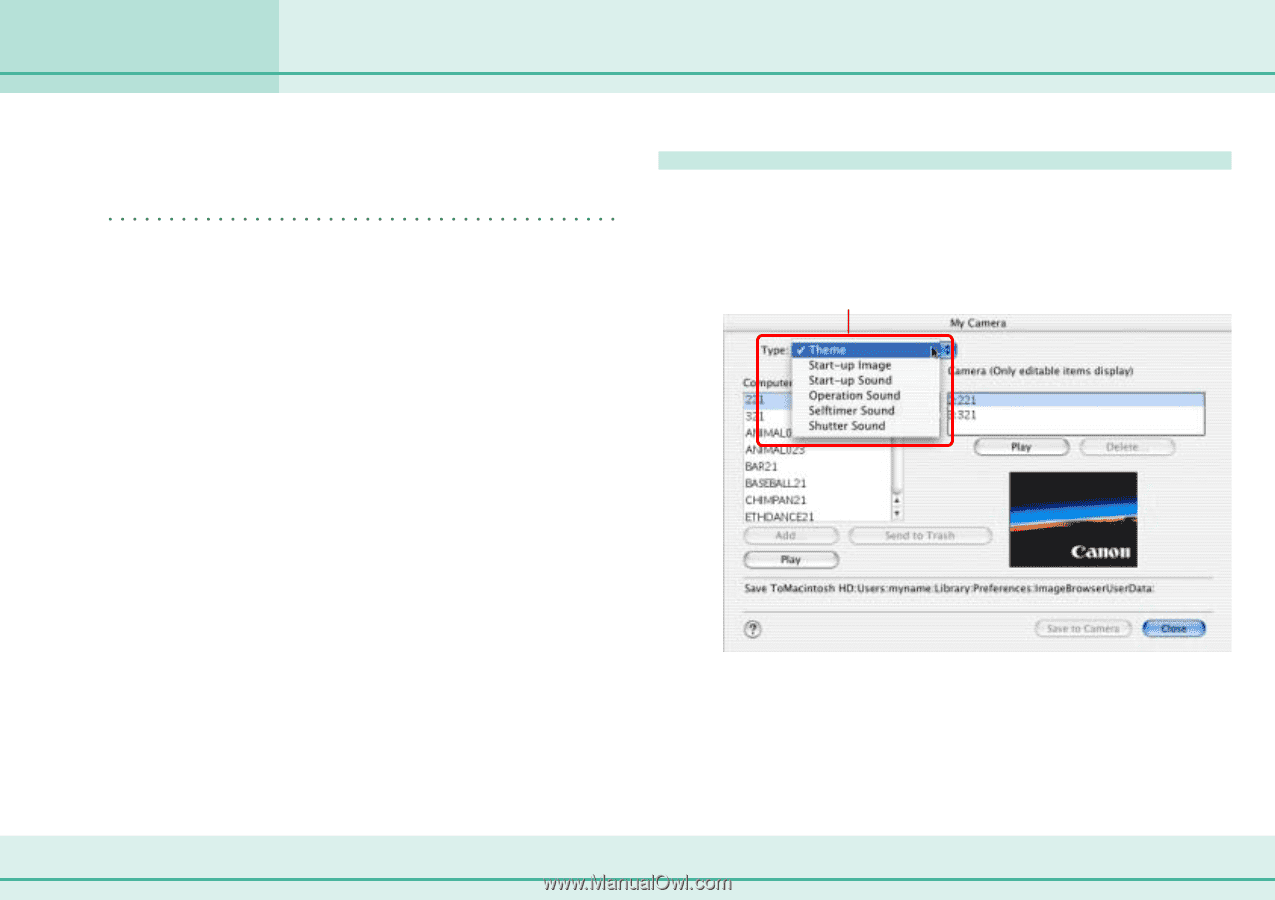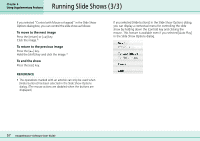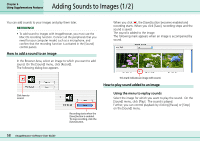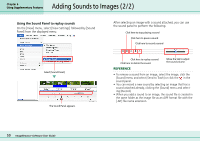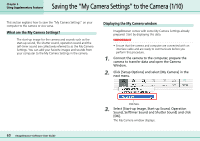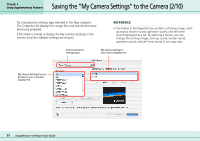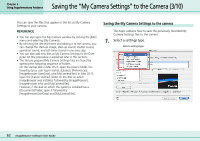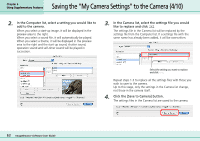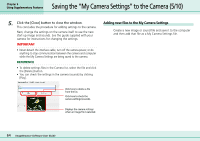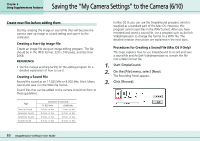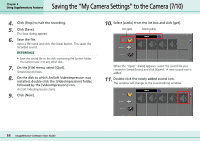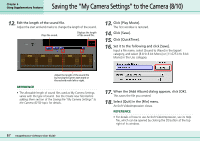Canon PowerShot S10 User Guide for ImageBrowser version 3.6 - Page 62
Saving the My Camera Settings to the Camera 3/10
 |
View all Canon PowerShot S10 manuals
Add to My Manuals
Save this manual to your list of manuals |
Page 62 highlights
Chapter 6 Using Supplementary Features Saving the "My Camera Settings" to the Camera (3/10) You can save the files that appear in this list as My Camera Settings to your camera. REFERENCE • You can also open the My Camera window by clicking the [Edit] menu and selecting [My Camera]. • By selecting the desired theme and adding it to the camera, you can change the start-up image, start-up sound, shutter sound, operation sound, and self-timer sound in one easy step. • You can also add new files as My Camera Settings to the Computer list (the procedure is explained later in this section). • The factory prepared My Camera Settings files are found by opening the following sequence of folders. On the startup disk in Mac OS X, open the [Users] folder, followed by [your user log-in name], [Library], [Preferences], [ImageBrowser UserData], and [MyCameraFiles]. In Mac OS 9, open the [Canon Utilities] folder on the disk on which ImageBrowser was installed, followed by [ImageBrowser], [ImageBrowser.Info] and [MyCameraFiles]. However, if the disk on which the system is installed has a [Documents] folder, open it followed by [ImageBrowserUserData] and [MyCameraFiles]. Saving the My Camera Settings to the camera This topic explains how to save the previously recorded My Camera Settings files to the camera. 1. Select a settings type. Select a settings type. 62 ImageBrowser Software User Guide