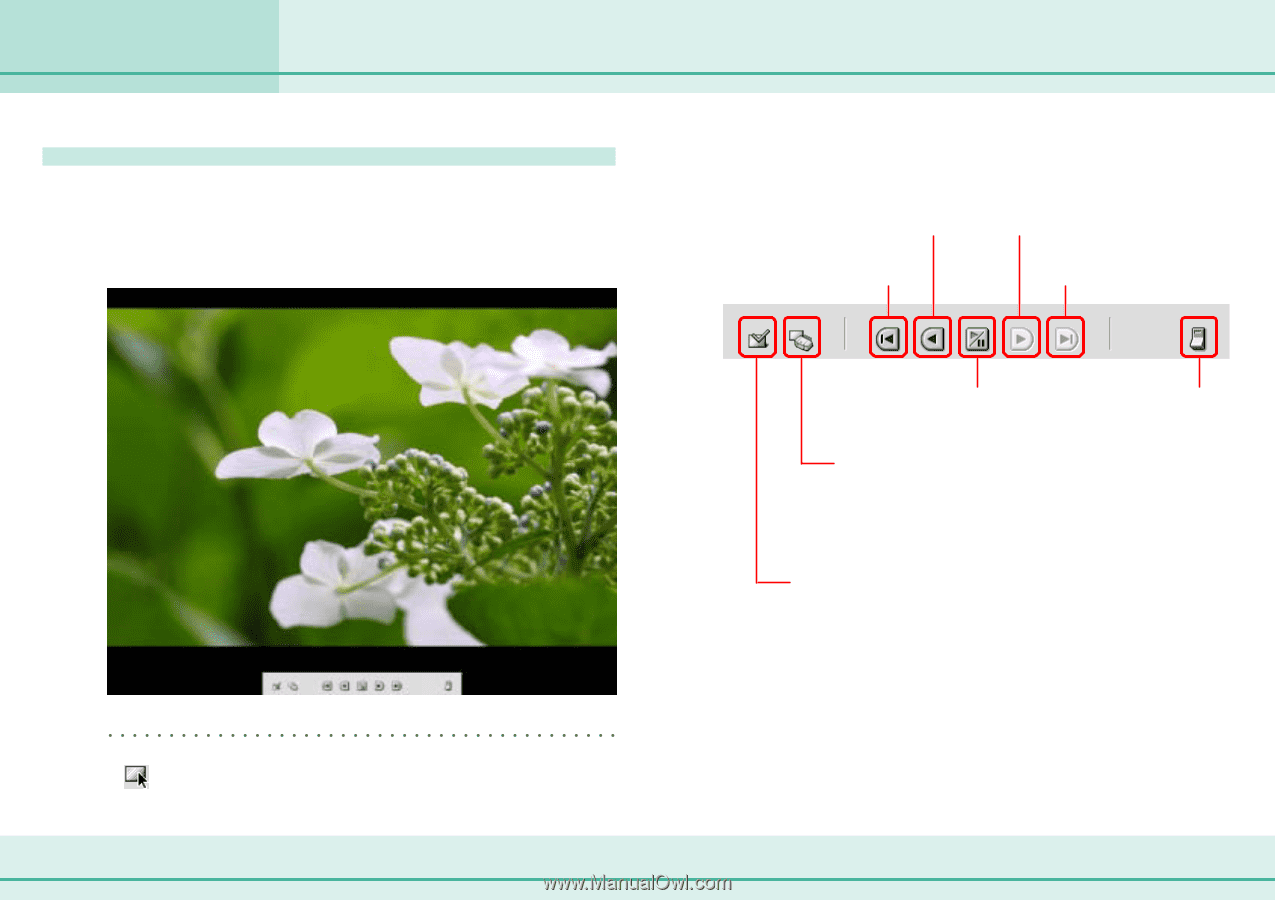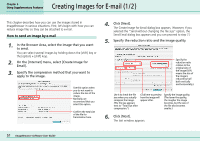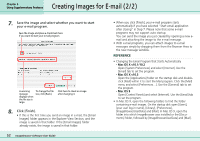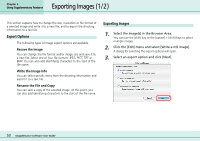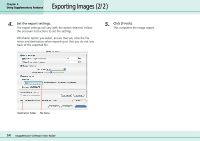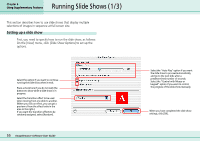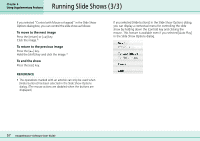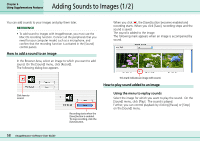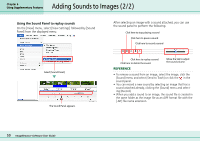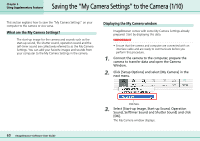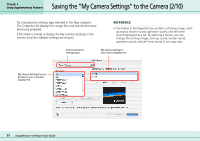Canon PowerShot S10 User Guide for ImageBrowser version 3.6 - Page 56
Running Slide Shows 2/3
 |
View all Canon PowerShot S10 manuals
Add to My Manuals
Save this manual to your list of manuals |
Page 56 highlights
Running Slide Shows (2/3) Chapter 6 Using Supplementary Features How to run a slide show First, in the Browser Area, select images that you want to use in the slide show. Next, on the [View] menu, click [Slide Show]. The slide show starts. While a slide show is underway, you can use the buttons at the bottom of the screen to do the following. Click here to return to the previous image. Click here to return to the first image. Click here to move to the next image. Click here to jump to the last image. REFERENCE • If you want to view all the images contained in the folder, click (Select All). 56 ImageBrowser Software User Guide Click here to pause the slide show (click again to resume). Click here to end the slide show. Print Settings Button Click this button during a slide show when you see an image you would like to print (a check mark appears beside the button to indicate marked images). After the slide show finishes, a dialog for printing the marked photos will automatically appear. Image Selection Button Click this button during a slide show to select/deselect images (a check mark on the button indicates a selected image). After the slide show finishes, the deselected images are no longer selected in the Browser Window. You can also use this function to place a check mark on needed images while they are displayed in the slide show. This is useful when you wish to move selected images (images with a check mark) in the Browser Area to a different folder.