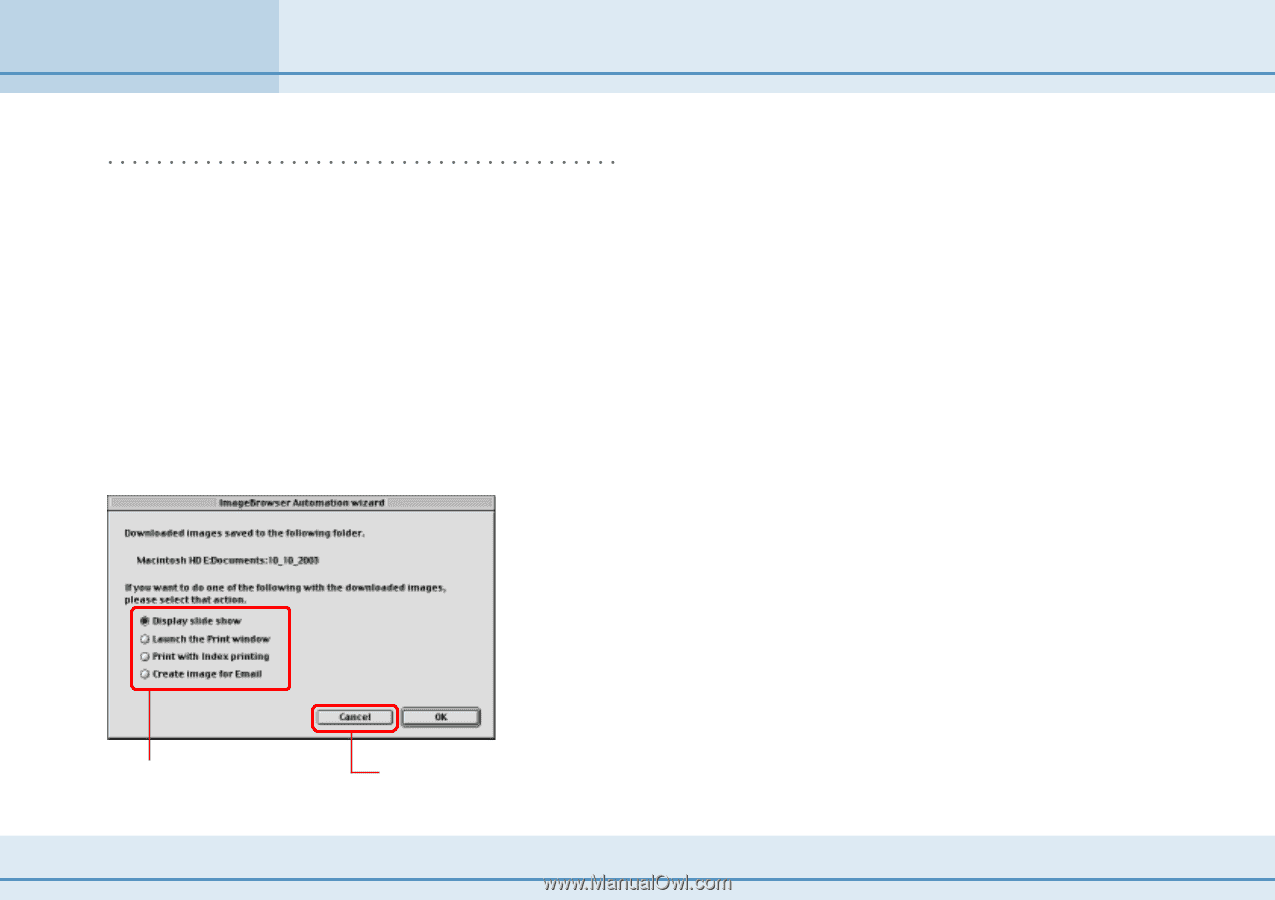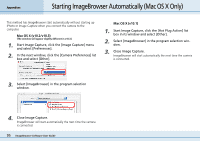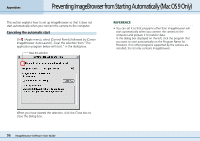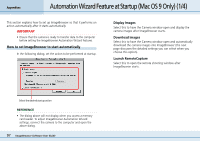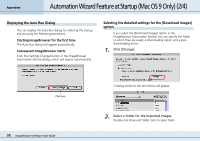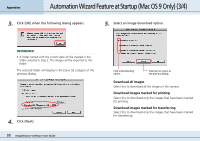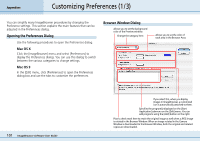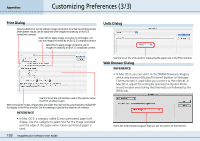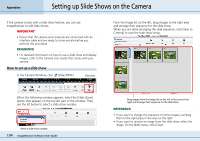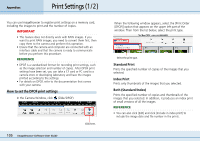Canon PowerShot S10 User Guide for ImageBrowser version 3.6 - Page 100
Automation Wizard Feature at Startup Mac OS 9 Only 4/4
 |
View all Canon PowerShot S10 manuals
Add to My Manuals
Save this manual to your list of manuals |
Page 100 highlights
Appendices Automation Wizard Feature at Startup (Mac OS 9 Only) (4/4) REFERENCE • Setting the print settings adds information to the memory card about the images selected for printing and the number of copies to print. • Transmission settings are made from the camera (some camera models do not support this function). • Please refer to the guide supplied with your camera for more information regarding print settings and transmission settings. 6. Click [OK]. The Camera Window will appear and ImageBrowser will download the camera images. When the downloading process is complete, a dialog allowing you to select a post-downloading action will appear. 7. Select an action. ■ Display slide show Select this to start a slide show of the downloaded images. ■ Launch the Print window Select this to display a dialog for printing layouts. ■ Print with index printing Select this to display the Print Index dialog. ■ Create image for Email Select this to display a dialog for creating email attachments. 8. Click [OK]. The selected action will take place. Click an option for processing the downloaded images. Click here to continue without processing the images. 100 ImageBrowser Software User Guide