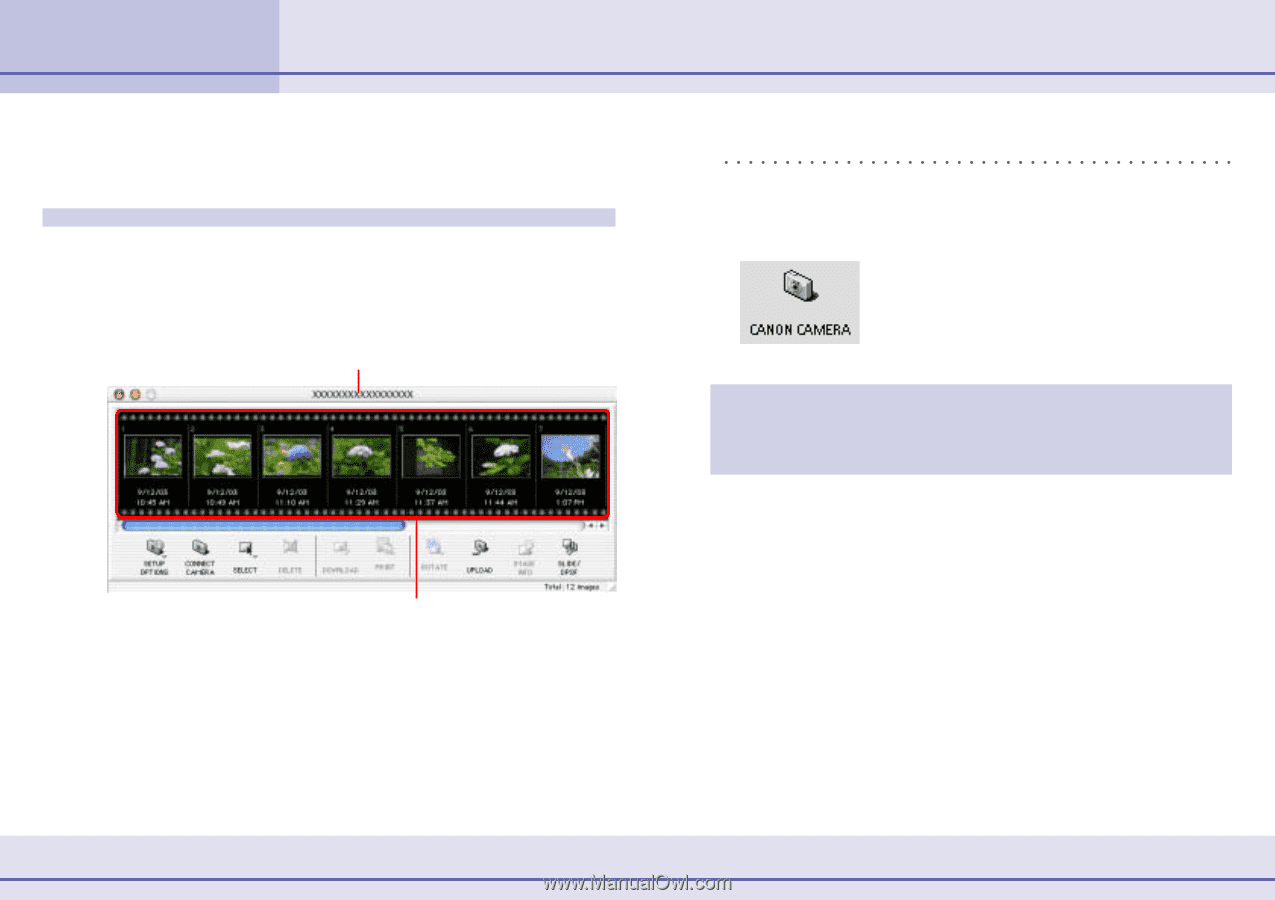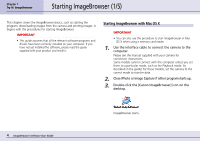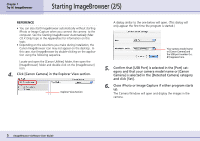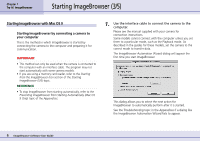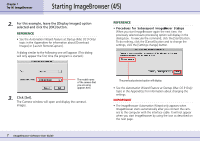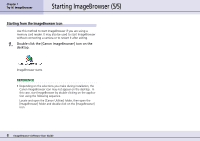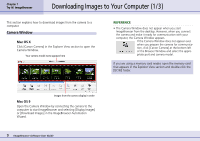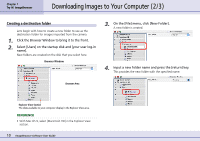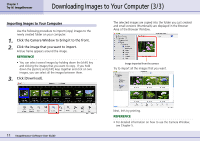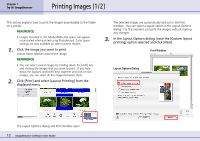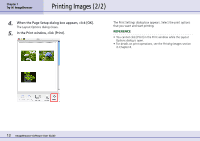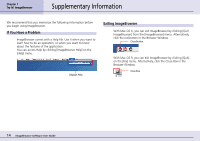Canon PowerShot S10 User Guide for ImageBrowser version 3.6 - Page 9
Downloading Images to Your Computer 1/3
 |
View all Canon PowerShot S10 manuals
Add to My Manuals
Save this manual to your list of manuals |
Page 9 highlights
Chapter 1 Try It! ImageBrowser Downloading Images to Your Computer (1/3) This section explains how to download images from the camera to a computer. Camera Window ■ Mac OS X Click [Canon Camera] in the Explorer View section to open the Camera Window. Your camera model name appears here REFERENCE • The Camera Window does not appear when you start ImageBrowser from the desktop. However, when you connect the camera and make it ready for communication with your computer, the Camera Window appears. If the Camera Window does not appear even when you prepare the camera for communication, click [Canon Camera] at the bottom left of the Browser Window and select the appropriate port and camera model. If you are using a memory card reader, open the memory card that appears in the Explorer View section and double-click the [DCIM] folder. Images from the camera display in order ■ Mac OS 9 Open the Camera Window by connecting the camera to the computer to start ImageBrowser and selecting [Display Images] or [Download Images] in the ImageBrowser Automation Wizard. 9 ImageBrowser Software User Guide