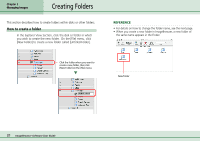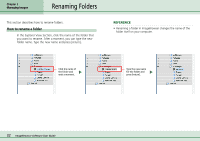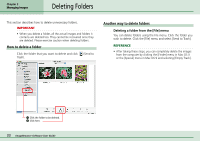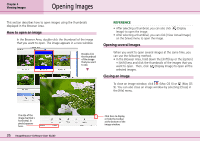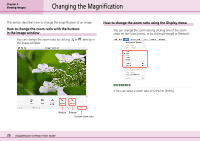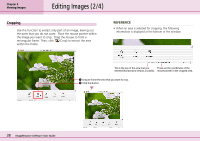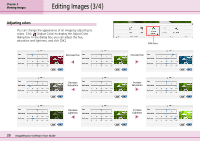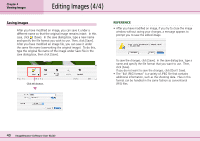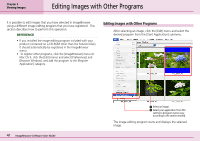Canon PowerShot S10 User Guide for ImageBrowser version 3.6 - Page 36
Changing the Magnification
 |
View all Canon PowerShot S10 manuals
Add to My Manuals
Save this manual to your list of manuals |
Page 36 highlights
Chapter 4 Viewing Images Changing the Magnification This section describes how to change the magnification of an image. How to change the zoom ratio with the buttons in the image window You can change the zoom ratio by clicking or directly in the image window. How to change the zoom ratio using the Display menu You can change the zoom ratio by clicking one of the zoom ratios on the [View] menu, or by clicking [Enlarge] or [Reduce]. REFERENCE • You can select a zoom ratio of [25%] to [200%]. Reduce Enlarge Current zoom ratio 36 ImageBrowser Software User Guide
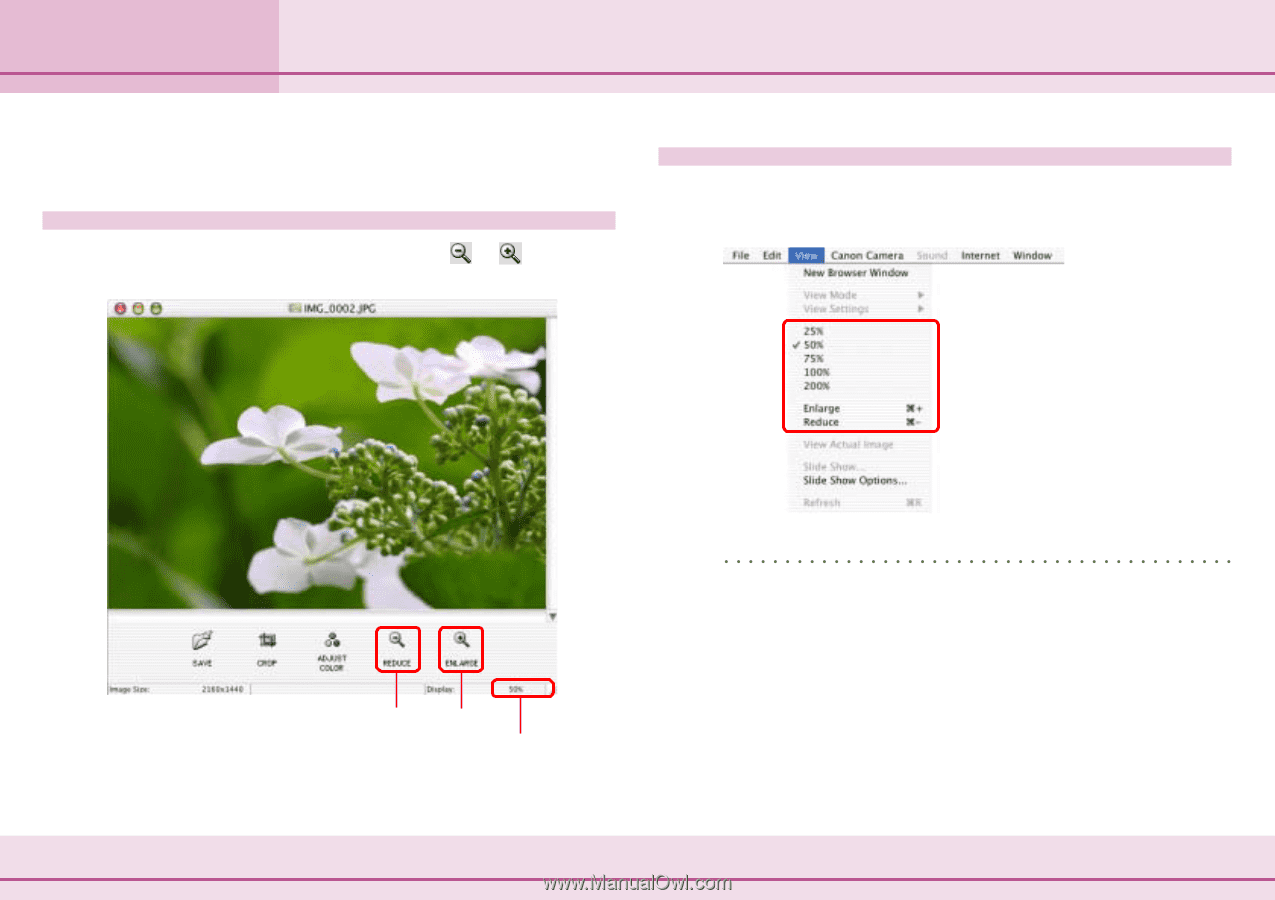
36
ImageBrowser Software User Guide
Chapter 4
Viewing Images
This section describes how to change the magnification of an image.
How to change the zoom ratio with the buttons
in the image window
You can change the zoom ratio by clicking
or
directly in
the image window.
Current zoom ratio
Changing the Magnification
How to change the zoom ratio using the Display menu
You can change the zoom ratio by clicking one of the zoom
ratios on the [View] menu, or by clicking [Enlarge] or [Reduce].
REFERENCE
•
You can select a zoom ratio of [25%] to [200%].
Reduce
Enlarge